Managing Absence policies
In this article you can find out how to specify your leave preferences by contract type using an absence policy.

In Shiftbase it is possible to set an absence policy. This allows you to indicate per contract type which absence policy applies. For example, you can link an absence policy per contract type and employees will receive the relevant absences and balances.
Contents
Absence policy
Policy
Absence policy
Click on the settings icon at the top right of Shiftbase, then click on Absence in the left column. Now you will see the Absence policy overview.
The topics we will discuss are:
Absence policy overviewIn the overview, you will find a summary of all your absence policies. Here, you could also create an additional policy. You can do so by clicking the + Add policy button.
Next to creating a policy, you can also update your current policies here. This is done by clicking on the pencil icon behind the appropriate policy.

An absence policy can be added by clicking the + Add policy button.

This will show the following field, where you can add a name and a description for the policy.

Edit an absence policy
If you wish to edit an existing absence policy, you can do so by clicking on the pencil icon next to the absence policy. This will lead you back into the settings of the absence policy. Here you can edit the policy details and the policy configuration.

To see all the options that you can edit, click here. This will bring you back to the policy details on this page.
When you want to set up the time off balances, absence types and absence restrictions, links to the related articles can be found below.
Next, you can configure the absence policies. They are divided into two parts:
Policy details
Under 'Policy details' you can rename your absence policy and provide an optional description. The following fields can be added or edited:
- Name: The name of the absence policy.
- Description: The description of the absence policy.
- Time off accrual: You have 3 options to decide whether the time off accrual is based on contract hours, worked hours or none at all.
- Wait hours from: If wait hours are applicable in the case of illness, you can decide if these are deducted from the salary or a leave balance.
- Absence on public holidays: You can define what kind of absence will be registered automatically when adding public holidays.

❗Caution: The "absence on public holidays" will only apply to future imported holidays not to previous ones already imported. Read more here.
Policy configuration
At the policy configuration, you can decide what absence types should become part of the absence policy. For instance, you could choose to disable the absence types that are not necessary for this particular absence policy. To add or remove an absence type to your absence policy, click on the toggle in front of the absence type's name.

You can also decide whether a balance is connected to the absence type for this specific policy. For example, if an employee with a flex hours contract has no leave balance accrual, you could choose to not connect a Balance.

- Balance(s): Here you can choose a time-off balance.
- Autoselect balance: In case you have two or more balances selected, this setting will automatically use the 2nd balance once the 1st balance is depleted.
- Absence autofill: Here you can choose where the hours should be deducted from: Contract, Scheduled or None. This affects the plus-minus balance of the employee.

👀Example:
Using the above options, it would be possible to have a different "Absence autofill" for each absence type. For example:
- For absence "Vacation", time off determination could be based on "Scheduled"
- For absence "Sick leave", time off determination could be based on "Contract"
Absence policy in days
In case your absence balance is being calculated in days, you will have an additional option to choose the Absence Conversion. With Absence conversion you can choose how the hours should be calculated: based on the Contract, 13-week average or None:
- Contract – The system uses the working days and hours defined in the employee’s contract to automatically deduct the correct amount of hours for each absence.
- 13-week average – The system calculates an average based on the employee's worked hours over the past 13 weeks.
- None – No automatic calculation is applied.
📝Note: The13-week average converts the absence into an hourly value by factoring in the number of days absent and days worked in the previous 13 weeks, excluding overtime and corrections. Surcharges are taken into the calculation.

👀Example for Absence types:
For different absence policies you can create and connect different absence types. So for example for the absence policy for the employees with the fixed hours you can set the absence conversion on Contract.
If you have an employee with 0 hours contract and his vacation has to be calculated based on the average amount of hours they have worked, you can use the 13-week average conversion of the absences. In case the employee has worked less than 13 weeks, the system will calculate based on the last weeks of their work.
Note🗒️: The feature 13-week average calculates the average starting the day before the vacation has been requested.
Contract types
For each contract type, you can specify which absence policy is used. By clicking on the pencil icon, you can select the required absence policy. For more information about contract types, you can read more about it here.
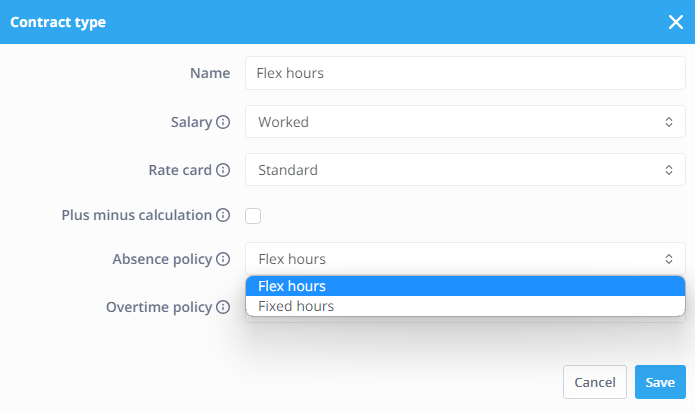
Links to related articles:
If you want to read more into the whole topic surrounding Absence policies, consider clicking these articles:
-1.png?width=180&height=60&name=shiftbase-text-logo-transparent-dark%20(3)-1.png)
