Managing Locations & Departments
In this article you can find out how to manage your Locations & Departments.

By default, Shiftbase has one location and one department. If your account has many employees, we recommend using multiple departments to keep a better overview.
The advantage of additional departments is that each department has its own employees and settings. This clarifies the schedule and timesheets, as not all employees are shown in one overview.
💡 Tip: Advice on how to best organize the departments in your account for your company can be found here.
Contents
Adding Locations & Departments
Editing Locations & Departments
Deleting Locations & Departments
Switching Between Locations & Departments
Adding Locations & Departments
Adding a location can be done via [Settings > Organization]. This will give you an overview of all Shiftbase locations and departments. To add a new location, click on the + Add button and select Add location.
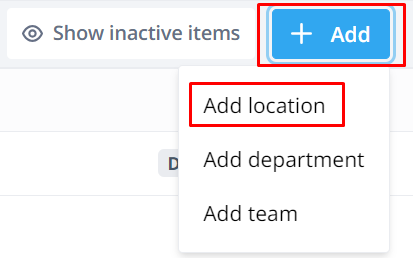
If you want to add a new department or team, you can click on one of the other options.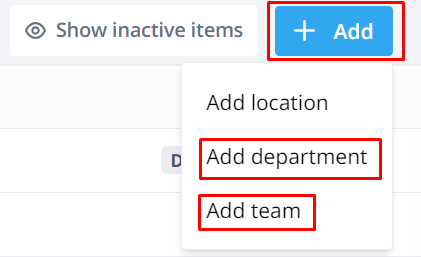
💡 Tip: If you add the address to your department, you can use our weather forecast.
Editing Locations & Departments
It can be changed by clicking on the pencil behind the name of a location, department, or team. For example, you can change the names for all the options or add the address (for a weather forecast) with a department. When editing a team, you can also change its color.
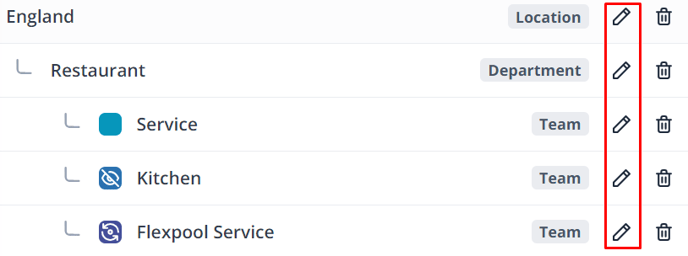
Deleting Locations & Departments
Clicking on the Trash behind the name of a location or department will deactivate the location or department. When a location is deactivated, all the departments below it are also immediately deactivated.
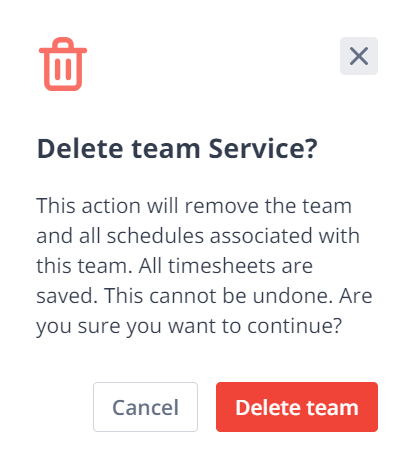
For a deactivated department, the leave, absence, and hours worked are saved for the period the department was active. This way, they can still be retrieved and exported.
⚠️ Warning: If you close the desired department, there must not be any active employees with this department as their contract department.
In the report Employees, use the filter Contract department to search for employees in that contract department. Go to Contracts to change the contract department of these employees.
Switching Between Locations & Departments
After creating a location or department, you can switch between the departments in the top right corner or check all departments to show everything in order.
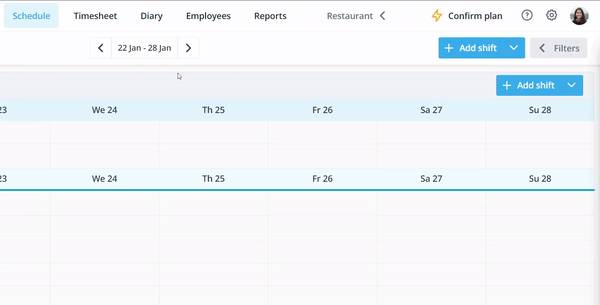
-1.png?width=180&height=60&name=shiftbase-text-logo-transparent-dark%20(3)-1.png)
