Employee contracts
In this article you can find out how to manage employee contracts in Shiftbase.

Each employee has their own contract. This contract is automatically created when adding a new employee. In this article we're going to discuss how to overview, edit and renew contracts.
Content
Contract overview
To manage contracts, go to the Employees tab. Here you click on the name of the employee of which you want to manage the contracts.
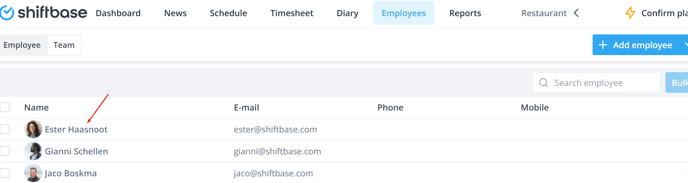
Next, you click on the tab Contracts. Here you can see an overview of all the contracts this employee has (had).
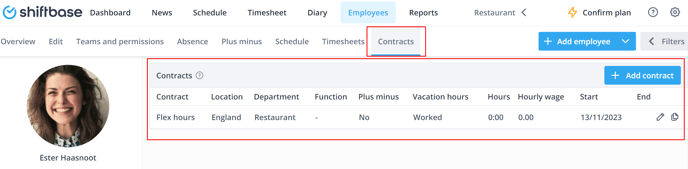
❗Caution: The contracts in Shiftbase differ from physical contracts. This is because they are used as the basis for the calculations that the system does. Any adjustment of salary or change in contract hours requires a contract to be renewed.
Editing contracts
The contract of an employee can be changed by clicking on the Pencil behind the contract. You can make the desired changes here.

⚠️ Warning: When a contract is modified, all past data within the contract period will be adjusted. If you do not want this, you must terminate the current contract by entering an end date and create a new contract.
Renewing contracts
You can add a new contract by first setting an end date in the current contract. As soon as you have done that, to create a new contract, click on the + Add contract button at the top right.
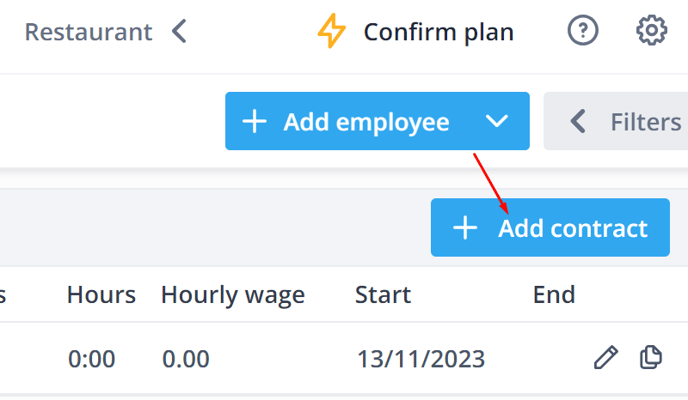
You will then be faced with this form which you need to fill out.
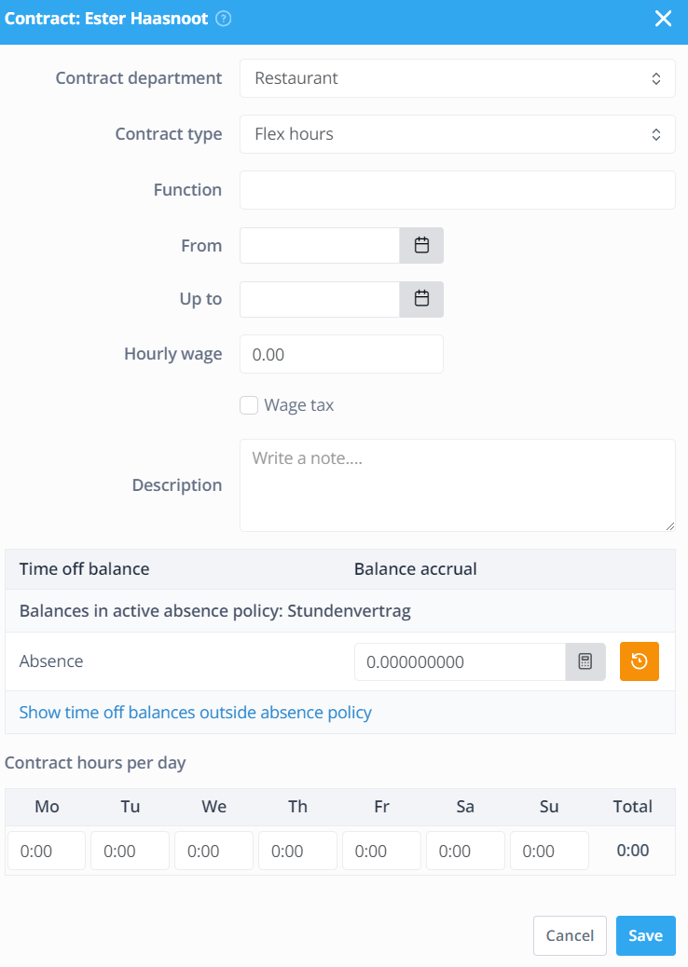
-
Contract department: This is the default department of the employee, it also serves as the cost centre.
-
Contract type: The contract type that applies to the employee.
-
Function: The position that the employee holds within your organization.
-
From: The date that the contract takes effect.
-
Up to: The date the contract expires. This field does not need to be filled out when an employee has a contract for an indefinite period of time.
-
Hourly wage: The hourly wage that is used in the schedule and reports to give an estimate of the wage costs. You can also tick Wage tax here if applicable.
-
Time off balance: An overview of the available time off balances. Per time off balance, a build up factor can be set.
-
Contract hours per day: Based on the contract hours the Plus minus hours, vacation hours, and the salary are calculated.
Example contract
In this example, we will be setting up a fixed contract for an employee. In this case, the following fields must be filled out accordingly for the contract to work with most effect:
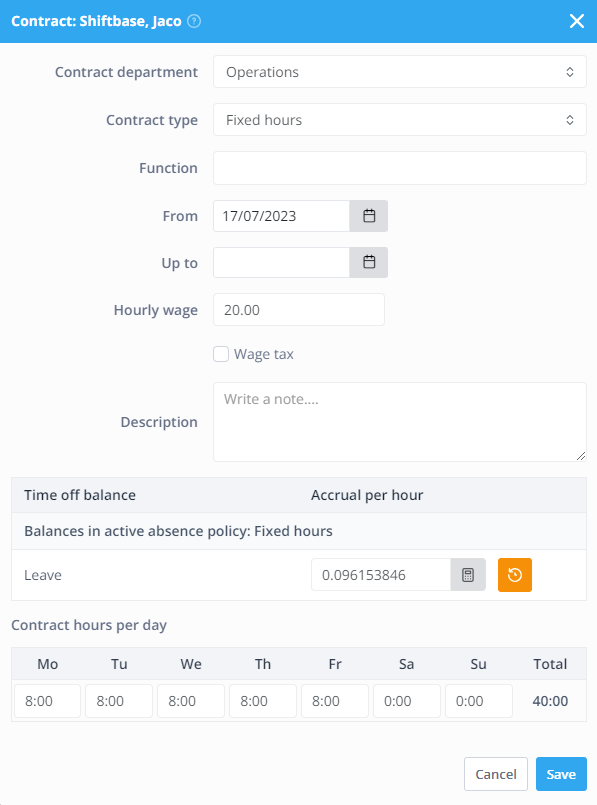
- From: If the person started somewhere during the year of when you already implemented Shiftbase, then use the date the person started. If the person started earlier then this year, use the 01.01.xxxx as a start date.
We do this, so the absence calculation is done for an entire year. - Hourly wage: The hourly wage that is used in the schedule and reports to give an estimate of the wage costs. You can also tick Wage tax here if applicable.
- Time off balance: You can click on the calculator symbol on the right of the build up factor and set the vacation claim of a full time employee (full time of 5 Days a week) in Days.
- Contract hours per day: You now take the contract hours of the person per week and divide them with the Days of work. So if I have a 40 hour workweek à 5 Days, I divide 40 : 5. Which leaves me with the contract hours per Day, 8.
💡Tip: If you have a part time employee, still use the vacation claim of a full time employee. Shiftbase will automatically calculate the leave according to the employee contract.
🚀Bonus Tip: If an employee works, 32 hours but on various days throughout the week. Add the total hours per week on Sunday. This way the employee works toward their contract hours.
-1.png?width=180&height=60&name=shiftbase-text-logo-transparent-dark%20(3)-1.png)
