Account setup (Free)
In this article you can find out how to set up your Free Account optimally.

Welcome to Shiftbase! Nice of you to have started an account.
Now the question is, where do I start?
In this article you will find the principles for setting up your account.
Contents
Creating shifts and teams
Checking permissions
Adding employees
Step 1: Creating shifts and teams
By default, the first team is already created with your account. By default, this team is named after your account. Of course this can be changed.
You can manage this from: Schedule > Services/Teams.
How to add teams can be found here.
⚠️ Warning: In the Free version you can only manage 5 teams. In the Basic and Premium versions this is unlimited.
You can also create the standard shifts via the above route. For example, the various fixed shifts that can take place.
We already provide the standard "Day shift". This is also managed from: Schedule > Shifts/Teams.
How to add standard shifts can be found here
Step 2: Checking permissions
Default user group for new employees is Employees.
There are four user groups to choose from. The rights groups can be found under: Settings > Permissions.
- Employee
- Planner
- Manager
- Administrator
The permissions are already predefined; for example, the person responsible for planning can be given planning permissions. It is therefore not necessary to set the permissions, but it does no harm to check and adjust the different permissions in the groups. A new permission group can also be added.
For more information on permissions, click here.
For more information on applying permissions to employees, click here.
Step 3: Adding employees
Employees can be added in the Employees or Schedule tab.
You can then click on + Add employee to add a new employee.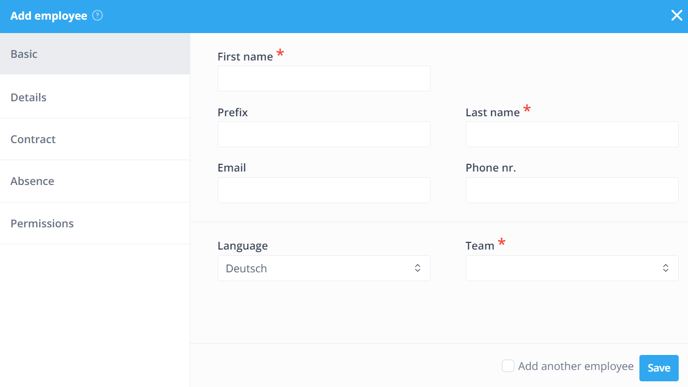
⚠️ Warning: When creating a new employee, it is mandatory to fill in a First name and a Last name. If you want to give the employee access to his or her dashboard, do not forget to add his or her e-mail address.
For more information on adding and editing employees click here.
It is also possible to import employee data in bulk via a CSV file. For more information on importing via a CSV file click here.
⚠️ Warning: In the Free version, you can only add up to 75 employees.In the Basic and Premium versions this is unlimited.
-1.png?width=180&height=60&name=shiftbase-text-logo-transparent-dark%20(3)-1.png)
