Managing Security Settings
In this article you can find out how to manage the security settings in Shiftbase.

Security is an important part of Shiftbase. This page allows you to specify which permission (user) group will have access to certain rights and permissions. These permission groups can then be assigned per department on an employee's Teams & Permissions page.
Content
Changing The Names Of Permission Groups
Default permissions
With this setting, you decide to which permission group a new employee will be assigned to. By default, this is set to Employee.

Default permission groups
By default, Shiftbase has four permission groups. These are Administrator, Manager, Planner and Employee. The permissions of each group can be adjusted according to the hierarchy of the organization as well as to what users are allowed to see, adjust or manage. We will describe shortly how the default groups are intended to be used.
- Administrator: This permission has access to the entire account like access to the settings menu, App center, integration management and can approve their own hours.
- Manager: The manager permission is aimed to give the user most control over the features without being able to edit the settings of the account.
- Planner: The planner permission is designed to be able to manage the scheduling of the employees. Planners have the ability to create shifts, schedules and approve absence requests. They also have access to the plus-minus and timesheets of the employees without being able to edit worked hours or view salaries.
- Employee: Employees can only see the schedule of the Team they are in and their own data like timesheets, plus-minus and team notes. They are also able to request a shift exchange.
Add Permission Group
If you need to give a permission to a specific group or amount of users, for example clocking in and out from any location, a new permission group can be created to give this extra permission. This way, you prevent giving an entire user group to be able to have this permission as well. Additional groups can be added by clicking the button + New group at the top of the Permissions tab.

Changing The Names Of Permission Groups
Clicking on the name of a permissions group allows you to change the name of various groups.
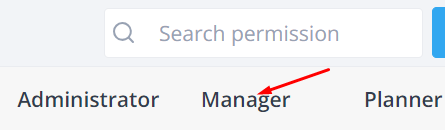
Changing Permissions
To change the permissions under the different permission groups, check/uncheck the boxes behind them. After modifying, click the Save button at the bottom of the page.
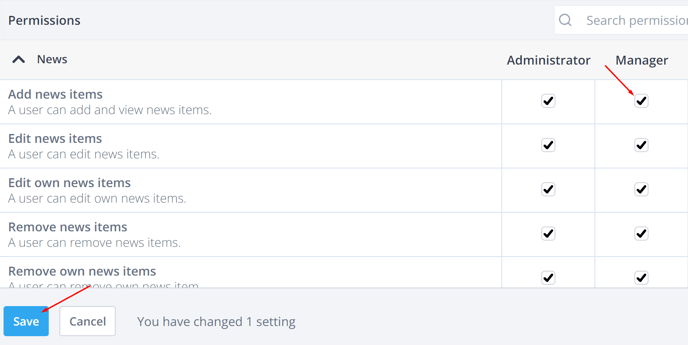
💡Tip: The permissions that allow users to edit, view or approve are intended for all users within the department the user has these permissions for. In case the user should not be allowed to edit, view or approve their own entries, the user can be allocated to a department where they only have ‘’Employee’’ permissions.
💡Note: The available options and menus in the Mobile app adjust to the permissions.
-1.png?width=180&height=60&name=shiftbase-text-logo-transparent-dark%20(3)-1.png)
