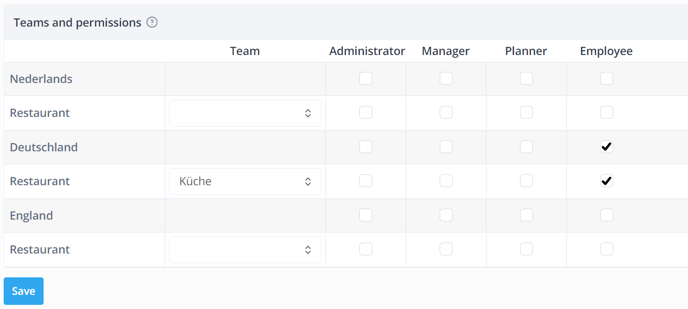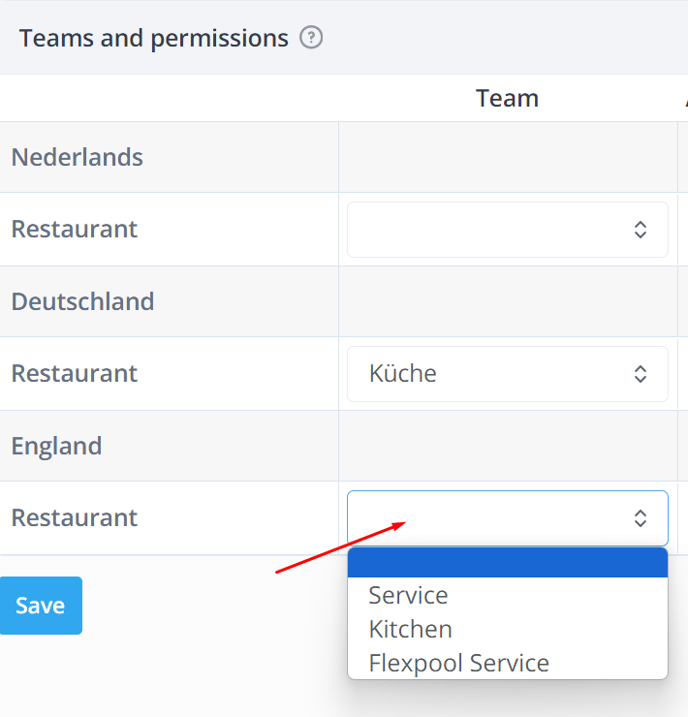User permissions
In this article you can find out how to manage permissions per employee.

Teams and permissions can be set for each employee. Depending on the permissions your employee has, he can view, edit and access more information in Shiftbase.
Contents
Go to the Employees tab. Here you can click on the desired employees name and then click on Teams and permissions at the top of your page to manage their permissions. By using multiple departments, you can set and manage teams and permissions per department.
💡 Tip: If your employee has a checkbox ticked in a certain role but does not have that Team name selected in the column Team, they can view the schedule or make changes without being seen in the schedule itself.
Setting up teams
In Team, you can specify per department in which team the employee will be seen. Here you can select one Team per department for the employee. If you'd still like to schedule your employee in multiple teams at once, you can use the loaning function.
❗Caution: An employee must be selected in at least one standard team.
Managing permissions
By default, there are four permission groups in Shiftbase. You can easily modify these yourself or add permission groups in the settings.

💡 Tip: As an administrator, you can have permissions in different departments without having to be in a team.
-1.png?width=180&height=60&name=shiftbase-text-logo-transparent-dark%20(3)-1.png)