Configure rate cards
In this article you can find out how to create and adjust rate cards.

In Shiftbase, it is possible to add surcharges to shifts, employee contracts and national holidays. It is important to do this in two steps:
2. Configure rate cards
⚠️ Warning: To use rate cards, surcharges must be added first. It is advised to do this beforehand.
Contents
Adding surcharges to a rate card
Adding surcharges to the rate card
Once you have created the surcharges, you can now add these to the rate card. On the bottom of the page, you find the Rate cards. To create a completely new rate card, click on +Add rate card
 There is always a Standard rate card that is linked to the fixed hours and flex hours contract type. You can modify this rate card if the allowance applies to everyone. To change a rate card, click on the pencil icon.
There is always a Standard rate card that is linked to the fixed hours and flex hours contract type. You can modify this rate card if the allowance applies to everyone. To change a rate card, click on the pencil icon. 
Creating rate cards
Click the button + Add rate card to create a new card. In this screen, you can give the card a Name and set the intervals of the surcharges. This can be done for each day of the week, and for national holidays.

- Start time: Shows the starting time of the surcharge. This is always 00:00.
- End time: Show the ending time of the surcharge. Here you can fill in when the surcharge had to stop applying.
- Payout: If your surcharge should affect the employees salary, select the surcharge here.
- Plus minus: If your surcharge should affect the employees hours, select the surcharge here.
👀Example
Let's say you want to configure a rate card for employees. If they work between 22:00 and 04:00 in the morning, they will get paid out 20% more salary. We add the rate card, name it and then press the + on the right side.
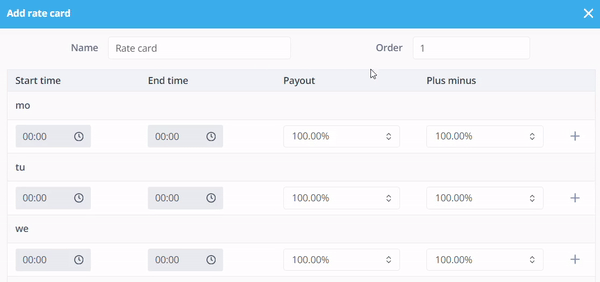
We can now configure the rate card. To do so we add the end time of 04:00 and select the surcharge for it. Since the employee should get paid 20% more in that time.

We press the + again to add another line. Here the Start time of 04:00 is already added. We only need to add the End time of 22:00. We are telling the system that from 04:00 - 22:00 the 100% base salary has to be paid.

Now you select the surcharge in the Payout column in the line, because we want the employee to get paid out 20% more in the time from 00:00 - 04:00 and 22:00 - 00:00.

The system now knows:
- From 00:00 - 04:00 it will add the surcharge of 20%
- From 04:00 - 22:00 it won't add any surcharge
- From 22:00 - 00:00 it will add the surcharge of 20%
The only thing left to do is repeat the above steps on the days the surcharge should apply on. In case that is from Monday - Friday, the card would look like this:
If you only want this rate card to be activated on a Public holiday, then only fill out the line Public holiday. Press Save on the bottom right and your card is ready to be used.
💡Tip: Your rate card can now be selected in the employee contract, in a shift, timesheets or for Public holidays.
-1.png?width=180&height=60&name=shiftbase-text-logo-transparent-dark%20(3)-1.png)
