Timesheet settings
In this article you can find out how to adjust the basic settings of time tracking.

In Shiftbase you have different options to toggle on or off in your settings. These options will then be displayed in your timesheet accordingly.
Contents
Toggle options
To find the General timesheet settings, navigate to the Settings>Time tracking>General.
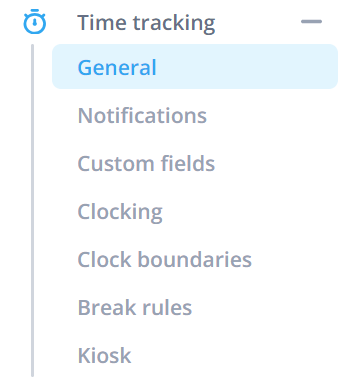
Here you have different toggles you can use:
- Surcharges: Turn this off if you don't want to use surcharges on your timesheet
- Meal registration: Turn this on if you want to see meal registrations on your timesheet
- KM registration: Turn this on if you want to see kilometre registrations on your timesheet
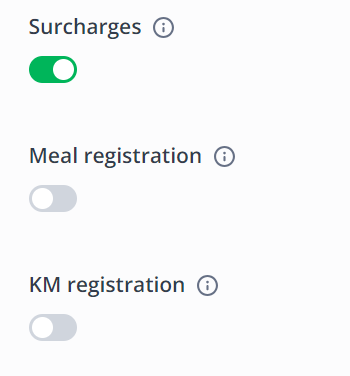
Time interval
Here you can indicate the interval settings and set the number of minutes you want the interval to correct to. The choice of the time interval is found, among other things, in the time registration. With it, you can determine how the clock times are rounded.
The interval can be set from:
-
1 minute
to
-
30 minutes
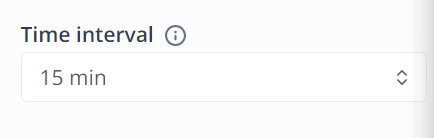
Copy schedule to timesheet
By default, the shifts from the schedule are copied to the timesheet. This is very convenient when the hours worked are recorded manually. As a result, not all hours have to be added manually.
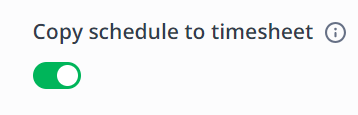
💡 Tip: When clocking in and out is used, it is nice to see only the clocked in and out shifts back in the time registration. In this situation, the setting should be turned off.
Approve schedule
By turning this setting on, all scheduled hours are automatically approved. This setting is off by default.
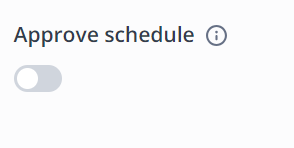
💡 Tip: This setting can save you time! It's very useful when employees always work according to the schedule.
-1.png?width=180&height=60&name=shiftbase-text-logo-transparent-dark%20(3)-1.png)
