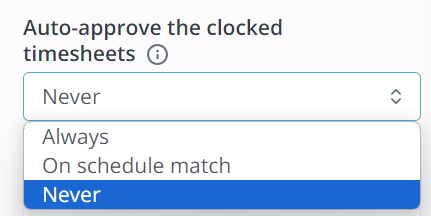Punch clock management
In this article you can find out how to manage the settings for clocking in and out.

In Shiftbase there is the possibility to use different settings that will influence the clocked hours in your timesheet. In this article, we're going to have a closer look at them and what they exactly influence.
Contents
Use the scheduled start time for the timesheet
Use the scheduled end time for the timesheet
Rounding the time between split shifts
Auto-approve the clocked timesheets
Allow clock in without schedule
💡 Tip: Different departments might need different clocking rules. Use department variations to change punch clock management settings and rules to suit the needs of specific departments.
💡 Tip: When clocking in and out is used, it is important to see only the clocked in and out shifts reflected in the timesheet. In this situation, the setting Copy schedule to timesheet should be turned off.
Settings
To reach the clocking settings, navigate to Settings > Time tracking > Clocking.
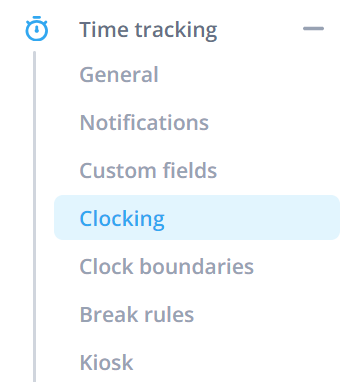
Round clock in
This setting can be used to determine how the start time is recorded. The different options from the dropdown are shown below, along with an example.
🗒️Note: The examples are based on a time interval of 15 minutes.
-
None: The clock-in times are recorded down to the second.
-
Up: An employee clocks in at 8:03, then a time of 8:15 is recorded. If the employee clocks in at 8:12, a time of 8:15 is also recorded.
-
Down: An employee clocks in at 8:04, then a time of 8:00 is recorded. If the employee clocks in at 8:13, a time of 8:00 is still recorded.
- Nearest: An employee clocks in at 8:06, then a time of 8:00 is recorded. If the employee clocks in at 8:09, then a time of 8:15 is recorded.
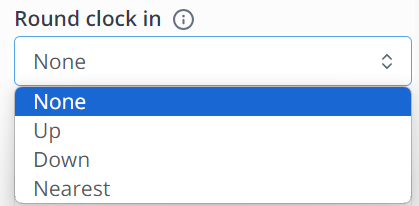
Round clock out
This setting can be used to determine how the end time is recorded. The different options from the dropdown are shown below along with an example.
🗒️Note: The examples are based on a time interval of 15 minutes.
-
None: The clocking times are precisely registered.
-
Up: An employee clocks at 17:04, a time of 17:15 will be registered. The employee clocks at 17:10, a time of 17:15 will still be registered.
-
Down: An employee clocks at 17:05, a time of 17:00 will be registered. If the employee clocks at 17:13, a time of 17:00 will still be registered.
- Nearest: An employee clocks at 17:06, a time of 17:00 will be registered. If the employee clocks at 17:09, a time of 17:15 will be registered.
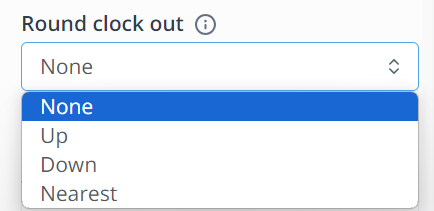
Use the scheduled start time for the timesheet
This setting can be used to ensure that when an employee clocks in, within the set window, before the start time of their shift, Shiftbase will use their scheduled start time instead.
🗒️Note: The examples are based on a time interval of 15 minutes.
- Never: The exact clocked in time is used.
- 5 mins: If the employees scheduled start time is 8:00 and he clocks in within 5 mins before his shift, so for example 07:57, his start time will be set to 08:00. If he clocks before the range of 5 min, for example 07:54 the start time will remain 07:45.
- 1 hour: If the employees scheduled start time is 8:00 and he clocks in within 1 hour before his shift, so for example 07:30 his start time will be set to 08:00. If he clocks before the range of 1 hour, for example 06:55 the start time will remain 06:55.
- 2 hour: If the employees scheduled start time is 8:00 and he clocks in within 2 hours before his shift, so for example 06:30, his start time will be set to 08:00. If he clocks before the range of 2 hours, for example 05:40, the start time will remain 05:40.
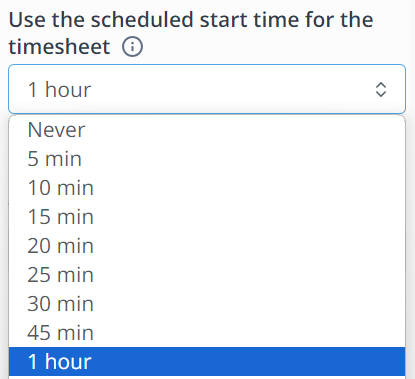
Use the scheduled end time for the timesheet
This setting can be used to ensure that when an employee clocks out, within the set window, after the end time of their shift, Shiftbase will use their scheduled end time instead.
🗒️Note: The examples are based on a time interval of 15 minutes.
- Never: The exact clocked out time is used
- 5 mins: If the employees scheduled end time is 17:00 and he clocks out within 5 mins after his shift, so for example 17:04, his end time will be set to 17:00. If he clocks after the range of 5 mins, for example 17:08, the end time will remain 17:08.
- 1 hour: If the employees scheduled end time is 17:00 and he clocks out within 1 hour after his shift, so for example 17:35 his end time will be set to 17:00. If he clocks after the range of 1 hour, for example 18:10, the end time will remain 18:10.
- 2 hour: If the employees scheduled end time is 17:00 and he clocks out within 2 hours after his shift, so for example 18:40 his end time will be set to 17:00. If he clocks after the range of 2 hours, for example 20:30, the end time will remain 20:30.
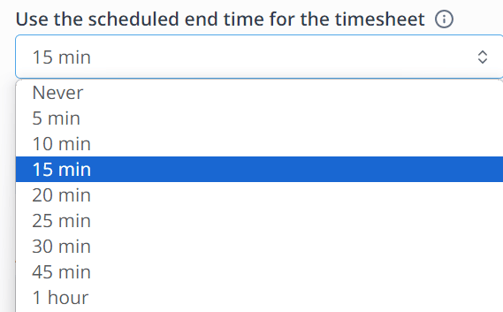
Rounding the time between split shifts
Split shifts are two shifts with less than an hour between the end of the first and the start of the second shift. With this setting you can set how the split shifts should be rounded.
🗒️Note: The examples are based on a time interval of 15 minutes.
-
None: The clock-in times are recorded down to the second.
-
Up: An employee clocks in at 8:03, then a time of 8:15 is recorded. If the employee clocks in at 8:12, a time of 8:15 is also recorded.
-
Down: An employee clocks in at 8:04, then a time of 8:00 is recorded. If the employee clocks in at 8:13, a time of 8:00 is still recorded.
- Nearest: An employee clocks in at 8:06, then a time of 8:00 is recorded. If the employee clocks in at 8:09, then a time of 8:15 is recorded.
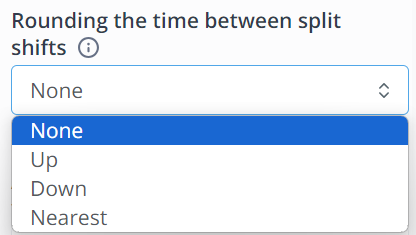
Auto-approve the clocked timesheets
In this setting you can decide if clocked times by employees will immediately be approved or if you first want to take a look over them and manually approve.
- Always: The clocked time will automatically be approved
- On schedule match: The time will be approved when the start and end times match the employees schedule
- Never: The clocked time will always need manual approval
Clocked out after
This setting will clock your employees out after the set amount of time.
⚠️Warning: If the employee has been clocked out automatically, there will be no end time set to their shift. The employee still needs to hand in their times worked.
- After X hours: The employee will be clocked out after the set amount of hours. So for example if you set after 1 hour, the employee will be clocked out after 1 hour of clocking.
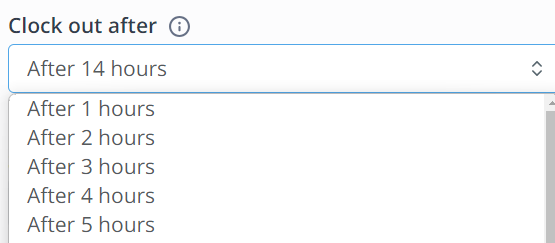
Split clocked shifts
If your employees clock a break that is longer then the time you have allocated, a new shift will begin in the timesheet.
- Always: If your employee clocks out for a break, Shiftbase will always begin a new shift in the timesheet.
- 15 min: If your employee clocks out for a break, after 15 mins Shiftbase will begin a new shift in the timesheet.
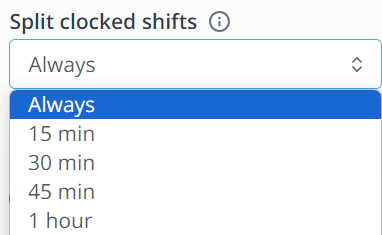
Allow clock in without schedule
It is possible to allow employees to clock in only if they are actually scheduled. This prevents employees from clocking in when they are not scheduled.
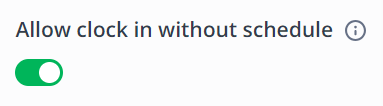
-1.png?width=180&height=60&name=shiftbase-text-logo-transparent-dark%20(3)-1.png)