Department variations
In this article you can find out how to create and use department variations.

Should you have multiple departments in your Shiftbase account, the option for Department variations may interest you. Settings that vary per department can be saved with these department variations. This way, you can create a default and set up a variation only for the department that has exceptions compared to the default.
Contents
Deleting a Department variation
Orientation
You have many options to access the Department variations. This feature can be found at the following settings (top right):
- Employees: Notifications

- Time tracking: General

- Time tracking: Notifications

- Time tracking: Clocking

- Time tracking: Break rules

- Schedule: General

- Schedule: Notifications

- Schedule: Availability

Set up a Department variation
For any of the settings mentioned above pages, you can either edit the default settings and save them for all the departments. Or you can create a variation specific to a department.
For example, we’ll use the Time Tracking: Notifications page.
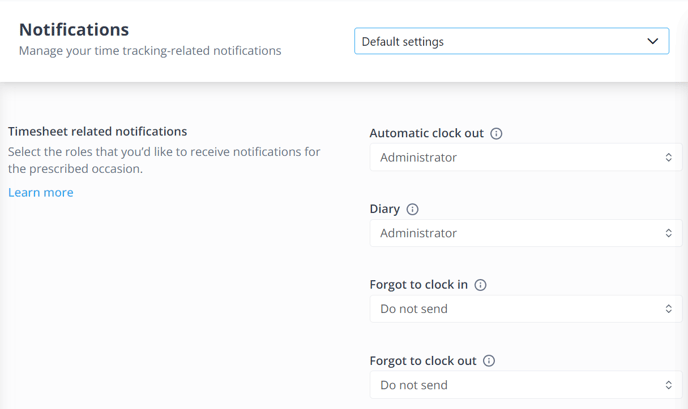
At the top right drop-down menu, you will see Default settings. This means that the settings apply to all departments. If you edit any settings and save the changes, this will apply to all departments simultaneously.
If you want a variation for one specific department, you should click on the drop-down menu on the top right:

To Create a new variation you can click on +Add variation on the top of your screen

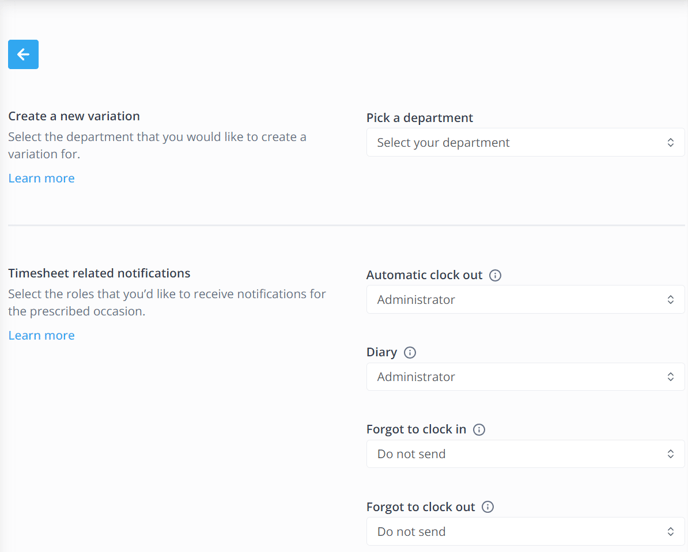
1. Select the department for which the variation should be in place. Departments that already have a variation will not be shown in the list.
2. Configure the settings to your liking for this specific department.
3. Once the configuration is done, click Save at the screen's bottom.

A new department variation has then successfully been added.
Deleting a Department variation
It is also possible to delete a department variation. This will undo the changes you made in the settings for the specific department and revert them to default.
Click on the drop-down menu in the top right of the screen. Then hover your mouse over the department, and you will see a trash bin icon:

Once you click on the Trash icon, you will have the option to Delete department variations. If you click on a variation, it will be permanently deleted.
-1.png?width=180&height=60&name=shiftbase-text-logo-transparent-dark%20(3)-1.png)
