Time off balance correction
In this article you can find out how to make corrections to the time off balance.

A correction can be made to the time off balances of employees. You can make corrections per time off balance by adding or subtracting hours. It is also possible to include these in the employee's payroll.
Content
Time off balance correction
To make a correction, go to the menu Employee>click on the name of the Employee>Absence. Then click on the balance you'd like to correct and press Corrected. Here you will see a button named Make correction.

Now the following form will open for you to adjust:
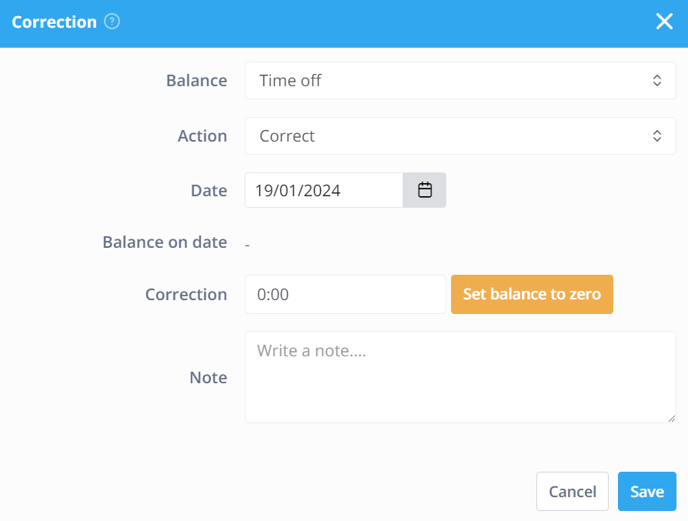
Balance: This is the Time off balance on which you want to make the correction.
Date: The date on which the correction should take place. This date must fall within the employee's contract.
Balance on Date: Time off balance on the selected date.
Correction: The number of hours to be added or subtracted.
⚠️ Warning: For a negative correction, a minus must be placed in front of the balance change.
Action:
-
Correct: This option performs the desired correction to the Time off balance.
-
Payout: This option causes the correction to be reflected in the payroll.
-
Transfer to: Moves the balance to another time off balance or the plus and minus hours.
- Plus minus hours: This option moves the corrected amount to the Plus minus hours of the employee.
- Time off: This option uses a time off balance to add or subtract the correction you've selected.
- Hours in a day: Here you can add the number of hours the employee works in a Day to perform the conversion to days.
- Total correction: Here you can see the total correction in days that you're performing with the correction in hours.
💡 Tip: It is also possible to make a correction in Bulk for multiple employees. Click here for more information.
Deleting a correction
If you've made a correction you'd like to delete, you simply go back into the menu Employee>click on the name of the Employee>Absence. Here you can click on the correction you made and delete it with the trash symbol.

-1.png?width=180&height=60&name=shiftbase-text-logo-transparent-dark%20(3)-1.png)
