Bulk action: Correct balances
In this article you can find out how to perform balance corrections via Bulk action.

With a Bulk action, it is possible to Correct Time off balances or Plus minus hours by doing a correction on balances of multiple employees at once. You can make a time off balance correction to:
- Have a correct balance when starting with your account.
- Correct the balance at the start of a new year or period (if the hours of the previous year/period expired.)
- Move time off hours to Plus minus, to manually created time off balances or vice versa.
- Use time off / Plus minus for payout.
Contents
Correcting Time off balances in hours
Correcting Time off balances in days
Correcting Plus minus balances
Bulk actions
In order to make Bulk actions, go to the Employees tab. Select the employees that are needed for the Bulk action by checking the boxes on the left side.
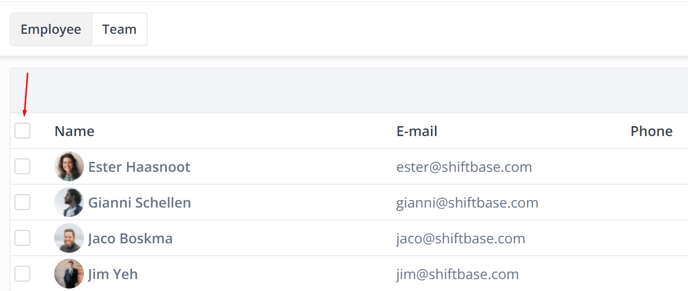
After selecting the employees, click on the Bulk actions button, and select Correct Balances.
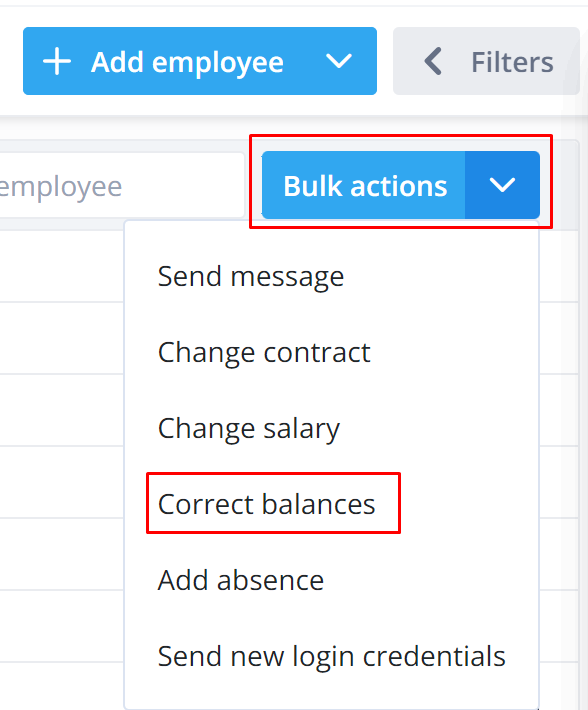
Correcting Time off balances in hours
In order to make corrections for the time off balance.
- Select the Balance: Time off.
- Select the desired Action
- Select the desired Date in which the correction should take place.
- The last Correction type button indicates the type of correction
- Fill in the desired value and click on the orange Recalculate button.
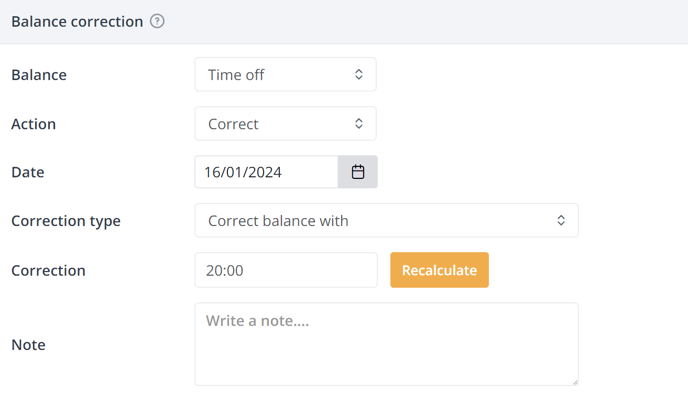
In the overview of the selected employees, the correction can be entered manually in the Correction field.

Here you will also immediately see the new balance resulting from recalculate or the manual input.
Check the New balance, and click on the Change button to save the changes.
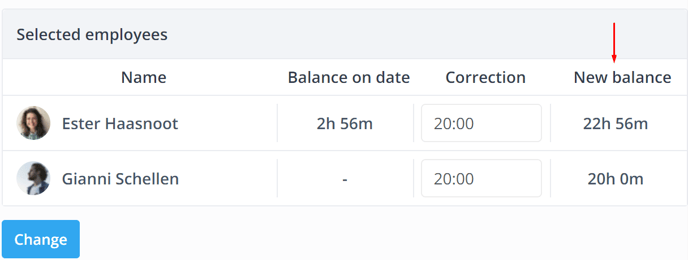
Correcting Time off balances in days
If your Time off balance is in days, you have to fill in the value in days in the field Correction and click on Recalculate.
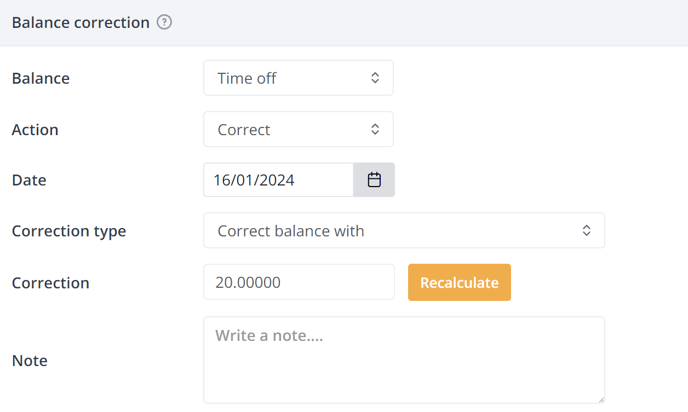
Correcting Plus minus balances
In order to make corrections for the Plus minus balance:
- Select the Balance: Plus minus hours.
- Select the desired Action
- Select the desired Date in which the correction should take place.
- The last Correction type button indicates the type of correction
- Fill in the desired value and click on the orange Recalculate button.
Check the new balance, and click on the Change button to save the changes.
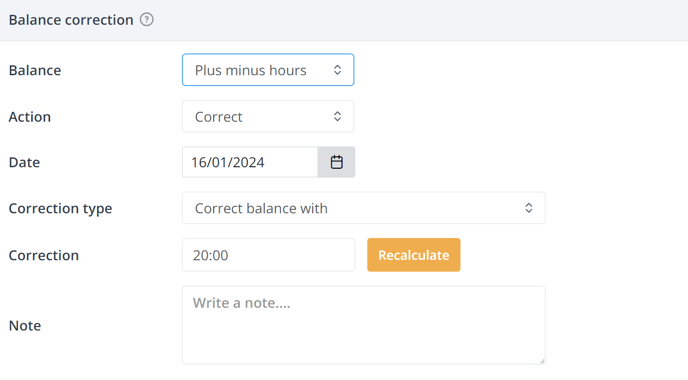
In the overview of the selected employees, the correction can be entered manually in the Correction field. Here you will also immediately see the new balance resulting from recalculate or the manual input.
💡Tip: In this example there is a correction to add to the balance of the selected employees by 20 hours regardless of the current balance, by using the action (Correct balance with: 20 hours) and recalculating.
🗒️Note: Plus minus calculations can be activated from the contract settings and are adjustable per contract type.
Different Actions explained
Below you can find out, what the different Actions and fields in the Bulk action mean:
- Balance: This is the balance on which you want to make the correction.
You can choose between Time off balance (and additional Balances added to Shiftbase) or Plus minus.
-
Action:
-
Correct: This option performs the desired correction on the chosen balance.
-
Payout: This option will ensure the correction will be added to the Payout.
-
Payout Date: The Date the correction should be paid out.
-
Transfer to: Moves the balance to another Time off Balance or the Plus minus hours.
-
- Date: The Date on which the correction should take place.
❗Caution: This Date must fall within the employee's contract.
-
Note: Add a note here if desired. We recommend doing this for a better overview of corrections made.
- Action:
- Correct balance with: All balances will be adjusted by the chosen value.
- Change balance to: All balances will be changed into the chosen value.
- Increase balance to: Any balance below the chosen value will be increased to that value.
- Reduce balance to: Any balance above the chosen value will be decreased to that value.
⚠️ Warning: For a negative correction, a Minus-sign must be placed in front of the balance change, for example a payout should be noted as -20:00 in order to payout 20 hours.
-1.png?width=180&height=60&name=shiftbase-text-logo-transparent-dark%20(3)-1.png)
