Step 2 Setting up the AFAS integration within Shiftbase

In Shiftbase, it is possible to create an integration with AFAS Online that allows data to be exchanged without manual intervention.
What can this integration do for you? Read more here.
For succesfully setting up the integration I divided the article into four parts. For Step 2 I'll show you to setup the integration with the Environment ID and Token we received in Step 1.
-
Setting up the integration
Content:
Configuring your AFAS Online integration
Creating the AFAS integration
-
Head towards the settings in your Shiftbase account and click on App center in the sub-tab at the top left.
-
By clicking on AFAS Online you can setup the integration by clicking on the + Add AFAS Online integration button.
-
The following form will now be opened.
-
You fill in the form as followed
Environment ID: your AFAS participant's number
Token: your AFAS Online generated token
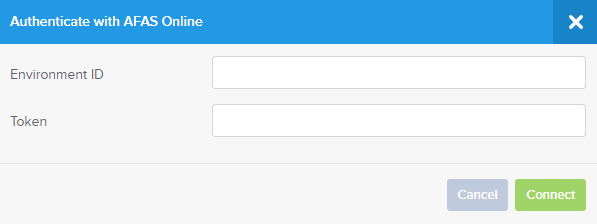
Configuring your AFAS Online integration
Once you filled in the form above and clicked on the green Connect button it's now time for the configuration. Configuring the integration with AFAS Online consists of a couple of steps that I'll explain separately.
Synchronisation
Here you can indicate what information will be synchronised each night from your AFAS Online administration.
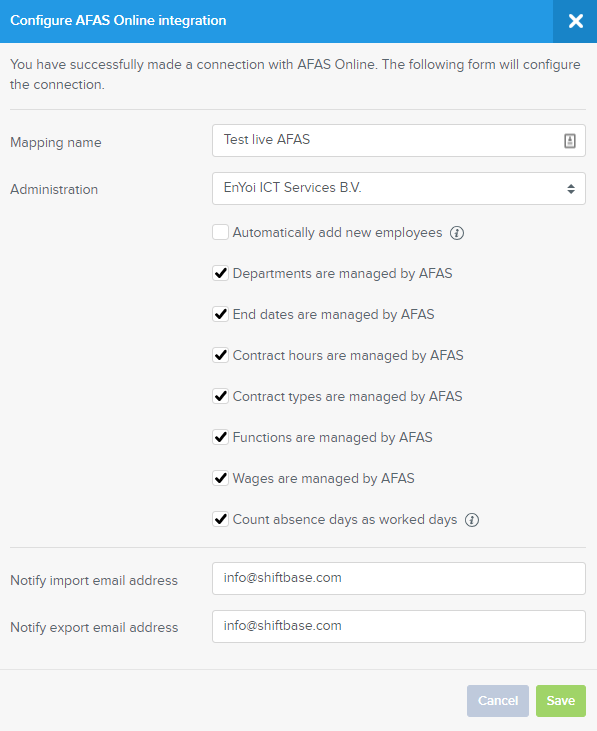
Mapping name: The name of your integration.
Administration: The administration that is linked with this integration
-
Automatically add new employees: Employees will be automatically linked on the basis of the social security number or e-mail address.
-
Departments are managed by AFAS: Employees will be automatically imported to the correct department in Shiftbase.
-
End dates are managed by AFAS: The end date of the employees contract will be imported from AFAS.
-
Contract hours are managed by AFAS: Contract hours are divided equally across the days of the week.
-
Contract types are managed by AFAS: The contract type will be automatically determined from AFAS.
-
Functions are managed by AFAS: The function details will be adopted from AFAS in the contract of the employee.
-
Wages are managed by AFAS: The wage will be calculated back to an hourly wage and adopted in the contract of the employee.
-
Count absence days as worked days: This needs to be used when the absence days apply as social insurance days.
Notify import email address: The email address to which the information will be sent for importing an employee.
Notify export email address: The email address to which the AFAS export file with the timesheets will be sent.
Edit Mapping
By clicking on the second icon you can now edit the mapping of your integration. Here are the following tabs available:
-
Contract departments
-
Contract types
-
Employees
-
Cost centers
-
Wage/Hour components

Contract departments
In the tab Contract departments is where you link the set departments within Shiftbase. You can simply do this by matching the Contract department on the right with the Cost center on the left.
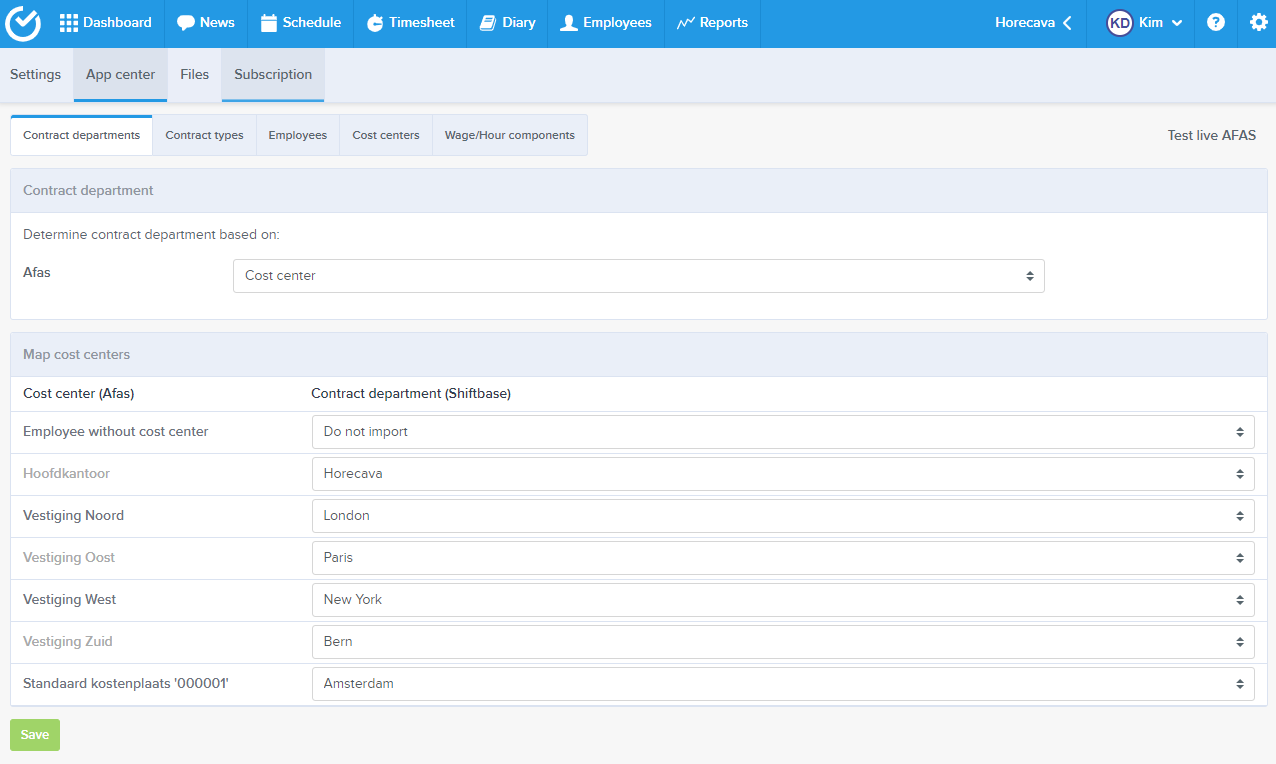
Contract types
For every contract type available in AFAS you can link the matching contract type in Shiftbase. It is also possible to not import specific contract types from AFAS.
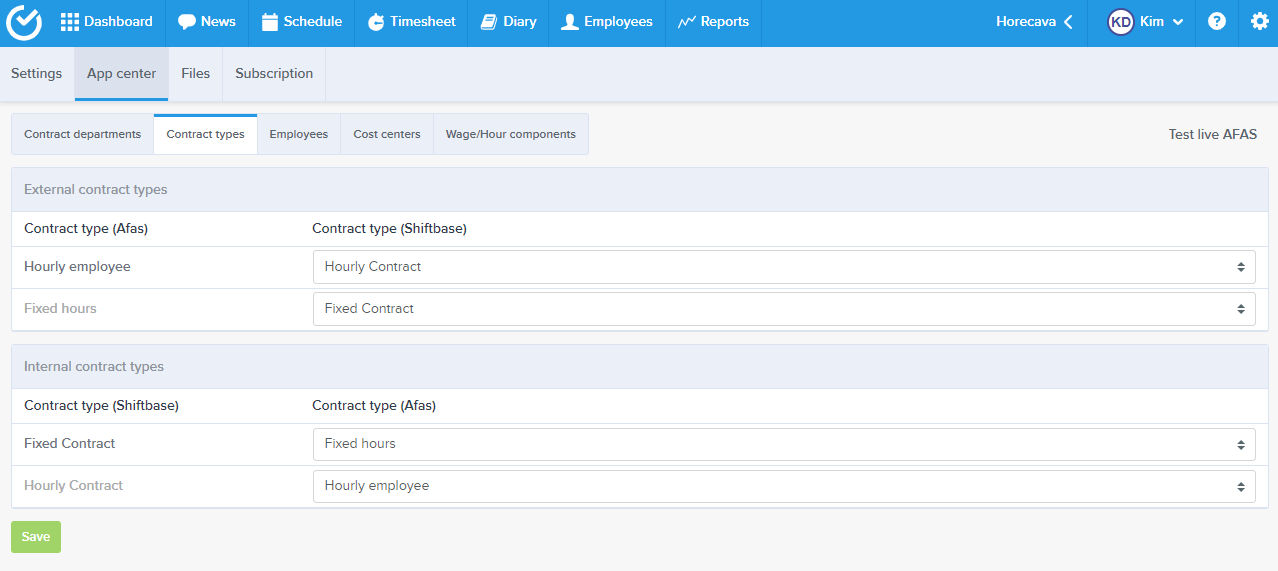
Employees
Next up is to make sure that all your employees from AFAS are linked. We try to automatically match every active employee based on social security number and/or email address. If a match can not be made the employee will automatically be set to Add. You'll find the employees in the following 4 categories.
-
Unmapped employees: The employees that are not yet linked and can be added to your Shiftbase account.
-
Mapped employees: The employees that are already linked in Shiftbase.
-
Excluded employees: The employees for which is indicated that they are not to be imported. Excluding employees can be done manually but also happens automatically depending on the settings for contract departments and types.
-
Inactive employees: The employees that no longer have an active contract, this group is by default always hidden.
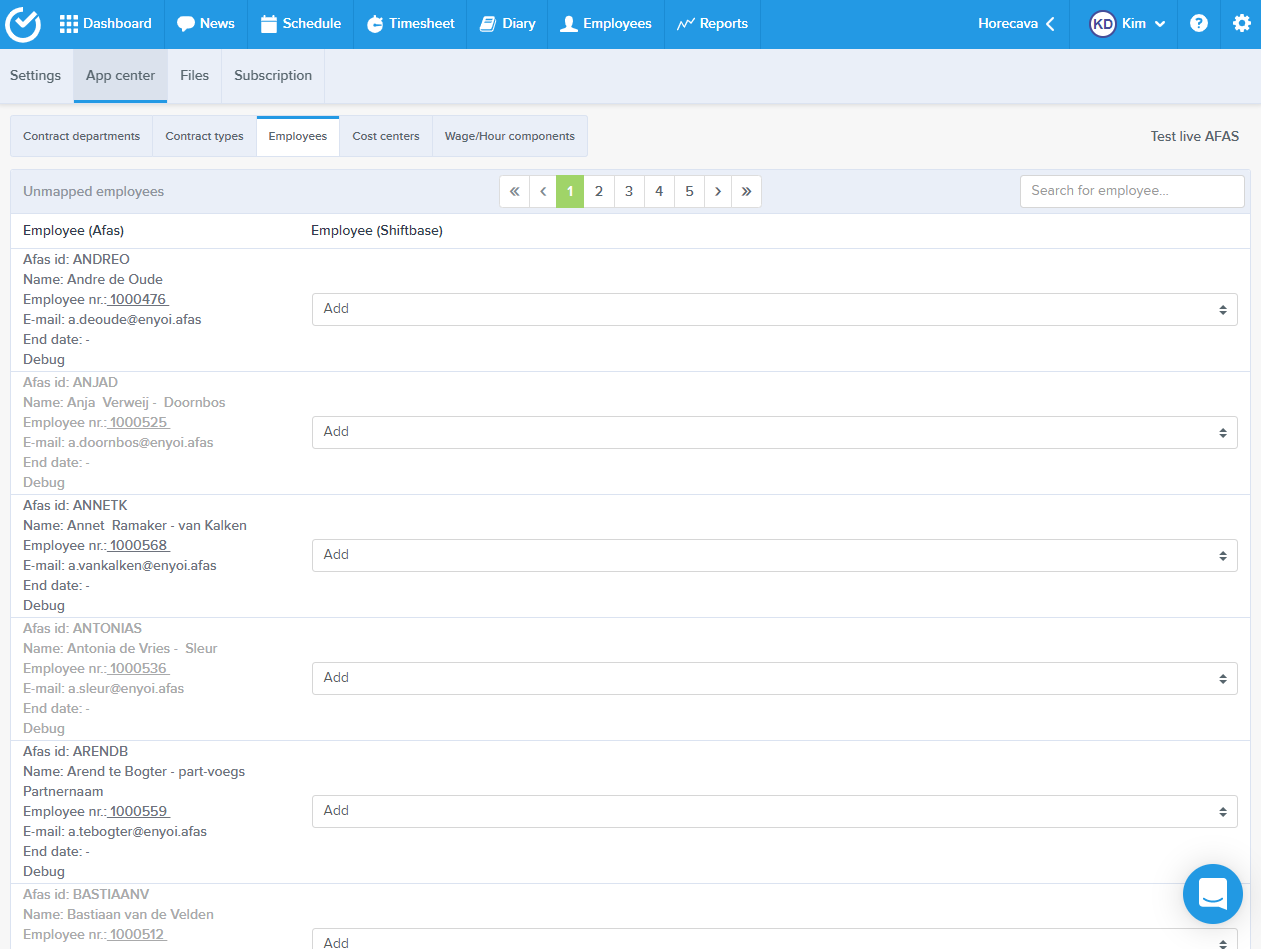
In this summary you can edit the preferred settings per employee. For all the mapped employees within your AFAS integration you can define the action needed per employee:
-
Import data only: The timesheets of this employee will not be send to AFAS.
-
Import data and export hours: The default option, employee data will be imported from AFAS to your Shiftbase account, the timesheets will be exported from Shiftbase to AFAS.
-
Export hours only: There will not be any data imported from the employee, it will only export the timesheets to AFAS.
When the contract synchronisation is done by the AFAS integration, the field Description in the contract of the employee within Shiftbase can no longer be used for notes. Potential changes to your AFAS account can delete or overwrite your made descriptions.
Cost centers
To correctly process the timesheets of your employees you need to indicate which department corresponds to the cost center. Here you'll have the option per department to select either Export or Do not export.
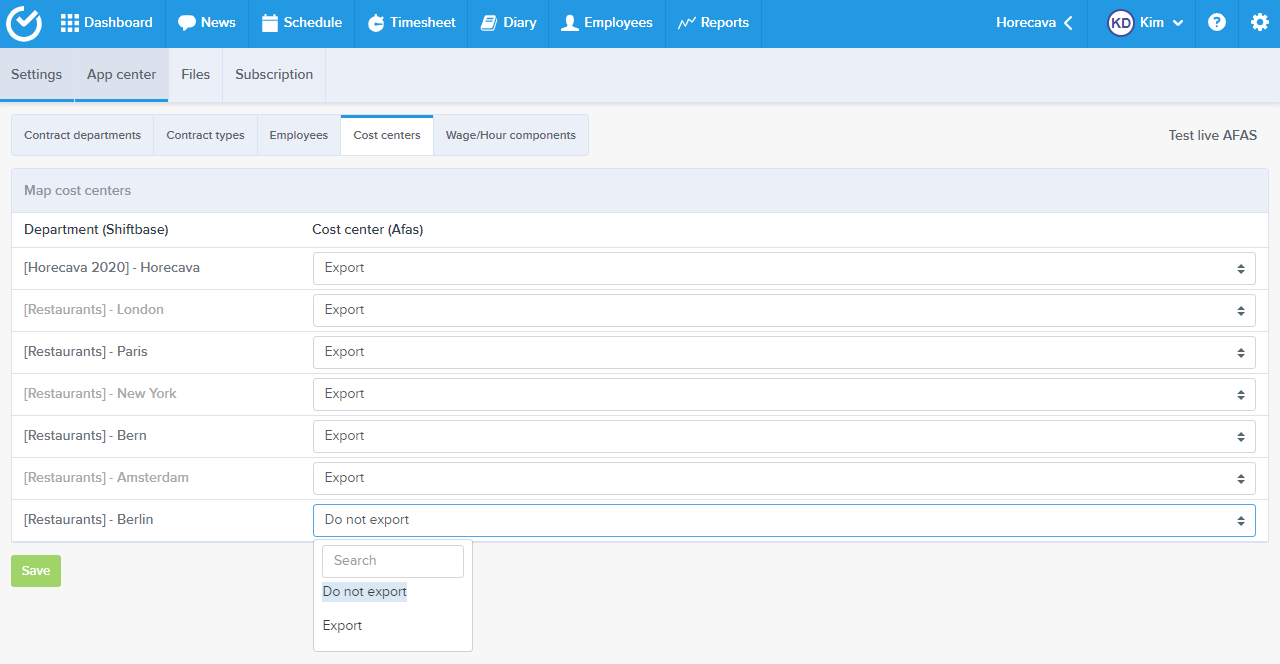
Wage/Hour components
Linking an hour component from your account to an external component from AFAS makes sure that the hours booked on these components get sent to AFAS. You need to link all the components that are being used for your timesheets in Shiftbase to the correct external component from AFAS to make sure the payroll to your employees is complete and correct. Behind every hour component in Shiftbase (left) select the corresponding hour component in AFAS (right).
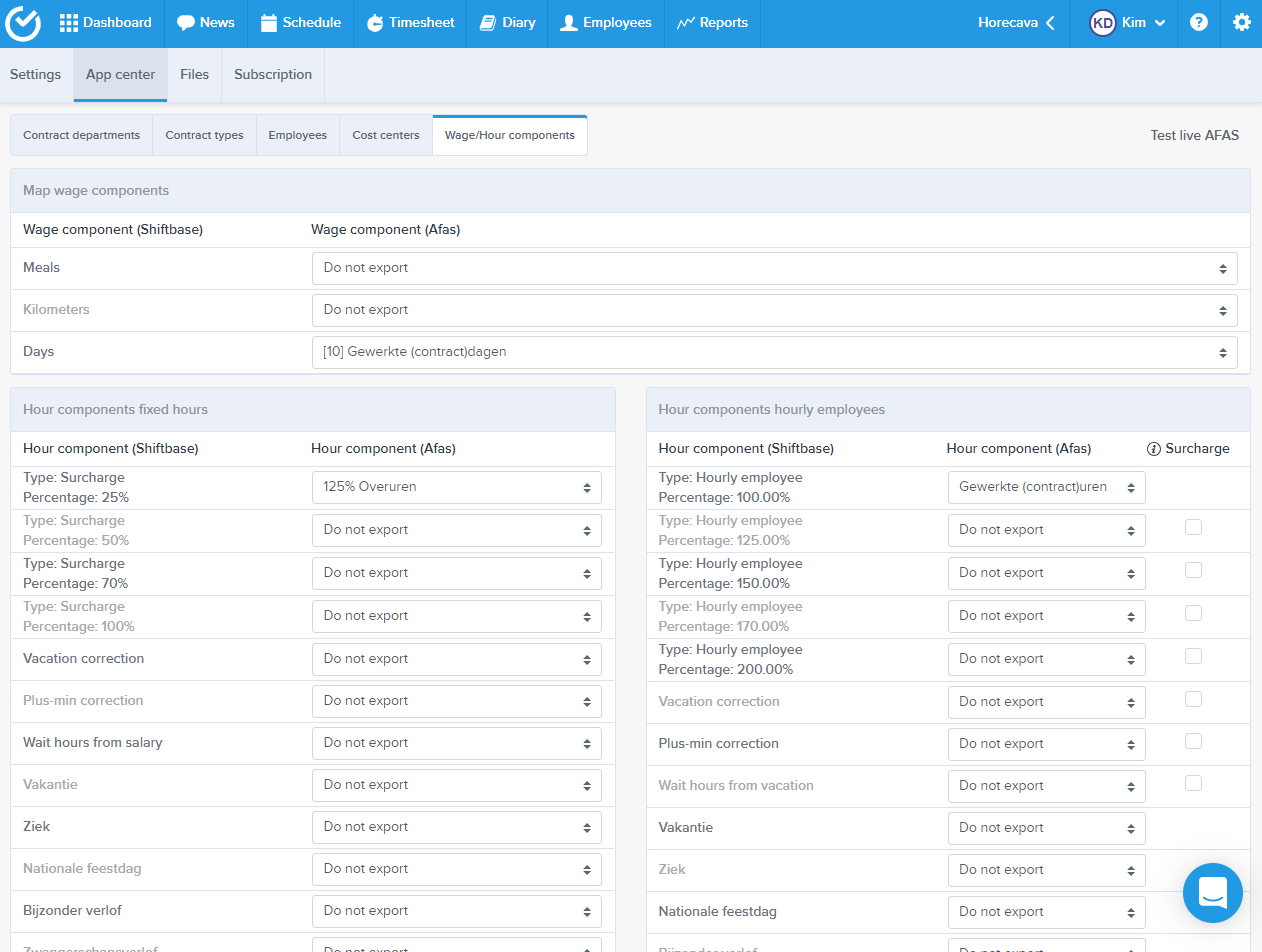
For a couple of the hour components for hourly employees you can check the following box: Add to worked hours. (Hour components hourly employees Surcharge check boxes on the right) If these are checked for a specific component the amount of hours booked on this component will be added to the worked hours of the employee. The hours on the booked component will then be treated the same way as surcharges for an employee with fixed hours.
💡Tip: When an employee leaves the company, it is wise not to synchronise the employee in the link anymore. This can be done by setting the employee to Not import in the connection. You can do this by going to Employees and clicking on the employee name and choosing Don't import.
⚠️ Note: With this integration, holiday hours to be paid out can be processed. Please note that the integration does not process leave balances to and from AFAS Online. It is desirable to process leave balances within Shiftbase.