Managing notifications
In this article, you can find out how to manage all notifications from the settings.

All notification emails sent from the system can be configured from the Settings. For each department, it can be specified which access rights group receives an email.
Contents
Notification
In general, you can manage all notifications through your account settings. Here, you click on the topic you want to adjust notifications for in the menu on the left.
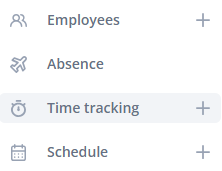
Employees
Here, you can specify how many days in advance you want to receive a notification about an employee's contract expiration.
- First reminder: The number of days in advance that the first contract reminder is sent.
-
Second reminder: The number of days in advance that the second (and final) contract reminder is sent.
-
Contract expired: When an employee's contract expires, the employees within the selected rights group are notified.
-
Employee file expired: When an employee's file expires, the employees within the selected rights group are notified.
-
Anniversary reminder: Based on the "Date of employment" field for an employee, the employees within the selected rights group are notified of an anniversary.
-
Birthday reminder: Based on the "Date of birth" field for an employee, the employees within the selected rights group are notified of a birthday. The notification is being sent 5 days in advance and on the day of the birthday.
-
Employee updated: If an employee changes their own details, the employees within the selected rights group are notified.
-
Time-off balance expiration: If you have enabled Balance expiration, you will be notified that vacation hours are about to expire.

1 year and 6 months
2 years and 6 months
6 years and 3 months
12 years and 6 months
37 years and 6 months
62 years and 6 months
Insights
A few notifications are based on the start or end time of the schedule. Navigate here to learn how to edit these start and end times.
- Weekly performance update: Sends a weekly overview of turnover, labour costs, and key KPIs for each location — including trend indicators for productivity, hourly wage, and labour cost %. Typically received on Mondays around 07:00.
📝 Note: All indicated times of receiving the notifications are estimates and depend on local timezones.
Timesheet
-
Automatic clock-out: When an employee is automatically clocked out, the employees within the selected rights group are notified.
-
Diary: When the diary in the Insights menu is filled out, the employees within the selected rights group are notified.
-
Forgot to clock in: When an employee forgets to clock in, you as a supervisor can receive a notification about it. If you choose to receive a notification, you can then set when the notification should be sent. You can choose from Immediately, 5, 10, or 15 minutes. By setting a time, you allow some leeway in case the employee clocks in a bit late.
- Forgot to clock out: When an employee forgets to clock out, you as a supervisor can receive a notification about it. If you choose to receive a notification, you can then set when the notification should be sent. You can choose from Immediately, 5, 10, or 15 minutes. By setting a time, you allow some leeway in case the employee clocks out a bit late.

⚠️ Warning: Notifications are sent to all individuals assigned to a specific role.
Example: If the "forgot to clock in" notification is assigned to the administrator role, all administrators will receive a notification when an employee forgot to clock in.
Schedule
- Exchange request: The employees within the selected rights group receive an email to review a swap request.
- Time-off request: When someone has submitted a leave request, the employees within the selected rights group are notified.
- Open shift accepted: The employees within the selected rights group receive an email when an open shift has been picked up by an employee.
- Full open shift rejection: When an open shift has multiple employees invited, but all invited employees have rejected the shift, a notification will be sent.
- Open shift approval required: When an open shift which needs approval is accepted by an employee, a notification will be sent.
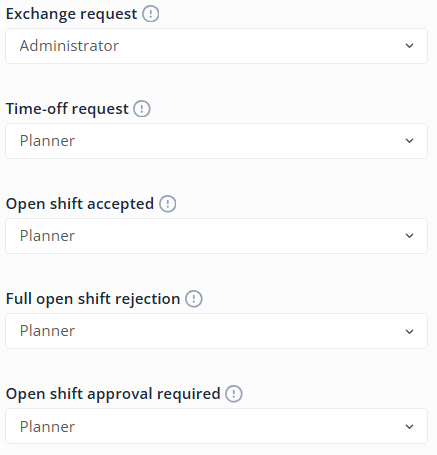
-1.png?width=180&height=60&name=shiftbase-text-logo-transparent-dark%20(3)-1.png)
