Edit and delete employees
In this article you can find out, how to manage your employees in Shiftbase.

In Shiftbase it is possible to, at any point in time, edit and add details and data to employees of your choice. In this article we are going to take a quick look at the options within the Employee tab.
Contents
Edit an employee
To change the details of an employee, go to the Employees tab, where you will see the list of employees in the department or branch. In the upper right corner via Filters, you can adjust this view.

When you click on the employee's name and choose Edit on the top left of your page, you can edit the employee's information.

💡Tip: If you change the email adres of an employee, it is advisable to resend their credentials. You can mark the checkbox ''Reset password'' or send their credentials via the Employee menu.
💡Tip: You can also create custom fields yourself and add them to the employees, you do this via Additional fields.
Deactivate an employee
When an employee leaves the company because e.g. the employee's contract ended, you can make the employee inactive. When you click on the black dots behind the employee's name you can click on Deactivate user next.

When you confirm this question, the employee is made inactive and marked as a Deactivated employee. You can view all inactive employees by enabling the Filter on the top right.

When an employee is deactivated, it will use the day of deactivation as end date in their contract. Vice versa, by including an end date in the employee's contract the employee is made inactive automatically when this date is reached.
Employee anonymization
⚠️ Warning: All information associated with this employee will be anonymized. This cannot be undone.
When you want to remove an employee permanently you can do so by anonymizing the employee. In the employees tab the black dots can be found behind an inactive employee, much like when you deactivated the employee.
When you click on these dots, you can then click on Anonymise user. Afterwards you must enter the employee's name to confirm and click on the Anonymise employee button.
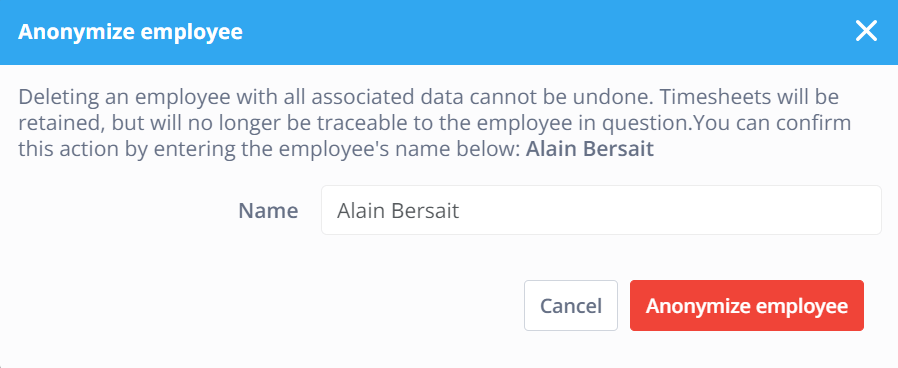
-1.png?width=180&height=60&name=shiftbase-text-logo-transparent-dark%20(3)-1.png)
