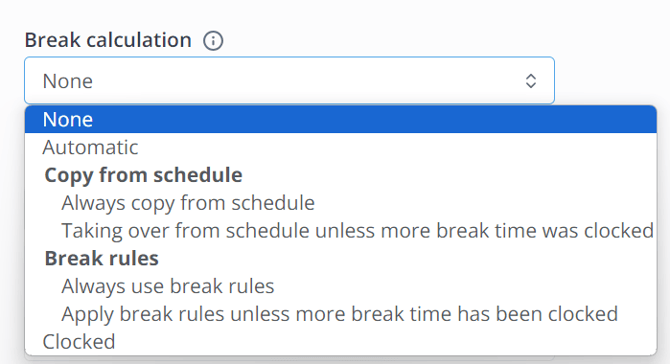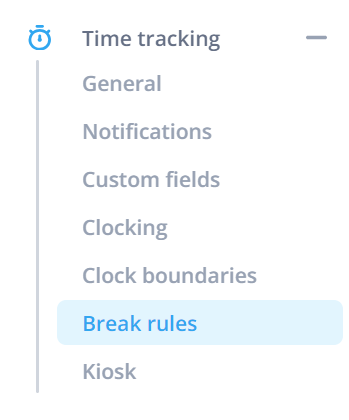Break management
In this article you can find out how to manage break settings.

In Shiftbase there is the possibility to use different settings that will influence the break times in your timesheet. In this article, we're going to have a closer look at them and what they exactly influence.
Contents
Clocking settings
Break rules
Clocking settings
First, we navigate to Settings > Time tracking > Clocking.
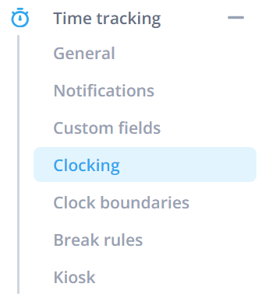
Here at the bottom of the page, you can find the option Break calculation.
Break calculation
This is where you determine how breaks are calculated. The different options from the dropdown are highlighted below.
-
None: No break calculation, this must be entered manually.
-
Automatic: If the times correspond to the schedule, the break is taken from the schedule.
-
Always copy from schedule: By default, the break is taken over from the work schedule in the timesheet.
-
Copy from schedule unless more break time was clocked: If more break is clocked than is specified in the scheduled shift, then the clocked break will be recorded.
-
Always use break rules: Here, the break rules are always used to calculate and then record breaks.
-
Break rules unless more was clocked: If more break has been clocked than has been calculated according to the break rules, then the clocked break will be recorded.
-
-
Clocked: Employees are hereby required to clock their breaks. The clocked breaks will be subtracted from the total work time.
Round clock break
Breaks can be rounded. Different options are possible:
- None: There is no break rounding and the break is taken down to the minute.
-
Total up: All recorded breaks are added together, and rounded up according to the set break interval.
-
Total down: All recorded breaks are added together, and rounded down according to the set break interval.
-
Total nearest: All recorded breaks are added together, and rounded up according to the nearest break interval.
-
Up: Each clocked break is rounded up according to the set break interval.
-
Down: Each clocked break is rounded down according to the set break interval.
-
Nearest: Each clocked break is rounded up according to the nearest break interval.
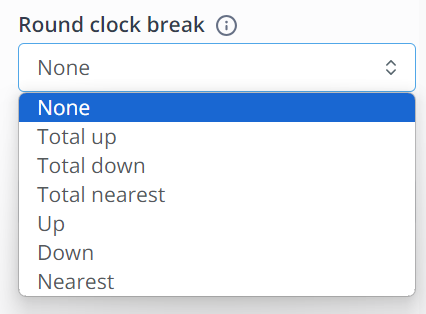
Break interval
The break interval applies to the rounding of the break time, when this is the case an interval can be set for this.
-
Per 1 minute
-
Per 5 minutes
-
Per 15 minutes
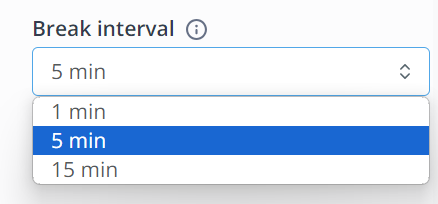
Break rules
To set Break rules, we go to Settings > Time tracking > Break rules.
Here, you can determine whether your break rules should be based on:
- Shift duration: Based on the number of hours worked, a break is automatically associated with the shift.
- Time of day: Based on fixed times, breaks are automatically assigned to shifts.
We will explain both below. Click on + Break rule to start creating a new set of break rules.

Shift duration
If you choose the type: shift duration, you can now set your break rules accordingly. The minimum and maximum working hours can be entered with the corresponding breaks. The unpaid breaks are subtracted from the total number of registered hours. The paid breaks are not. The employee is responsible for this time. These break rules can be set per day of the week.
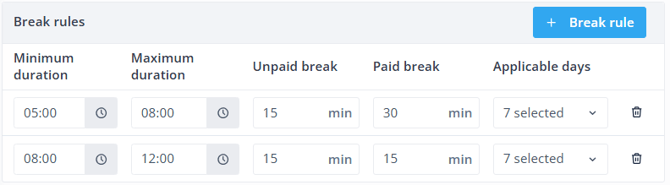
👀 Example: When having worked between 5 hours and 8 hours, there is a 30-minute break deducted from the shift. When an employee has worked between 8 hours and 12 hours, an additional break of 15 minutes will be deducted from the shift.
If an employee works less than 5 hours, no break will be charged for his hours.
Time of day
If you choose the type: time of day, the fixed times for breaks can be entered with the corresponding break rules. The unpaid breaks are subtracted from the total number of registered hours. The paid breaks are not. The employee is responsible for this time. These break rules can be set per day of the week.
You can use the setting Dynamic, when the actual break time is shorter than the indicated break time. The break time enjoyed is used.
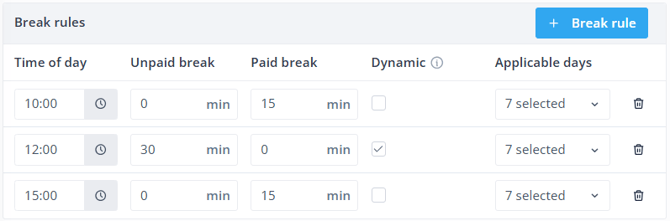
👀 Example: Here, breaks are calculated at fixed times, with the length of each break set. Employees get these breaks automatically registered depending on their working hours.
In this example, an employee who starts at 08:00 and ends at 17:00 will have 60 minutes of breaks recorded. If an employee starts at 08:00 and ends at 12:40, in this example the first 15-minute paid break and 30-minute unpaid break are recorded.
⚠️ Caution: Only the unpaid breaks can be clocked. Paid breaks cannot be clocked.
-1.png?width=180&height=60&name=shiftbase-text-logo-transparent-dark%20(3)-1.png)