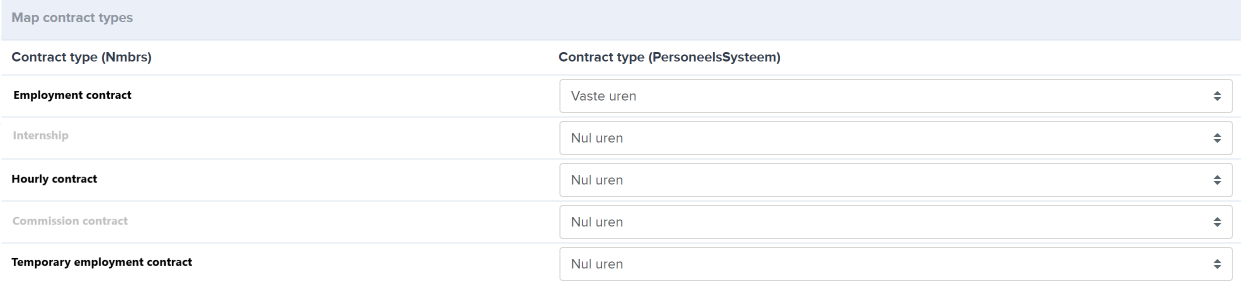Visma Nmbrs integration
In this article you can find out how to set up the Visma Nmbrs integration.

In Shiftbase, it is possible to create an integration with Visma Nmbrs that allows data to be exchanged without manual intervention.
What can this integration do for you? Read more here.
⚠️Warning: With this integration, holiday hours to be paid out can be processed. The integration does not process leave balances to and from Visma Nmbrs. It is desirable to process leave balances within Shiftbase.
Content
Requirements
To configure your Visma Nmbrs integration, a Visma Nmbrs username and token is required.
How the token can be created is described in the following article:
https://support.nmbrs.nl/hc/nl/articles/360010686800-Connect-Nmbrs-with-an-API-token
The created token must be assigned an API Template. How such a template can be created is stated here:
https://support.nmbrs.nl/hc/en/articles/115005903907-API-User-Template
Our integration requires the following calls to be enabled within the API Template for your token:
Employee Service:
-
PersonalInfo_GetAll_AllEmployeesByCompany
-
Address_GetAll_AllEmployeesByCompany
-
Employment_GetAll_AllEmployeesByCompany
-
Salary_GetAll_AllEmployeesByCompany
-
Contract_GetAll_AllEmployeesByCompany
-
Schedule_GetAll_AllEmployeesByCompany
-
Function_GetAll_AllEmployeesByCompany
-
Department_GetAll_AllEmployeesByCompany
-
CostCenter_Get
-
WageComponentVar_Get
-
DaysVarWorked_SetCurrent
- DaysVarWorked_Set
-
HourComponentVar_Clear
-
WageComponentVar_Clear
-
HourComponentVar_Insert_Batch
-
WageComponentVar_Insert_Batch
-
List_GetByCompany
Company service:
-
HourModel_GetHourCodes
- HourModel2_GetHourCodes
-
WageModel_GetWageCodes
- WageModel2_GetWageCodes
-
CostCenter_GetList
-
List_GetByDebtor
-
List_GetAll
-
Company_GetCurrentPeriod
Debtor Service:
-
Department_GetList
-
List_GetAll
Adding the integration
After you have created a token, the integration can be set.
To do this, go to Settings > App center > Nmbrs and click the + Add Nmbrs Integration button.
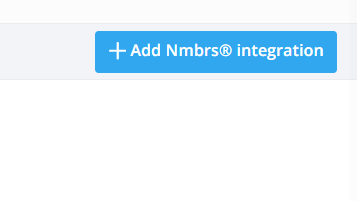
After clicking the button , the following screen will appear.
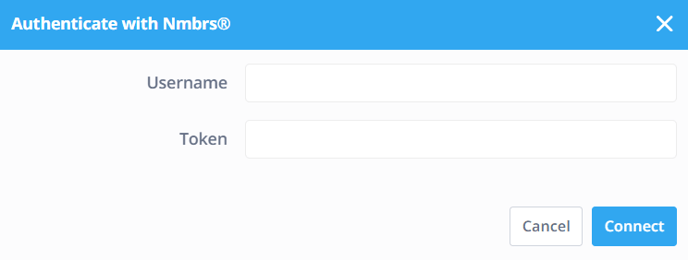
Username: The username that is used to Log in in Visma Nmbrs.
Token: The token as created in Visma Nmbrs.
⚠️ Warning: A token must never be shared with us via email or chat.
In case there are issues with adding the token, please contact our customer support first. If deemed necessary to share the token you can use the password pusher.
After the above data has been entered, the Visma Nmbrs settings can be retrieved by clicking the Connect button.
You can then select which company within your Visma Nmbrs account must be integrated.
After saving the integration it will appear in the API list and can be configured.

By clicking on the Edit icon the following screen will appear and you can configure the integration.
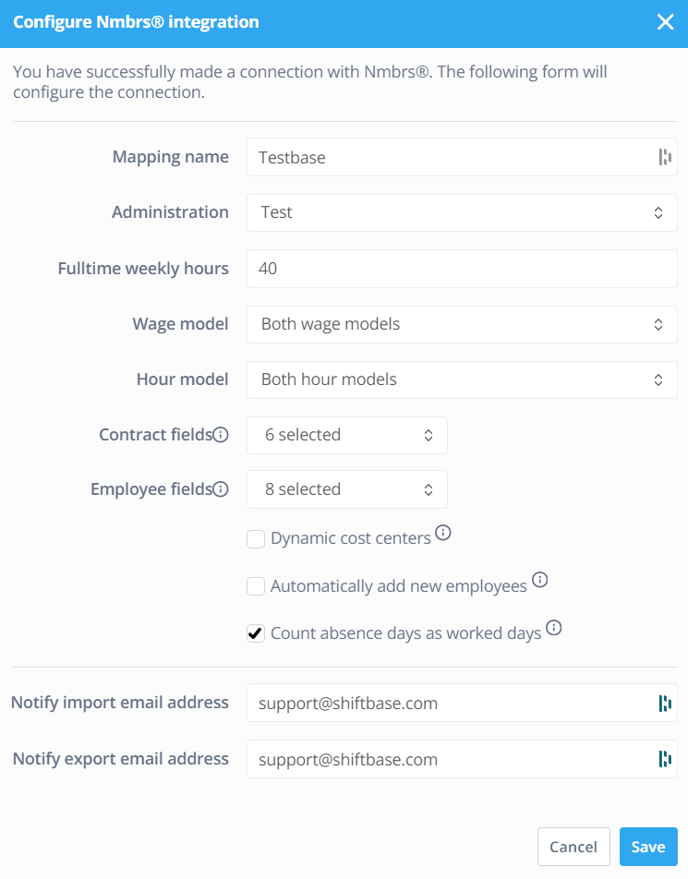
- Mapping name: The name of the integration, which you can define yourself.
- Administration: Here you can select the administration that you wish to connect.
- Fulltime weekly hours: The weekly hours of a regular fulltime employee
- Wage model: Here you can specify which wage model you want to use. The options are Standard (wage model 1), Wage model 2 or Both wage models.
- Hour model: Here you can specify which hour model you want to use. The options are Standard (Hourly model 1), Hourly model 2 or Both hourly models.
⚠️ Warning: Visma Nmbrs has 2 models for both wage components and hour components. Should a model 1 or 2 of a wage or hour component be empty it does not need to be linked.
- Contract fields: Select which employee contract fields should be synchronised here.
- Employee fields: Select which employee data should be synchronised here.
- Dynamic cost centers: The ability to turn on or off dynamic default cost centers for fixed contracts. For example, 70% for cost center A and 30% for cost center B.
- Automatically add new employees: When new employees are added in Nmbrs, you can use this to indicate whether these employees should automatically be imported into Shiftbase as well.
- Count absence days as worked days: Turn this off when absence days should not be treated as social insurance days worked.
- Notify import email address: Email address to which daily notification is sent whether employees have been successfully updated or added as new.
If there are no details, no notification will be sent. - Notify export email address: E-mail address to which information about a Visma Nmbrs export will be sent.
Contract departments
Determine contract department: This allows you to determine whether the contract department of employees is based on a department or cost center in Visma Nmbrs.

Cost centers / Departments
Depending on the setting for determining the contract department of the employees, you must map all cost centers/departments from Visma Nmbrs to a team in Shiftbase. It is also possible to indicate that employees working in certain cost centers/departments should not be imported.

❗Caution: When updating the contract department mapping to another team, and rerunning the import, teams and permissions will stay the same. Only the contract department will change with this action.
Contract types
For any contract type available within Visma Nmbrs, map the corresponding contract type within Shiftbase. Any contract type from Shiftbase can be linked to Hourly employee or Fixed hours in Visma Nmbrs.
Employees
Next, it is important that all Visma Nmbrs employees are mapped. We automatically try to associate existing employees within your account. If no match can be found, employees will automatically be set to Add. There are four categories in which the Visma Nmbrs employees could come back.
-
Unmapped employees: The employees who are not yet mapped and can be added.
-
Mapped employees: The employees who are already mapped within your account.
-
Excluded employees: Employees identified/detected, that should not be imported. This can be specified by the given settings in contract department/contract type or manually be set for employees.
-
Inactive employees: All inactive employees or employees who have reached their end date in their contract are hidden by default. You can view these employees using the dropdown button on the right.
💡Tip: Here employees will be sought out with corresponding email address, SSN or employee number within your account. When multiple Visma Nmbrs integrations are active within your account. Please note that employee number must be unique across the entire account. Employees with the same employee number will overwrite eachother in the integration.
💡Tip: When an employee leaves the company, it is wise not to synchronise the employee in the integration anymore. This can be done by setting the employee to not import in the integration. You can do this by going to Employees and click on the employee's name and choose Don't import.
Synchronisation settings employees
For all mapped employees within your Visma Nmbrs integration, you can define which level of synchronisation should be performed for that employee:
-
Import data only: For the employee, no worked hours will be forwarded to Visma Nmbrs.
-
Import data and export hours: Default setting, employee data will be imported from Visma Nmbrs into your account, worked hours are being exported.
-
Export hours only: No employee's personal or contract data will be updated. Only the worked hours will be forwarded to Nmbrs.
When the contract synchronization is done by the Visma Nmbrs intergration, the field Description is not usable for notes. Any changes to the Visma Nmbrs environment can delete made descriptions.
💡Tip: The synchronisation level will automatically be set for employees when contracts are managed by Visma Nmbrs. Mapped employees will automatically be set to Only export payrolls when a new / modified contract is detected in which the import settings state a Contract types or Department is set to Do not import.
Cost centers
To correctly process the hours worked by your employees, you need to indicate for each department within your account what the corresponding cost center is in Visma Nmbrs for processing hours in this department. Here you can indicate that hours for a specific department should always be booked on the default cost center for the employee or that hours should not be exported.
Wage/Hour components
It is possible to submit the wage components kilometers & meals for an employee to Visma Nmbrs as wage components. To do this, simply select the appropriate external pay component from Visma Nmbrs at the pay component in our system.
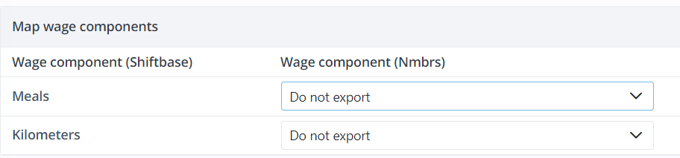
Whether or not linking a hourly component from your account to an external component from Visma Nmbrs ensures that hours booked on these components can be forwarded to Visma Nmbrs. You should ensure that all components used in time tracking are linked to an external component to ensure correct and complete payroll of your employees.

For a number of hour components for hourly employees you can check: add surcharge. If this is checked for a particular component, the number of hours booked on this component will be added to the number of hours worked by the employee. The hours on the booked component are then in fact treated in the same way as surcharges for a permanent employee.
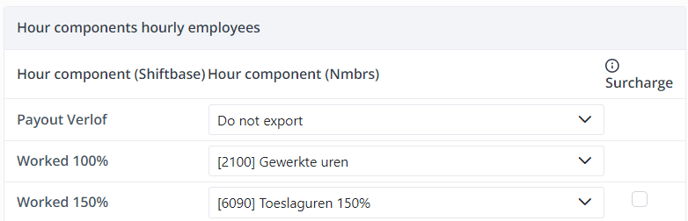
Report
This report shows all the payroll data needed for payroll through Nmbrs.
Filters within the report
In the reporting filters, you can choose to send flex contracts and fixed contracts separately. This allows you to use different pay periods or, for example, only send the data of one contract type.
Columns
- User ID: The employee's ID generated by Shiftbase.
- Employee nr: Employee's personnel number.
- Name: Name of the employee.
- Type: Worked hours/Contract hours.
- Warning: Notification when an employee has two types (e.g. from zero hours to fixed hours) of contracts whose hours are recorded in the same period.
- Days: The number of unique days for which hours were recorded.
- Shifts: Number of services recorded for an employee.
- Meals: The possible amount of meals recorded.
- Kilometers: The possible amount of kilometers recorded.
- Payout "leave balance": Any possible corrections payable for a leave balance.
- Worked "%" (Fixed hours): Hours worked with allowance for employees with fixed hours contract type.
- Worked "%" (Hourly employee): Hours worked (possibly with allowance) for the employees with a zero hours contract type.
- Plus-min correction: Any adjustments to be paid out for the employee's plus-minus balance.
- Wait hours from salary: Waiting hours for an employee's account during illness.
- Overtime "%": Overtime processed through the overtime policy.
- "Absence type" (Fixed hours): Recorded absence hours under a fixed contract.
- "Absence type" (Hourly employee): Recorded absence hours under a flex contract.
Active app overview

If you want to make changes later, you can do so by going to Settings > App center > Visma Nmbrs.
In the active app overview, you will see 4 symbols. These are as follows:
- Gear wheel: This opens the configuration window.
- Squared arrows: This leads to the mapping of integration.
- Recycle bin icon: This deactivates the integration.
- Download icon: This activates the synchronisation process that normally
takes place at night.
-1.png?width=180&height=60&name=shiftbase-text-logo-transparent-dark%20(3)-1.png)