Edit, delete and approve working hours
In this article you can find out how to manage working hours in Shiftbase.

To change and delete hours worked go to the Timesheet tab. Here you will see an overview of all hours registered and you can make changes and delete registrations. To edit and delete timesheets, you'll need the permissions to do so.
Contents
Edit working hours
In the Timesheet overview you select the date of which you want to view the hours at the top of the page. Next you will see an overview of the hours worked that day/week/month.
You can easily change the start and end times by editing these fields in the registration. By using filters you can add more fields to quickly change the registration.
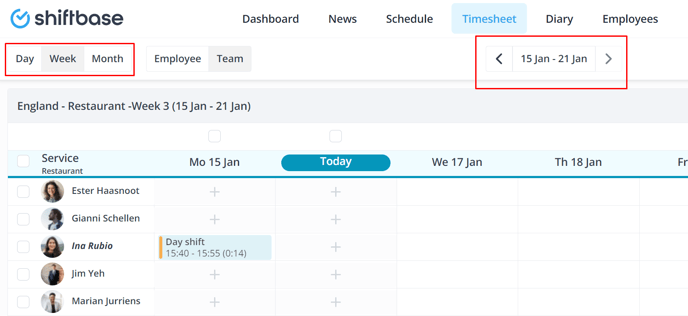
By clicking on the Pencil icon to the right of a registration you can also edit it in more detail.

A form will then appear in which you can modify the data.
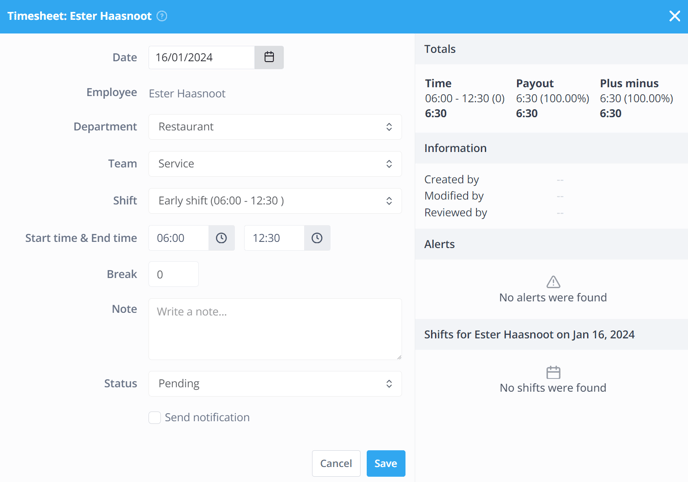
-
Date: The date on which the shift took place.
-
Employee: The employee for whom the hours should be recorded.
-
Department: The department in which the shift took place.
-
Team: The team in which the shift took place.
-
Shift: The desired type of shift.
-
Start time & End time: The working hours for the shift.
-
Break: Duration of break in minutes.
-
Note: A possible description of the shift.
-
Rate card: The rate card (if any) that applies to the shift.
-
Status: The status of the registration.
💡 Tip: By switching to the daily or monthly view in the upper left, you can make changes to registrations over a larger period of time. This is done by simply clicking on a registration in the overview after which the above screen will appear.
Delete working hours
Incorrect time records cannot be deleted completely, but they can be declined. By declining the registration these hours will not be included in the employee's wages and the timesheet reports. You can decline worked hours, by clicking on the three dots on the right side and then press decline.

Because working hours cannot be deleted completely, you will always have insight into correct and incorrect registrations. In the Filters you can choose whether you want to see declined registrations in the overview.
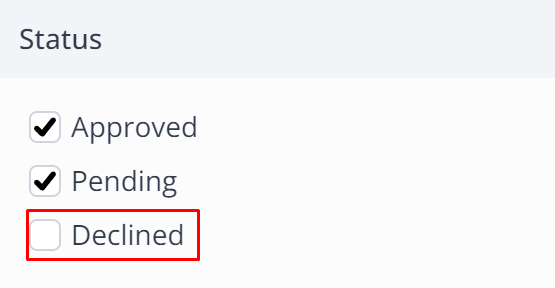
Approve working hours
To approve worked hours of your employees you have two options, you can either approve it per day or per week / month. To approve the times per day, you switch to the Day view on the top left and then click +Approve on the top right

To approve hours in the week / month you simply switch on the week or month view on the top left, select the employees you'd like to approve the timesheet for and click +Approve


-1.png?width=180&height=60&name=shiftbase-text-logo-transparent-dark%20(3)-1.png)