Timesheet Filters
In this article you can find out what the Filters in the Timesheet mean.

Within the Timesheet there are several Filters. With these Filters you decide which data you want to see back in the Timesheet overview. To change the Filters click in the top right corner of the screen on the grey Filters button.
Timesheet filters
-
Show schedules: All scheduled shifts will be shown in the Timesheet.
-
Show absence: All absences are shown in the overview.
-
Show all employees: This will show all employees, including employees without worked hours.
Status
Indicates which Statuses of registrations you want to see in the time registration overview.
- Approved: All hours registered that have been approved by a manager
- Pending: All hours registered that have not yet been approved or declined.
- Declined: All hours registered that have been declined.
Type
-
Currently clocked in: Shows all employees who are currently clocked in.
-
Clocked hours: All clocked hours registered are displayed in the overview.
-
Other: All hours registered other than via clocking.
Conflicts
By checking Show only conflicts, only the hours with conflicts are shown. Examples are double shifts on a Day or overlapping absence and hour registration.
Columns
All fields from the time recording can be shown in the timesheet as desired.
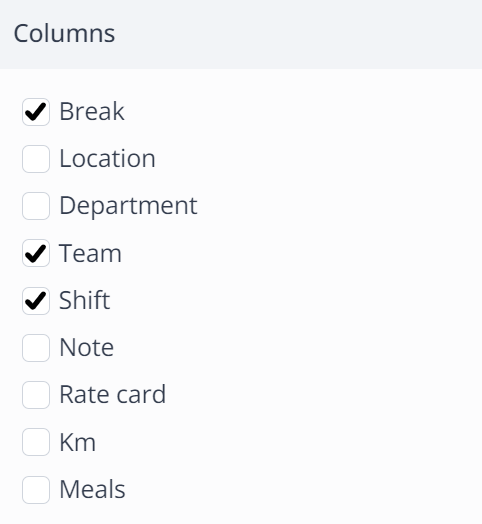
Custom fields
All Custom fields in the Timesheet can be displayed in the timesheet overview as desired.

-1.png?width=180&height=60&name=shiftbase-text-logo-transparent-dark%20(3)-1.png)
