Copy schedule
In this article you can find out how to copy your schedule to the next week.

In Shiftbase, you can quickly duplicate an entire week/day schedule with just a few clicks, making it easy to replicate days or the entire week and saving you valuable time and effort. These templates will overwrite any shifts you had previously scheduled for the selected timeline.
Contents
Copying schedule
To make a copy of the schedule, navigate to the Schedule tab and then open the Week or Day view on the top left.

❗Caution: It's not possible to copy an entire Month's schedule.
From here you can switch to the week/day you would like to copy.
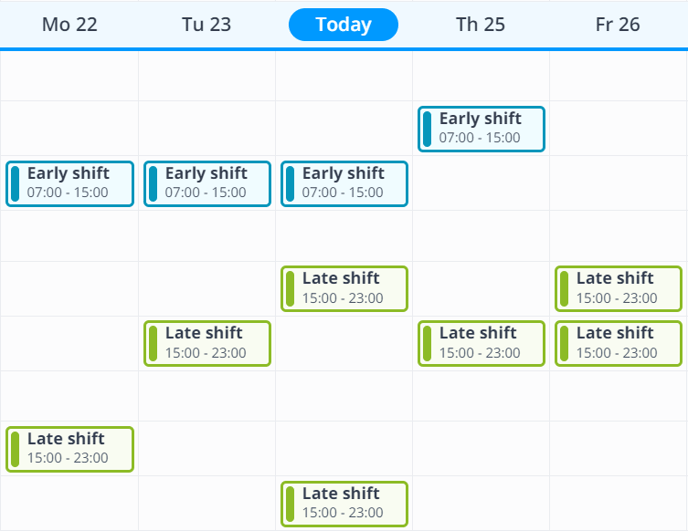
After that, you can click on the button Copy at the top right of your screen

You will now see a modal, that displays the week/day you're copying from and the week you'll be copying to. On the top of the page you can select the Shift types you'd like copied to the next week. If you've selected the right date and types, press Copy schedule.
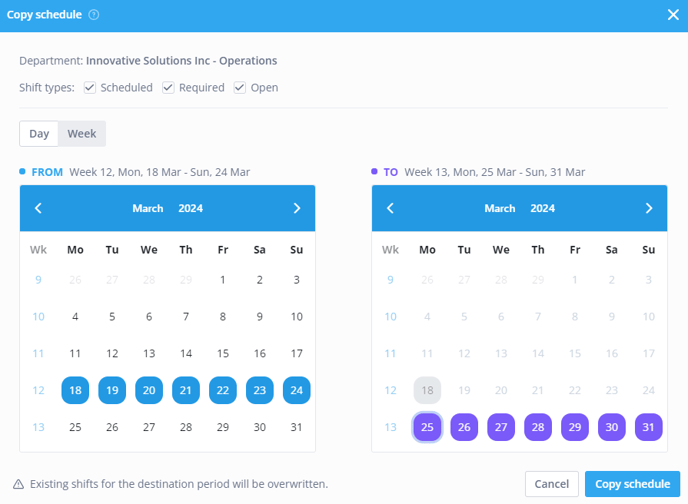
You now will see the copied schedule on the week/day you've copied it into.
❗Caution: We can't revert the copying of a schedule with one mouse click, so please make sure you selected the correct week/day and Shift types before copying an entire schedule.
Permissions
To be able to use Copy schedule you will need the following permissions under Settings > Security.

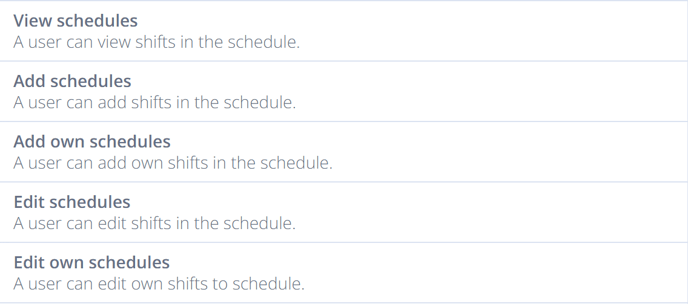

-1.png?width=180&height=60&name=shiftbase-text-logo-transparent-dark%20(3)-1.png)