Billing information
In this article you can find out how to change your billing information

On this page you can get an overview over your current Plan that you're subscribed to same as your Payment information and all your billing history. The invoice settings can be found under: Settings > Subscription.
Content
Cancel subscription via mobile
Plan overview
At the top of the page you can find how many active employees will be billed for your subscription, if you're using any Add-ons and your current Plan. If you'd like to change your Plan, simply click on the Edit button.
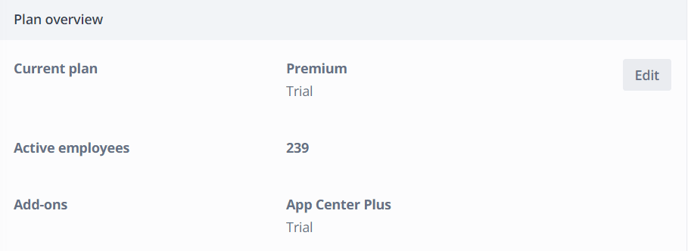
Payment information
After that, your Payment information is displayed. The Payment method you chose can be edited at any time. Payments can be made by automatic debit or credit card. Any changes or invoice modifications will be included in the next billing cycle.
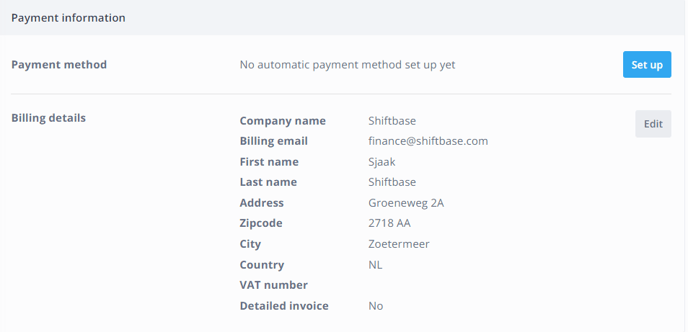
- Company name: The Name of your company
- Billing email: To this mail all bills will be sent in the future
- First name: The First name of person responsible of finance
- Last name: The Last name of person responsible of finance
- Address: The Address of your company
- City: The City your company is located in
- Country: The Country your company is located in
- VAT number: The VAT number of your company
- Detailed invoice: Choose this option if you want to receive a more detailed insight of how many employees were active in which department at the end of the month.
Billing history
As the name suggests, here you can find all the previous bills that your account holds. The bills can be downloaded as PDF on this page, by clicking on the eye symbol on the very right side.
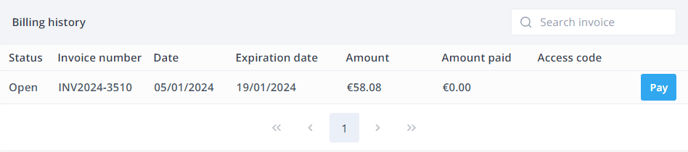
If you have not yet paid your bill, the eye symbol is replaced with a button named Pay. When clicking on that button, you will be immediately redirected and can pay your bill or download the PDF over this page.
Cancel subscription via web
If you should decide to cancel your subscription, you can also do so on this page. Click on Cancel my subscription.

Fill in the reason you'd like to cancel for and fill out the mandatory questions marked with a star. Then click Next
-3.png?width=688&height=340&name=image%20(6)-3.png)
When you're all set, click on Cancel subscription on the top of the page
.png?width=688&height=340&name=image%20(7).png)
We delete your data after you cancel your account, and any retained data complies with our privacy policy.
⚠️ Warning: As soon as you've filled out this form and confirmed your cancellation the account will be immediately closed! Please export all relevant data beforehand over the Reports tab.
Cancel subscription via mobile
To cancel your subscription over the mobile app, simply click on More > Settings

Click on Delete account

Fill out the mandatory fields marked with a star and click on Next

Now you can Cancel subscription

-1.png?width=180&height=60&name=shiftbase-text-logo-transparent-dark%20(3)-1.png)
