Publishing the schedule
In this article you can find out how to publish a work schedule.

Within Shiftbase it is possible to control the visibility of the schedule. This allows you to coordinate your schedule ahead of time, without your employees seeing it yet. By default, all schedules are visible to employees. In this article, we will explain how to set up automatic publishing, manual publishing and the methods on how to do so.
Contents
Publishing settings
To control how the schedule is published, you can first navigate in Shiftbase to Settings > Schedule > General. From here, you will see the setting: Automatically publish schedules.
By default, the schedule in Shiftbase is always published by having the Day(s) in advance set to 365.
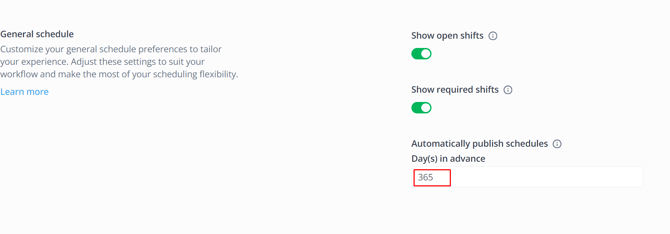
By entering a number lower than 365, the days beyond will be unpublished. As the next day comes, one day ahead will be published automatically.
👀 Example: The setting Automatically publish schedule is set to 14 days in advance. If today is March 1st, the schedule is visible to employees until March 14th. Tomorrow, the 2nd of March, the schedule is visible to employees until March 15th.
If I wish to publish beyond 14 days, I can manually do so as detailed below.
Manually publishing
If you want full control of the publication status, without letting Shiftbase automatic publish the schedule in advance, you can set the option Automatically publish schedules to 0 in the Settings described above. This way, you always need to manually publish the schedule. The current day will always be published.
When you wish to publish the schedule, you can navigate tot the Schedule tab. First, open the day, week or month you wish to publish. In the top-right corner on Actions. Then click on Publish Schedule.
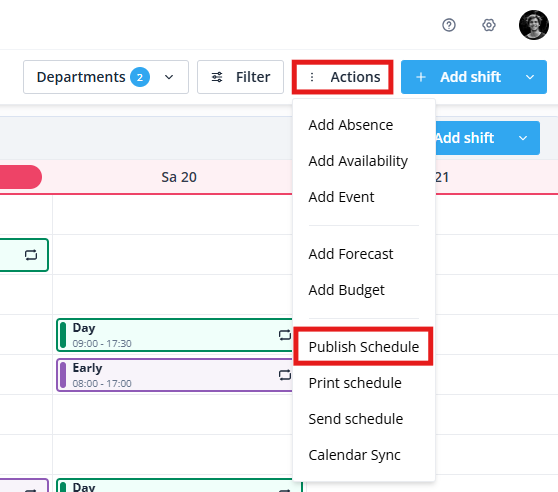
Now, you will see the publication status of the period you are currently viewing in the schedule. In blue, we highlight the days which are published. In white, we display the unpublished days. Click on the dates or the buttons on the right side to publish on unpublish a day.
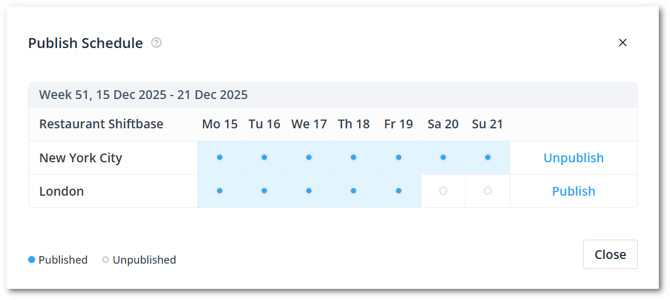
Checking the Status
To make the publication status visible in the schedule, go to the Schedule tab and click on the Filters button in the top-right corner. In this list, you can enable the option Show publication status.
When the filter option is enabled, you will see the publication bar appear above the work schedule. Green indicates that the schedule is published, red indicates that the schedule is not published.
The published bar is interactive. By clicking on a day section outside the period of automatic publication, a day can be published, or hidden from employees.
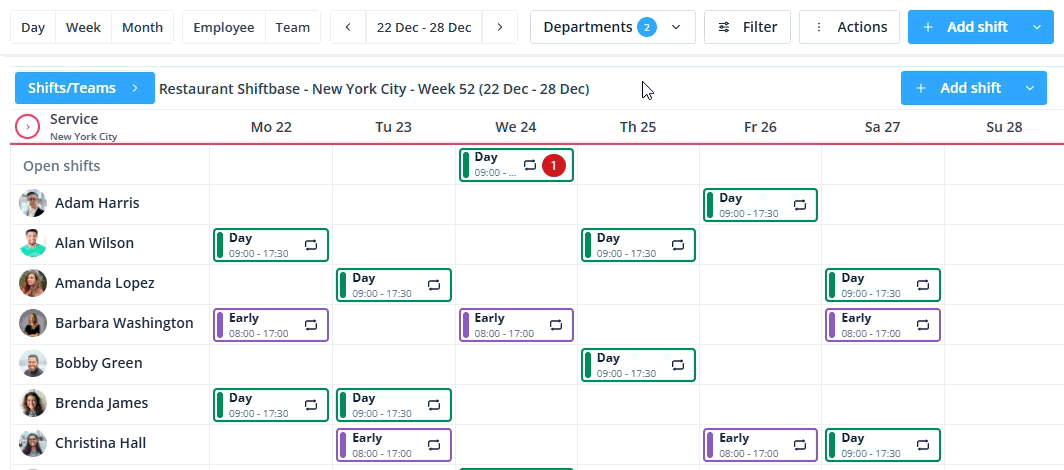
⚠️ Warning: When scheduling a shift, the Send Notification option is off by default. When the number of published days is less than 365, this option is on by default.
-1.png?width=180&height=60&name=shiftbase-text-logo-transparent-dark%20(3)-1.png)
