Printing the work schedule
In this article you can find out how to print the schedule.

You can easily print out the schedule from Shiftbase so that you can hang it up, for example. It is also possible to print the schedule of only one employee, if you'd like to personally show the the details of only their schedule
Contents
Printing single employee schedules
Printing department schedules
To do this, go to the Schedule tab. Here, click on the Arrow in the top right corner of the Add shift button. Then click on Print schedule.

When you click on this button, the screen below appears. From here you can choose to print the schedule at departmental or employee level. You do this by selecting the tab Department or Employee.
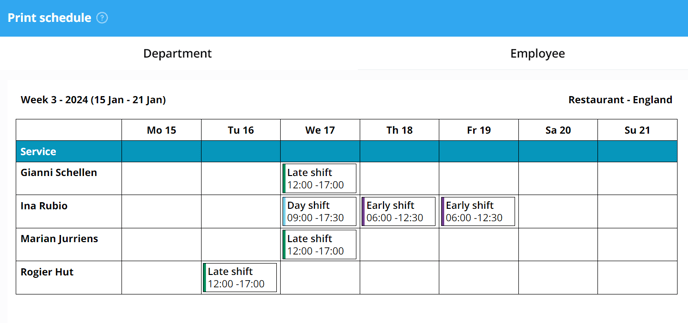
In the Departmental schedule, you will see only the shifts per department behind an employee. Any shifts within other departments can be found in the schedule of the other department(s).
💡Tip: The schedule always gets printed exactly in the view you have on your screen. So if you'd like to see a monthly plan don't forget to toggle the Monthly view first.
Printing employee schedules
Instead of selecting the Department menu on the left side, select the Employee menu on the top right side.
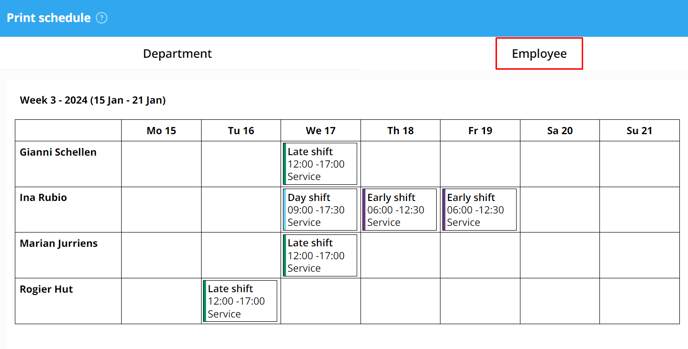
In the Employee schedule, you will see all the shifts of all the selected departments behind an employee.
Printing single employee schedules
If you'd like to hand out a schedule for only one employee so they can only view their own schedule, click on the Filter button on the top right
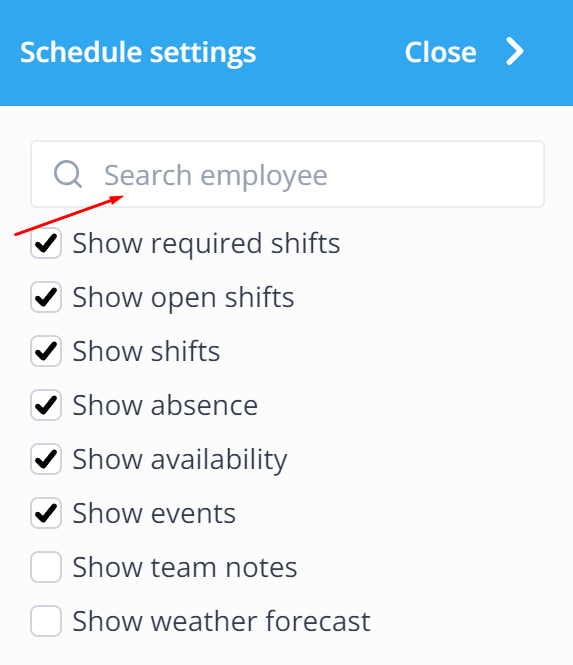
Here type in the name of the employee in the Search employee field. You will then only be viewing the schedule of one employee.

Now you can navigate back to the printing menu and will only be seeing and printing the view of the employee.
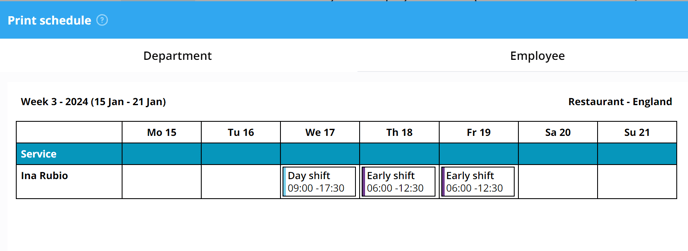

-1.png?width=180&height=60&name=shiftbase-text-logo-transparent-dark%20(3)-1.png)