Mobile app: Open shifts
In this article you can find out how to manage open shifts over the Mobile app

In the Shiftbase Mobile app you have the option to create, edit and send out new open shifts for your employees to react to. Every open shift that you post can either be directly assigned to an employee or in a two-step process be assigned after your approval.
Contents
Creating open shifts over Mobile
Creating open shifts over Mobile
To create an open shift you can switch to the Schedule tab at the very bottom of your app.
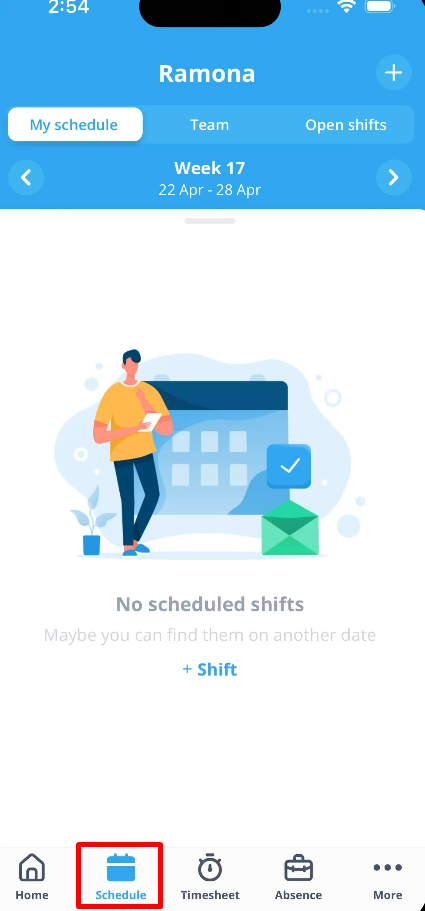
Now you switch to the Open shifts register on top and press the + on the top.
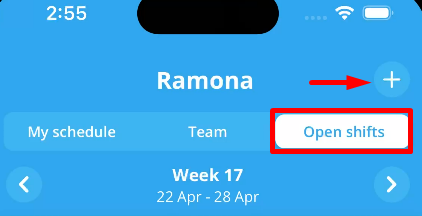
You will now be presented with the following mask to fill out:
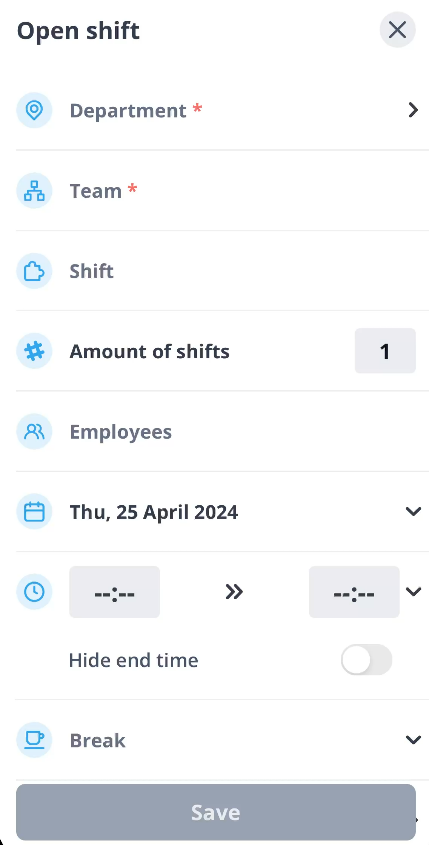
- Department - Select the department the open shifts should be posted for.
- Team - Select the team the open shifts should be posted for.
- Shift - Select the shifts that you want to declare as open.
- Amount of shifts - Select the amount of that type of shifts you want to offer.
- Employees - Select the employees you want to invite to the open shifts.
- Date - Select the date the open shifts should be posted for.
- Start / End time - If you don't want the shift template time, select the time the open shifts should be posted for.
- Break - If you don't want the shift template time, select the break the open shifts should be posted for.
- Recurring - If the open shifts are repeating, you can select this option.
- Approval required - If the open shifts have to be approved by you first, then check this option.
- Details - Select if a notification should be sent to your employees or you'd like to add more comments.
Press Save when you want to send out the open shifts.
Assigning open shifts
When your employees have reacted to your open shifts and you've selected the option approval required, you can assign the open shifts to the people responsible.
For that you go back to the Schedule tab and click on the open shift request you sent.
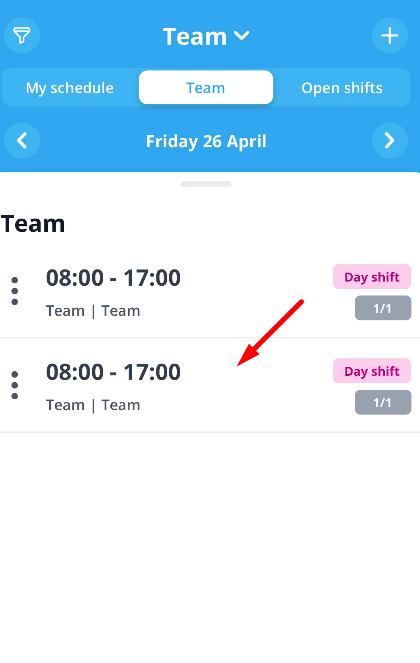
Now you can click on the assigning option:
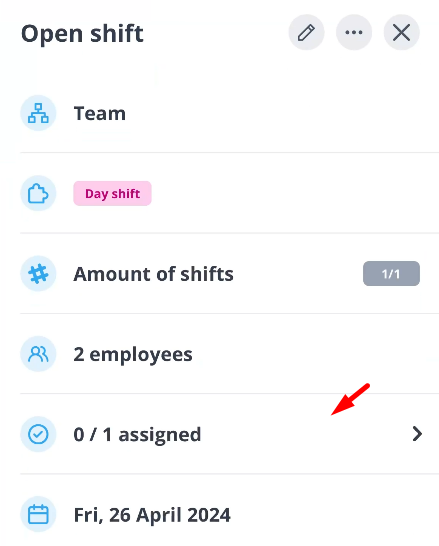
You can now see which employees requested the shift or still have pending requests. You can immediately check the box behind the employee you'd like to assign the open shifts to.
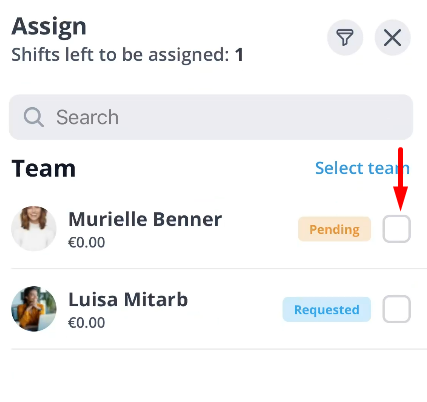
When clicking on Assign you can choose if the employee should be notified about their new shift.
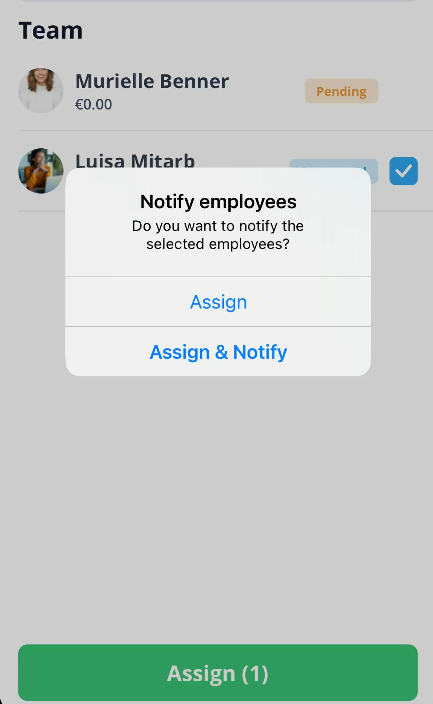
The open shift has now been assigned to the employee you selected.
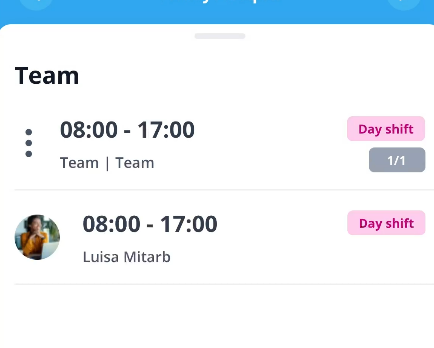

-1.png?width=180&height=60&name=shiftbase-text-logo-transparent-dark%20(3)-1.png)