Mobile app: My availability
In this article you can find out how to indicate your availability and edit it.

On your Mobile app you can indicate your availability if you've been given the permissions. You can find your availability under More and then select Availability.
Contents
Adding and editing availability
My availability
With the use of the availability function you can easily indicate your preference to your planner. The indication of your availability is limited by the display options of the app. It can be submitted per day. On top of the page you can switch between dates via the calendar icon. Just click on the day you'd like to submit your availability for.
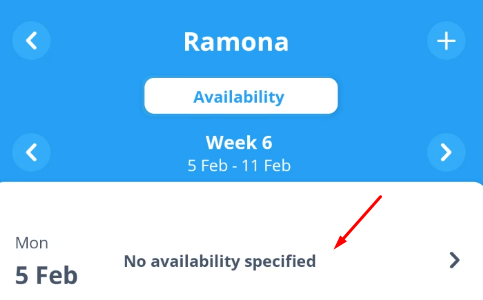
Choose one of the options displayed. When you choose Available from or Unavailable from, you get the option to indicate a start and end time for the (un)availability.

When you're done press Save.
Adding and editing availability
Would you like to indicate availability for a longer period than the selected week? Then click on the + symbol in the top right-hand corner. Here you can select a period of several weeks.
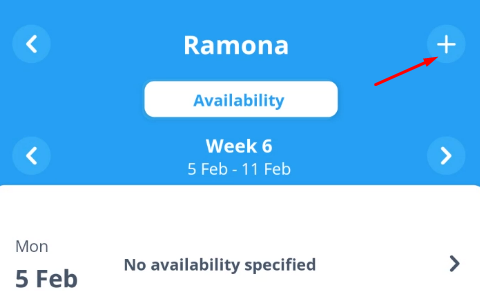
If you indicate that you are available on a Monday, for example, this Monday will be copied over all the selected weeks.
⚠️ Warning: With your availability you can add a preference, the planner can choose to take this into account. If you want to be sure you are not planned on a specific date you should request for leave. It is also possible that this option is not available to you if your employer deactivated this functionality.

-1.png?width=180&height=60&name=shiftbase-text-logo-transparent-dark%20(3)-1.png)