Mobile app: Employees
In this article you can find out how to easily view employee data on the Mobile app.

In the Shiftbase Mobile app it is possible to view Employee information on the go. As an employee you can also always check on your own information. For that, navigate to More and then click on Employees.
Employees (Planner)
As a planner you can view more than just the basic data, the following data will also be available in the Employees tab.
- Personal data: By clicking on the employee's name at the top, you can view their personal details. By clicking on the pencil icon at the top right of the screen, you can edit this information.
-
Schedule: View the employee's schedule per week. You can also add a schedule by clicking on the + button in the upper right corner.
-
Timesheet: View the employee's timesheets per week. You can also add a timesheet by clicking on the + button in the upper right corner. You can also change and approve the hours of the employee by pressing on the specific timesheet.
- Absence: View an overview of the employee's absences and leave balance. Unapproved requests can be approved by clicking on the request. You can also add an absence by clicking on the + button in the upper right corner.
-
Plus minus hours: View an overview of the employee's plus-minus hours. You cannot do any further actions here.
- Availability: View the availability of the employee per week. By clicking on a day, you can add/change the availability. Availability can also be added by pressing the + button in the top right corner.
- Files: Here you can view, add and edit the personal files of the employee. By clicking on the + button you can add a new file. By clicking on an existing file, you can change it and/or download it.
- Notes: Here you can view the personal notes of the employee. By clicking on the + button in the top right corner, you can add a new personal note.
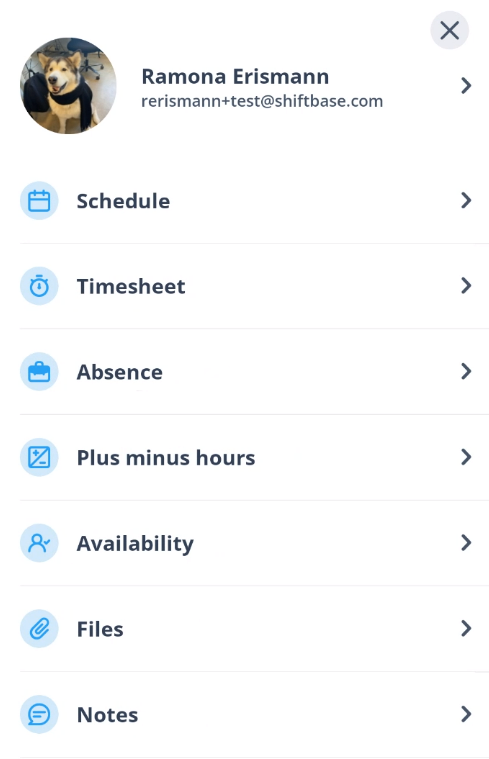
-1.png?width=180&height=60&name=shiftbase-text-logo-transparent-dark%20(3)-1.png)
