Mobile app: Clocking in & out
In this article you can find out how clocking hours with the Mobile app works.

Employees can register their time with our mobile application. The application gives you the ability to clock in and out.
Clocking in
When you are logged into the app, you will see a widget at the top with a green Clock In button.
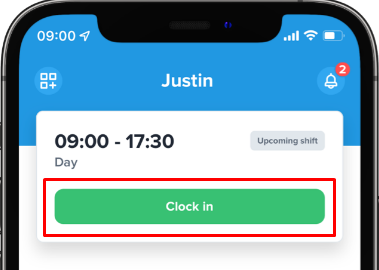
Press it and you have the following options:
- You can select the department you need to clock in on.
- You can select the team you need to clock in on.
- The shift you need to check in on, you can select.
- Your GPS location, which can only be retrieved if you have given us permission to do so.
- Your employer may have set a GPS restriction, in which case you must be at the specified location in order to clock in.
- By pressing the green Clock In button you will be clocked in.
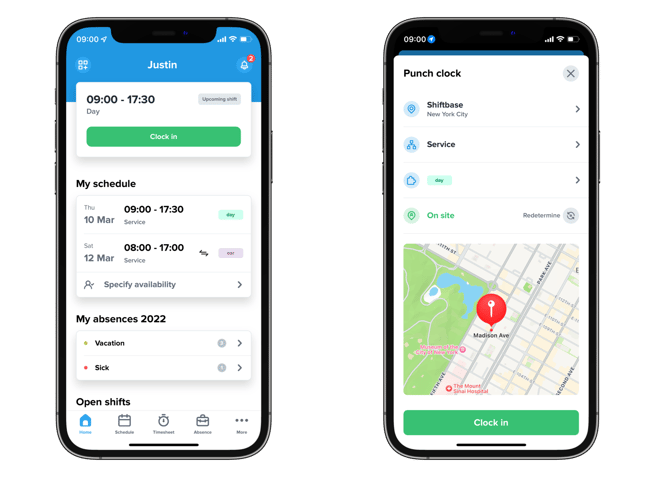
💡Note: The widget will show the upcoming shift based on the current date and time and the next planned shift. Only if the difference in time is within 1 hour, it will show the upcoming shift.
Clocking out
If you want to clock out, open the app and click Clock Out again in the Dashboard at the top.
The green bar Clocking in is now replaced by the red bar Clocking out. When you press Clock out a second menu appears where you select your team and the shift you have worked. When you click on the description field, you can fill in the description and also fill in any custom fields.
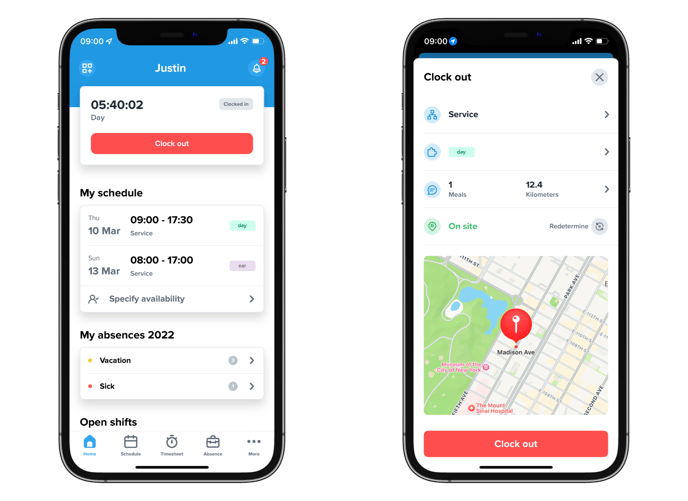
-1.png?width=180&height=60&name=shiftbase-text-logo-transparent-dark%20(3)-1.png)
