In this article you can find out how to create a Kiosk.

🖥 Open in Shiftbase
It is possible in Shiftbase to create Kiosk apps. With these, employees can easily clock their worked hours over one central place. The Kiosk app can be shown on a central tablet, phone or computer.
Contents
Creating a Kiosk
To create the Kiosk go to the Settings. On the left side click on Time tracking>Kiosk.
![]()
After this you click on the button +Kiosk
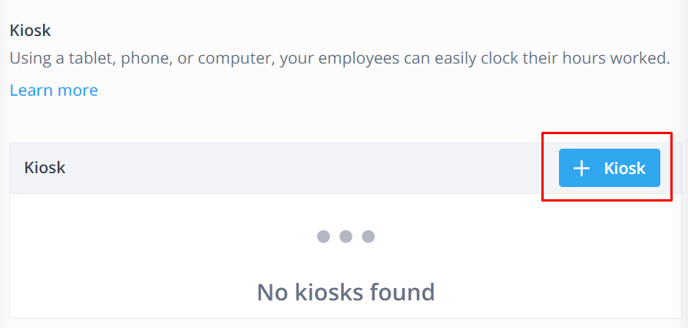
Once you have clicked on + Kiosk you will see the following screen.
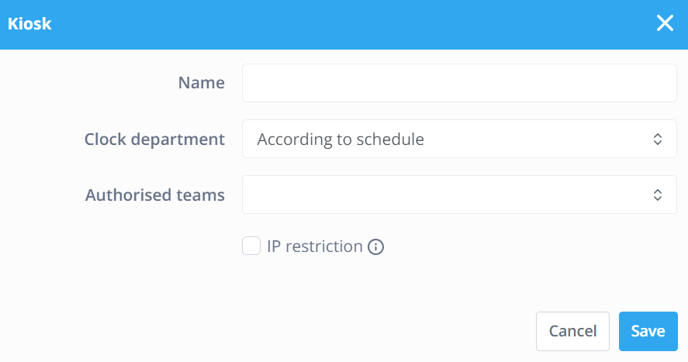
- Name: The name of the Kiosk. For example, enter the location where the kiosk will be located.
-
Clock department: Select the department where clocked registrations should be placed. Choose According to Schedule if no fixed department is to be set.
⚠️ Warning: When According to Schedule is set and an employee is not on the schedule, the registration will be placed in the department where the employee is under contract.
-
Authorised teams: Select the teams allowed to clock on Kiosk here.
-
IP restriction: Select this option if Kiosk is only allowed to be used from an authorised location based on IP Address.
-
Once you have entered the information, click Save to create the Kiosk.

Using the Kiosk
To deploy the kiosk, use the Link provided in the table by clicking it directly or copying the URL in the address bar. You will now be routed to the front page of the kiosk.

Initially, you will need to enter the Account Id and Kiosk code. Once you have entered the credentials, they are stored in the cookies of the browser. If you wish to use another device of the Kiosk, you will need to enter the credentials also for the new device.
Once logged in, your employees will now be able to use the kiosk by clicking the green button in the middle and find their name. When they clicked on their name, they will now need to enter their Kiosk code to clock in.

Finding the kiosk pin code
To know the kiosk code, you can navigate to Employee > Overview. The pin code is hidden by default, you can click on the eye icon to view the code. Also, employees can find the kiosk code in the Mobile app. Click on this article to find out where it is located.
⚠️ Attention: If employees are unable to clock in via the kiosk, it might be because their Kiosk pin code has not yet been activated. An administrator must go to the employee’s profile to reveal the code. This action automatically activates the PIN.
💡Tip: To inform your employees on how to use the kiosk, you can share the following article with them: Clocking worked hours with a Kiosk