Managing Clock boundaries
In this article you can find out how to clock restrictions based on IP addresses and Clock locations.

In Shiftbase you have the possibility to use two sorts of clock boundaries. These include the options to Clock IP addresses and Clock locations.
Contents:
Clock IP Addresses
Clock locations
Clock IP Addresses
If you go to Settings you can select Time tracking>Clock boundaries on the left side.
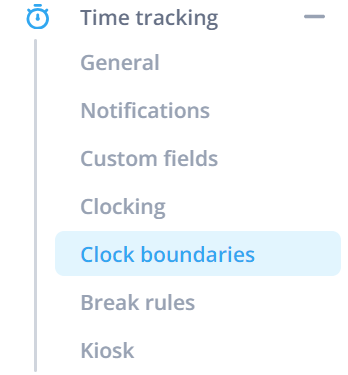
Here you can set the boundaries. If you want to set the clock boundary via IP address, you click on the button + IP address. 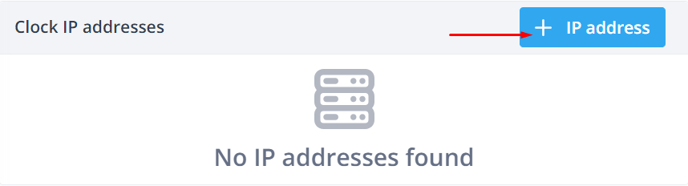
This shows your current IP address, allowing you to restrict the exact locations where employees can clock in and out. When employees are connected to the set IP address (WiFi) on their device, they can clock in and out.

⚠️ Warning: If you use clock locations and IPs, you just need to follow the specified rules to clock in. If your actions meet any of the given restrictions, you're good to go.
Clock locations
If you want to use a clock location, you can insert your address at Search location. 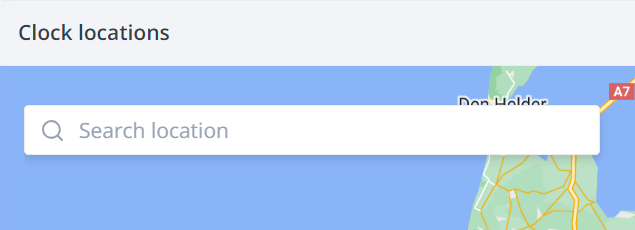
🗒️Note: Make sure you also fill in the house number. Otherwise, it is difficult to determine the exact location. You can also search for the name of your company.
After this, there will appear a grey circle around the location. You can make this circle smaller or larger. The employees now need to be in de grey circle to clock in or out. 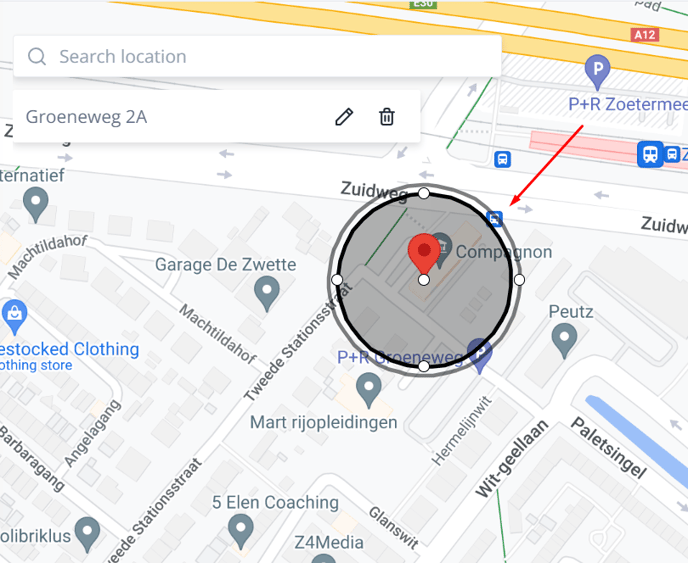
⚠️ Warning: Employees do need to share the location on their phone. Otherwise, they can't clock in/out.
-1.png?width=180&height=60&name=shiftbase-text-logo-transparent-dark%20(3)-1.png)
