Loket.nl integration
In this article you can find out how to set up your Loket.nl integration.

In Shiftbase, it is possible to create an integration with Loket.nl that allows data to be exchanged without manual intervention.
What can this integration do for you? Read more here.
⚠️ Warning: With this integration, holiday hours to be paid out can be processed. Please note that the integration does not process leave balances to and from Loket.nl. It is desirable to process leave balances within Shiftbase.
Content:
Adding the Loket.nl integration
Requirements
⚠️Warning: Add the new link by logging in with a Loket.nl user (note: not a web service user but a normal user).
Make sure this user has at least the following permissions:
-
Beheren en raadplegen BSN
-
Raadplegen dienstverbanden
-
Raadplegen applicatiebeheer werkgever
-
Raadplegen diverse vaste gegevens salarisverwerking
-
Raadplegen beloningen
-
Beheer dienstverbanden
-
Beheer variabele gegevens
-
Beheer concept medewerkers
⚠️ Warning: Your username and password are not being stored/used by us and are only required for creating a new integration.
Adding the integration
-
In your Shiftbase account, go to settings and then choose App center on the left side.
-
By clicking on the Loket.nl box, you can set up a link via + Add a Loket.nl (REST) link.
-
The form below will now open:

When you click on the link, it opens your Loket.nl environment to make the link:
-
Gebruikersnaam: your Loket.nl username*
-
Wachtwoord: your Loket.nl password*
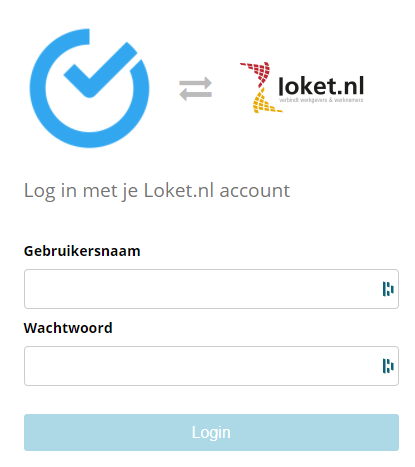
Once you have logged in via Loket.nl, you will be redirected to the configuration modal.
You can then select which company within your Loket.nl account must be integrated.
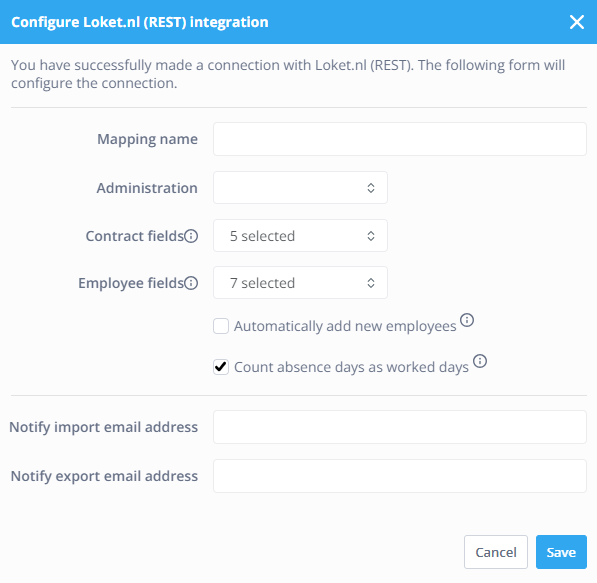
- Mapping name: The name of the integration, which you can define yourself.
- Administration: Here you can select the administration that you wish to connect.
- Fulltime weekly hours: The weekly hours of a regular fulltime employee.
- Contract fields: Select which contract fields per employee should be synchronised here.
- Employee fields: Select which employee data should be synchronised here.
- Automatically add new employees: When new employees are added in Loket.nl, you can use this to indicate whether these employees should automatically be imported into Shiftbase as well.
- Count absence days as worked days: Turn this off when absence days should not be treated as days worked.
- Notify import email address: Email address to which daily notification is sent whether employees have been successfully updated or added as new.
If there are no details, no notification will be sent. - Notify export email address: E-mail address to which information about a Loket.nl export will be sent.
After saving this form via the Save button, you will be taken to the screen to add all integration settings.
Contract departments
Determine contract department: This controls whether the contract department of employees in our system is determined by the employee's department or cost center in Loket.nl.

Cost centers/Departments
Depending on the setting for determining the contract department of employees, you need to link all cost centers/departments from Loket.nl to a department in Shiftbase. It is also possible to indicate that employees working in certain cost centers/departments should not be imported.

⚠️ Warning: Do not forget to press the Save Button on every page.
Contract types
For any contract type available within Loket.nl, map the corresponding contract type within Shiftbase. Any contract type from Shiftbase can be linked to Hourly employee or Fixed hours in Loket.nl.
⚠️ Warning: For Internal contract types the option Do not import is not available. Always select the most appropriate option. If you choose to leave Select an option, this will trigger daily notifications that one or more integration settings are missing.

Employees
Next, it is important that all Loket.nl employees are mapped. We automatically try to associate existing employees within your account. If no match can be found, employees will automatically be set to Add. There are four categories in which the Loket.nl employees could come back.
-
Unmapped employees: The employees who are not yet mapped and can be added.
-
Mapped employees: The employees who are already mapped within your account.
-
Excluded employees: Employees identified/detected, that should not be imported. This can be specified by the given settings in contract department/contract type or manually be set for employees.
-
Inactive employees: All inactive employees or employees who have reached their end date in their contract are hidden by default. You can view these employees using the dropdown button on the right.

⚠️ Warning: Not all data will be synchronized automatically from Loket.nl. All changes to name, address and city data will be synchronized daily by us (this happens at night). When adding new employees, the employee's contract data is also imported. When multiple Loket.nl links are active within your account. Make sure that the employee number is unique to the employee on all the integrations so that the employees are properly imported.
💡Tip: When an employee leaves the company, it is wise not to synchronise the employee in the link anymore. This can be done by setting the employee to not import in the integration. You can do this by going to Employees and clicking on the employee name and choose Don't import.
Synchronisation settings employees
For all mapped employees within your Loket.nl integration, you can define which level of synchronisation should be performed for that employee:
-
Import data only: For the employee, no worked hours will be forwarded to Loket.nl.
-
Import data and export hours: Default setting, employee data will be imported from Loket.nl into your account, worked hours are being exported.
-
Export hours only: No employee's personal or contract data will be updated. Only the worked hours will be forwarded to Loket.nl.
When the contract synchronization is done by the Loket.nl intergration, the field Description is not usable for notes. Any changes to the Loket.nl environment can delete made descriptions.
💡Tip: The synchronisation level will automatically be set for employees when contracts are managed by Loket.nl. Mapped employees will automatically be set to Only export payrolls when a new / modified contract is detected in which the import settings state a Contract types or Department is set to Do not import.
Disconnecting employees
Disconnecting employees can be done when an employee changes income relationship or is re-employed. For example, the old Loket.nl employee should be disconnected first, in order to then connect the 'new' Loket employee.
You can disconnect an employee within the Loket integration in the Employees tab. Employees can be found under the various groups using the search function on the right.
- Unmapped employees
- Mapped employees
- Excluded employees
- Inactive employees
Once you have found the former Loket.nl employee, you can then choose, Do not import, through the drop-down menu on the right.
That way, you ensure that the employee in Shiftbase is updated only once by the correct user from the Loket.nl environment.
Cost centers
To correctly process the hours worked by your employees, you need to indicate for each department within your account what the corresponding cost center is in Loket.nl for processing hours in this department. Here you can indicate that hours for a specific department should always be booked on the default cost center for the employee or that hours should not be exported.

Wage/Hour components
It is possible to submit the wage components kilometers, meals and worked days for an employee to Loket.nl as wage components. To do this, simply select the appropriate external pay component from Loket.nl at the pay component in our system.

Next, you will also need to link all used hour components within your account to the corresponding component in Loket.nl, to do this, select the corresponding component in Loket.nl behind each hour component.

For a number of hour components for hourly employees you can check: add surcharge. If this is checked for a particular component, the number of hours booked on this component will be added to the number of hours worked by the employee. The hours on the booked component are then in fact treated in the same way as surcharges for a fixed hour employee.

Report
In the reporting filters, you can choose to send zero-hours contracts and fixed contracts separately. This allows you to use different pay periods or, for example, only send the data of one contract type.
Filters of the report
- Contract hours period: For all the employees with fixed hour contracts.
- Worked hours period: For all the employees with zero hour contracts.
- Year: Here you select the year.
- Payroll period: Here you determine the payroll period in numbers.
- Contract type: Here you can filter on which data you wish to request. Only worked hours, only contract hours or both.
- Payroll type: Here you can choose between Regular payslip or Special rate payslip.
Columns
- User ID: The employee's ID generated by Shiftbase.
- Employee nr: Employee's personnel number.
- Name: Name of the employee.
- Type: Worked hours/Contract hours.
- Warning: Notification when an employee has two types (e.g. from zero hours to fixed hours) of contracts whose hours are recorded in the same period.
- Days: The number of unique days for which hours were recorded.
- Shifts: Number of services recorded for an employee.
- Meals: The possible amount of meals recorded.
- Kilometers: The possible amount of kilometers recorded.
- Payout "leave balance": Any possible corrections payable for a leave balance.
- Worked "%" (Fixed hours): Hours worked with allowance for employees with fixed hours contract type.
- Worked "%" (Hourly employee): Hours worked (possibly with allowance) for the employees with a zero hours contract type.
- Plus-min correction: Any adjustments to be paid out for the employee's plus-minus balance.
- Wait hours from salary: Waiting hours for an employee's account during illness.
- Overtime "%": Overtime processed through the overtime policy.
- "Absence type" (Fixed hours): Recorded absence hours under a fixed contract.
- "Absence type" (Hourly employee): Recorded absence hours under a flex contract.
The Email address for export notification specified at configuration will receive an email notification of the import.
Active app overview

If you want to make changes later, you can do so by going to Settings > App center > Loket.nl.
In the active app overview, you will see 4 symbols. These are as follows:
- Gear wheel: This opens the configuration window.
- Squared arrows: This leads to the mapping of integration.
- Recycle bin icon: This deactivates the integration.
- Download icon: This activates the synchronisation process that normally
takes place at night.
-1.png?width=180&height=60&name=shiftbase-text-logo-transparent-dark%20(3)-1.png)
