Lightspeed G-Series / Gastrofix integration
In this article you can find out how to setup your Lightspeed G-Series integration.

In Shiftbase, it is possible to create an integration with Lightspeed G series, formerly known as Gastrofix, that allows data to be exchanged without manual intervention.
What can this integration do for you? Read more here.
Content:
Requesting the Gastrofix integration
Setting up the Gastrofix integration
Requesting the Lightspeed G-Series integration
Requesting the integration can easily be done by heading towards Settings > App center > Gastrofix. Here you can click on the Request button.
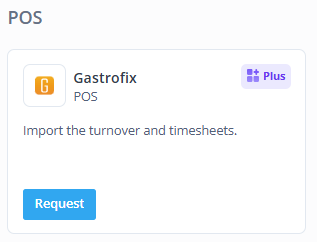
To prepare the integration with Gastrofix, we need the following information (as shown below).
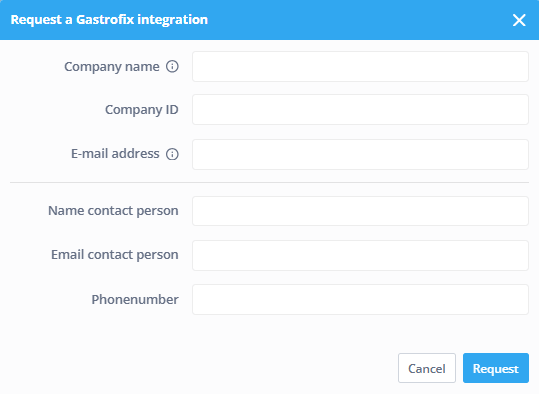
-
Company name: The name of your account at Lightspeed G series
-
Company ID: Insert the restaurant-ID, location-ID or business unit-ID. This ID is typically 5 digits. You can find in this in the Lightspeed Back-office on the top right next to the company name or by contacting Lightspeed support.
-
Email address: The email address to which we send important notifications about the integration.
-
Name contact person: State your name or the person who we will be setting up the integration with.
-
Email contact person: The email address of the contact person, where we will communicate to, to set up the integration.
-
Phone number: The phone number of the contact person
We will take care of the rest. We will contact you when the integration is requested and realised with Lightspeed. From that moment on, you can set up the integration.
Setting up the Lightspeed G-Series integration
To set up the integration with Lightspeed G series, head towards the Settings > App center, locate and click on the tile for Gastrofix and lastly click on the second icon ''edit mapping''.

First, you can link the Cost center from Gastrofix on the left with the Teams in Shiftbase on the right. This is done with the use of the drop-down menu. You can leave it on Do not import if you do not wish to import the turnover from the POS into Shiftbase.

Clock times import settings
Next, we link the Cost center on the left with the Department in Shiftbase on the right.
This is done with the use of a drop-down menu. You can leave it on Do not import if you do not wish to use clock times from the POS into Shiftbase.

Employee import settings
The final step is linking the employees. On the left you see the employees as known in Lightspeed G series. On the right, you can select the corresponding employee as known in Shiftbase. You can leave employees on Do not import if you do not wish to use clocking for a specific employee.
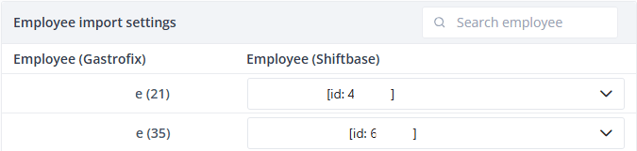
Now all that is left is clicking on the Save button in the bottom of the page.
-1.png?width=180&height=60&name=shiftbase-text-logo-transparent-dark%20(3)-1.png)
