Exact Online integration
In this article you can find out, how to set up the Exact Online integration.

In Shiftbase, it is possible to create an integration with Exact Online that allows data to be exchanged without manual intervention.
What can this integration do for you? Read more here.
⚠️ Warning: With this integration, holiday hours to be paid out can be processed. Please note that the integration does not process leave balances to and from Exact. It is desirable to process leave balances within Shiftbase.
Content
Requirements
To create the integration, you will need the right permissions within Exact. The user being linked to must be able to do the same in Exact Online as what will be retrieved or posted using the app. This includes the following permissions:
-
GET /api/v1/{division}/payroll/Employees recht: Manage Employees
-
GET /api/v1/{division}/payroll/EmploymentContracts recht: Manage Employments
-
GET /api/v1/{division}/payroll/EmploymentOrganizations recht: Manage employments
-
GET /api/v1/{division}/payroll/Employments recht: Manage Employments
-
GET /api/v1/{division}/payroll/EmploymentSalaries recht: View salaries
-
GET /api/v1/{division}/system/Divisions (at minimum 1 division)
-
GET /api/v1/{division}/hrm/Costcenters recht: Maintain cost analysis master data
-
GET /api/v1/current/Me (at minimum 1 division)
-
GET /api/v1/{division}/hrm/Departments recht: Maintain HRM master data
💡Tip: For using the Exact integration the right permissions need to be applied to the user. You need these specific permissions in Exact Online to perform these tasks and to be able to make changes. These rights are grouped in roles that your administration can have. On this page all the roles your administration can have are specified. You can assign these roles to yourself for the administration you are currently working for and also apply permissions for other administrations within Exact Online.
If you can not edit the roles, you do not have the correct permissions.
In that case, contact the admin of your administration if you want these extra roles. Here you can only add specific roles and administrational permissions. Do you wish to assign these roles to others? Take a look at Assign roles to other users.
Adding the integration
-
In your Shiftbase account go to Settings > App center.
-
By clicking on Exact Online you can create the integration by clicking on + Add Exact Online integration.
-
The following form will now appear:
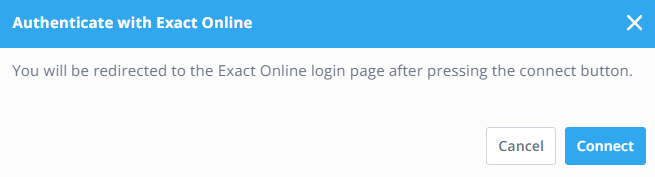
When you click on Connect you will be re-directed towards your Exact Online enviroment.
-
Username: your Exact Online user name**
-
Password: your Exact Online password**
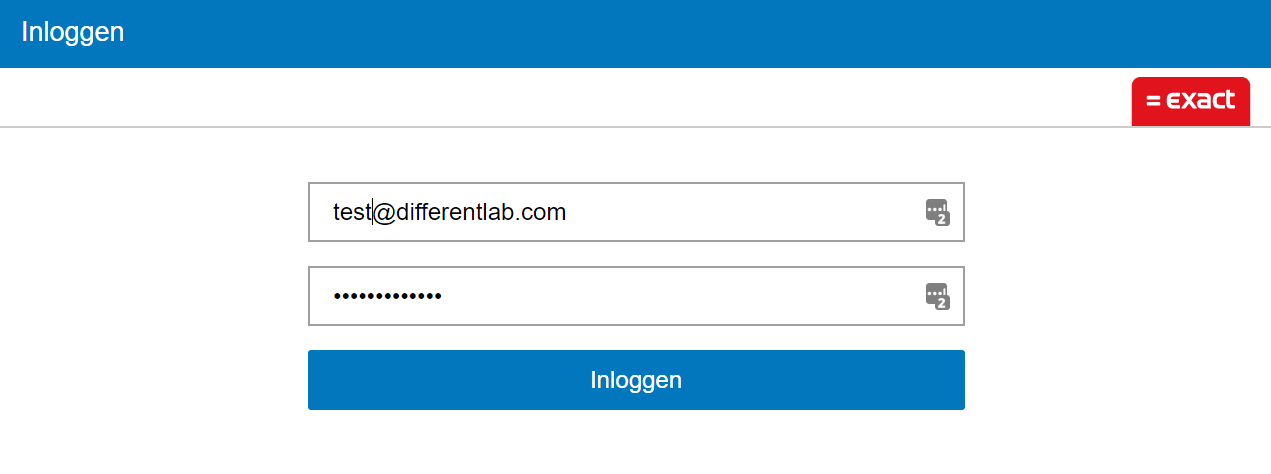
After you have created the integration via the steps described above you will need to configure it. Configuring a connection with Exact consists of a number of steps which will each be explained separately.
The configuration screen consists of the following items.
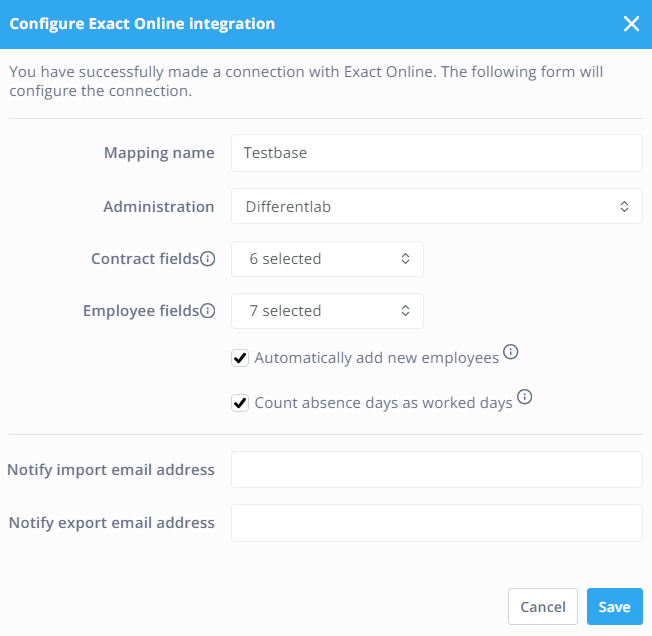
-
Mapping name: The name of the integration, this could be for instance your company name.
- Administration: Here you select the administration in Exact Online that you want to integrate with.
- Contract fields: Here you can select which contract fields of the employees you wish to synchronize.
- Employee fields: Here you can select which employee fields of the employees you wish to synchronize.
- Automatically add new employees: You can decide when new employees are added in Exact Online that these employees automatically will be imported to Shiftbase as well.
- Count absence days as worked days: With this check you can decide if absence days are also counted as worked days.
- Notify import email address: The email address to which daily notifications can be sent if employees are succesfully synchronized or imported. When there are no employees to import or synchronize you will not receive a notification.
- Notify export email address: The email address to which the custom made csv is sent for import in Exact Online.
After setting up your configuration, you can setup the mapping of the integration.
This can be done by clicking on the second icon called Edit mapping.
💡Tip: Your username & password will not be stored or used by us. They are only necessary for creating the integration.
⚠️ Warning: If an authenticator is used with your Exact account this also applies to the integration. This means that the session is valid for 30 days. If after 30 days the integration can no longer be opened you will need to authenticate again via the integration configuration. This can be done via the gearwheel icon.
Each integration requires a unique Exact Online user to be used. Only one Exact Online integration can be created per account. If you have multiple Shiftbase accounts and require multiple Exact Online links, you will need to create multiple Exact Online users for this purpose.
Contract Departments
Determine contract department based on: With this, you control whether the contract department of employees in our system is determined by the employee's department or cost center in Exact Online.

Cost center/Department
Depending on the setting for determining the contract department of employees, you will need to link all cost centers/departments from Exact Online to a department in Shiftbase. It is also possible to indicate that employees working in certain cost centers/departments should not be imported.

Contract types
For every contract type that is available within Exact Online you can link the corresponding contract type in Shiftbase. Any contract type from Shiftbase can only be linked to Hourly employee or Fixed employee in Exact Online.
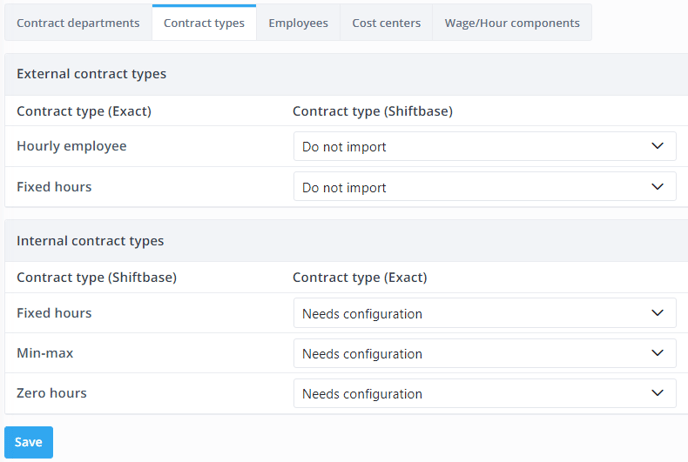
💡Tip: Depending on the type of employee within Exact the integration will determine which type of contract corresponds to this type. Employees within Exact with a different employee type than 'Employee' will by default receive a zero-hours contract. For example a Student.
Employees
Next is to link all employees that need to be linked to your account from Exact Online. We will automatically try to find a matching employee for each (active) employee within your account. If no match can be found the employee will automatically be set to add. You will find your Exact Online employees in 4 categories:
- Unmapped employees: The employees that are not yet linked and can be added.
- Mapped employees: The employees already linked to an employee within your account.
- Excluded employees: Employees for which it is indicated/detected that they should not be imported, this can be indicated manually for a specific employee but is also done automatically using settings for contract departments/contract types.
- Inactive employees: All inactive employees or employees who have reached their end date in their contract are hidden by default. You can view these employees using the dropdown button on the right.
⚠️ Warning: If you link an already existing employee in Shiftbase to a new to-be-imported employee from Exact, it is possible due to technical limitations that the contract department and e-mail address are not automatically being adopted. In these specific cases you need to check these yourself if the information is correct. This does not apply when you choose the option "Add" for employees that are going to be synchronised from Exact.
⚠️ Warning: Not all data can automatically be synchronised from Exact. The contract end date will always be adopted. All the changes to name and address details will be synchronised daily (this always happens at night). When adding a new employee the contract data will also be imported once.
💡Tip: When an employee leaves the company, it is wise not to synchronise the employee in the link anymore. This can be done by setting the employee to Not import in the connection. You can do this by going to Employees and clicking on the employee name and choosing Don't import.
Synchronisation settings employees
For all mapped employees within your Exact Online integration, you can define which level of synchronisation should be performed for that employee:
-
Import data only: For the employee, no worked hours will be forwarded to Exact Online.
-
Import data and export hours: Default setting, employee data will be imported from Exact Online into your account, worked hours are being exported.
-
Export hours only: No employee's personal or contract data will be updated. Only the worked hours will be forwarded to Exact Online.
When the contract synchronization is done by the Exact Online intergration, the field Description is not usable for notes. Any changes to the Exact Online environment can delete made descriptions.
Cost Centers
In order to correctly process the hours worked by your employees, you need to indicate for each department within your account what the corresponding cost center is in Exact Online for processing hours in this department. Here you have the option to indicate that hours for a specific department should always be booked on the standard cost center for the employee or that hours should not be exported.
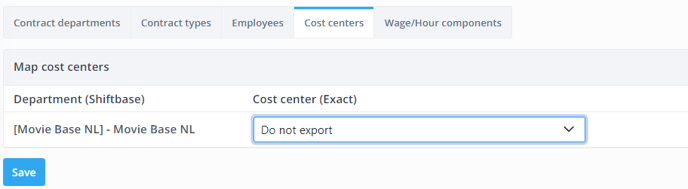
Wage/Hour Components
After setting up the cost centers you will also need to link all the wage and hour components used within your account to the corresponding component in Exact Online, to do this you will enter behind each wage and hour component the corresponding component in Exact Online. For this you have the following options:
- Do not export
- Days worked
- Hours worked
- Hours sick
- Salary component
When you choose for Salary component you need to indicate with the code behind it which salary component it is in Exact Online. A list of all available salary components within Exact Online can be found within your environment.
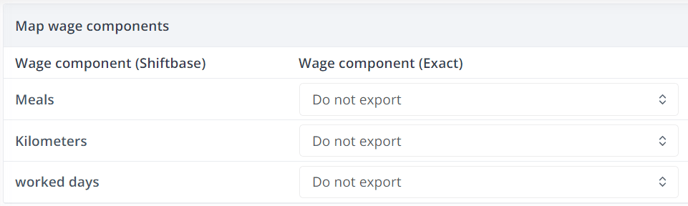
Connecting or not connecting a hour component from your account to an external component from Exact Online will ensure that hours booked on these components can be forwarded to Exact Online. You need to make sure that all components used in the timesheet are linked to an external component to ensure correct and complete payroll of your employees.
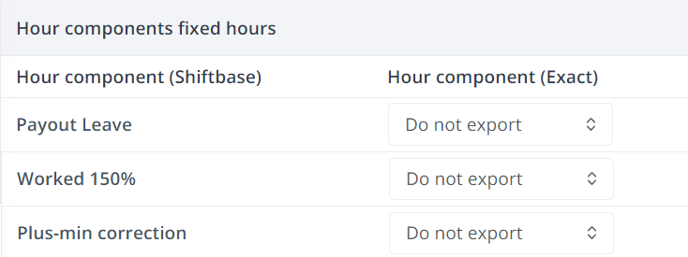
For a number of hours components for hourly employees you can check: add to hours worked. If this is checked for a particular component, the number of hours booked on this component will be added to the number of hours worked by the employee. The hours on the booked component are then in fact treated in the same way as surcharges for a permanent employee.
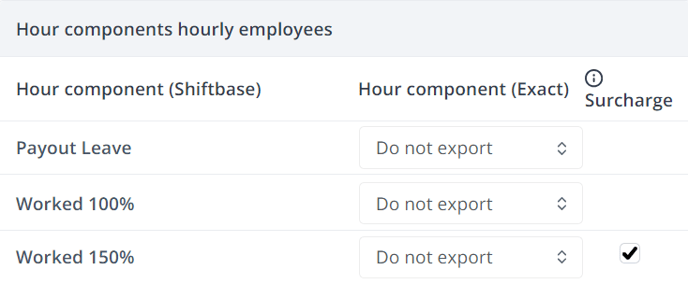
For more information on linking components per employee: Knowledge Base - Exact Online components per employee
Report
By using our interface with Exact, importing variable data for payroll will be a piece of cake. After setting up an Exact Online connection you will have access to a new report called Exact Online which can be found in the Reports menu. Via this report it's possible to receive an automatically generated export file by email. This file can be imported directly into your Exact Online environment after which all hours are imported into Exact.
How this can then be imported into Exact Online can be found by clicking on the following link: Exact Online csv import
Filters within the report
In the reporting filters, you can choose to send zero-hours contracts and fixed hour contracts separately. This allows you to use different pay periods or, for example, only send the data of one contract type.
- Contract hours period: For all employees with fixed hour contracts.
- Worked hours period: For all employees with zero-hour contracts.
- Year: Select the year in which the entry should be made here.
- Payroll period: Here you specify in which pay period this should take place.
- Contract type: Here you can filter which data you want to request. Only hours worked, only fixed hours or both.
Columns
- User ID: The employee's ID generated by Shiftbase.
- Employee nr: The employee number of the employee.
- Name: Name of the employee.
- Type: Worked hours/Contract hours.
- Warning: Notification when an employee has two types (e.g. from zero hours to fixed hours) of contracts whose hours are recorded in the same period.
- Days: The amount of unique days with registered approved timesheets.
- Shifts: Number of services recorded for an employee.
- Meals: The possible amount of meals recorded.
- Kilometers: The possible amount of kilometers recorded.
- Payout "leave balance": Any possible corrections payable for a leave balance.
- Worked "%" (Fixed hours): Hours worked with allowance for employees with fixed hours contract type.
- Worked "%" (Hourly employee): Hours worked (possibly with allowance) for the employees with a zero hours contract type.
- Plus-min correction: Any adjustments to be paid out for the employee's plus-minus balance.
- Wait hours from salary: Waiting hours for an employee's account during illness.
- Overtime "%": Overtime processed through the overtime policy.
- "Absence type" (Fixed hours): Recorded absence hours under a fixed contract.
- "Absence type" (Hourly employee): Recorded absence hours under a flex contract.
Active app overview

If you want to make changes later, you can do so by going to Settings > App center > Exact Online.
In the active app overview, you will see 4 symbols. These are as follows:
- Gear wheel: This opens the configuration window.
- Squared arrows: This leads to the mapping of integration.
- Recycle bin icon: This deactivates the integration.
- Download icon: This activates the synchronisation process that normally
takes place at night.

-1.png?width=180&height=60&name=shiftbase-text-logo-transparent-dark%20(3)-1.png)