Bulk action: Change salary
In this article you can find out how to change the salary of multiple employees.

With a Bulk action, it is possible to change the salary for multiple employees at once.
Content
Bulk action
In order to make Bulk actions, go to the Employees tab. Select the employees that are needed for the Bulk action by checking the boxes on the left side.
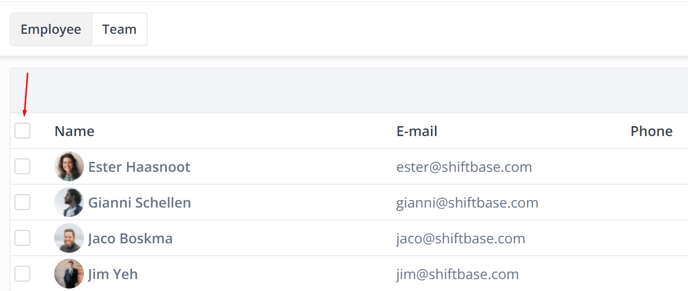
After selecting the employees, click on the Bulk actions button, and select Change salary.
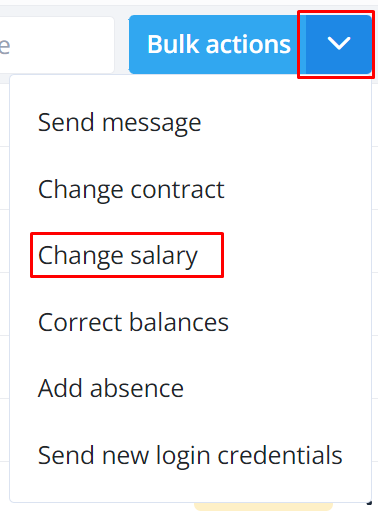
Changing salary in Bulk
With the Bulk action Change salary it is possible to change the salary for multiple employees at once.
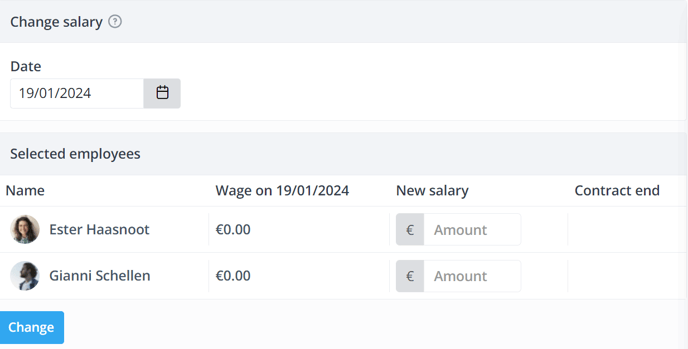
Here you select the date as of which the salary should be adjusted. Next, under New salary, you can enter the hourly rate per employee. When you have entered everything, you can click on the button Change to save the changes.

-1.png?width=180&height=60&name=shiftbase-text-logo-transparent-dark%20(3)-1.png)