Bulk action: Add absence
In this article you can find out how to register absences in Bulk.

With a Bulk action, it is possible to Add absences of multiple employees at once.
Contents
Bulk action
In order to make Bulk actions, go to the Employees tab. Select the employees that are needed for the Bulk action by checking the boxes on the left side.
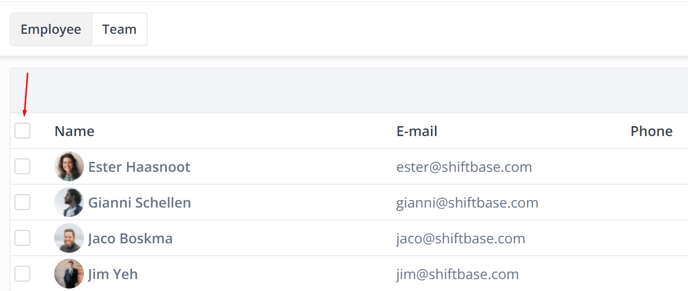
After selecting the employees, click on the Bulk actions button, and select Add absence
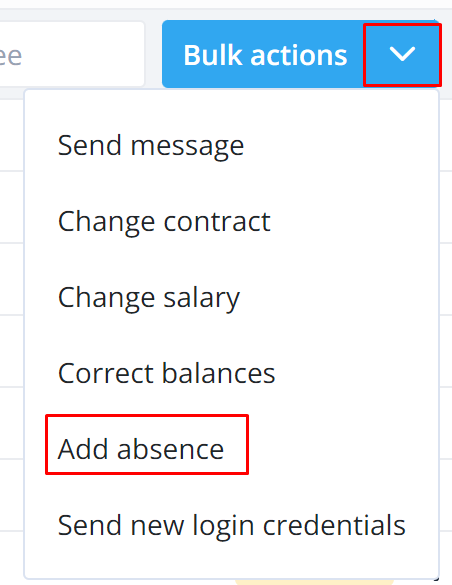
Adding Absences in Bulk
In the form that opens you will find the following fields:
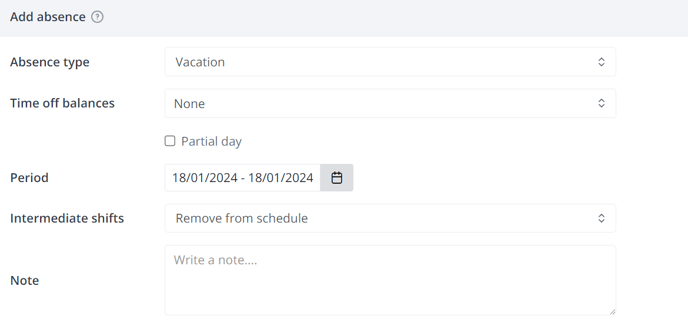
-
Absence type: Here you select the type of absence you want.
-
Time off balances: Select the corresponding time off balance if applicable.
-
Partial day: Indicate whether the absence is a daypart by checking the box.
🗒️Note: This option will only be shown if you select vacation in hours.
-
From date: This is the first day of the leave.
-
Till date: This is the last day of the leave.
-
Intermediate shifts: Here you can choose what to do with the shifts that are cancelled due to the absence.
-
Remove from schedule: You remove the services that are scheduled in the period of absence.
-
Leave in schedule: This will leave the already scheduled shifts with the selected employee.
-
Move to open shift: This will convert the already scheduled shifts to open shifts.
-
-
Note: Any explanation that can be added to the absence.
Then check the data and click on the Save button at the bottom left to register the absences.
-1.png?width=180&height=60&name=shiftbase-text-logo-transparent-dark%20(3)-1.png)
