Adding news items
In this article you can find out how to add news items for employees to read.

With Shiftbase it is possible to easily send news messages to employees of departments or branches within your company. This way you can share announcements and/or files in no time.
Contents
Security
To ensure that employees can post and view news items, you need to give employees the appropriate permissions to do so.
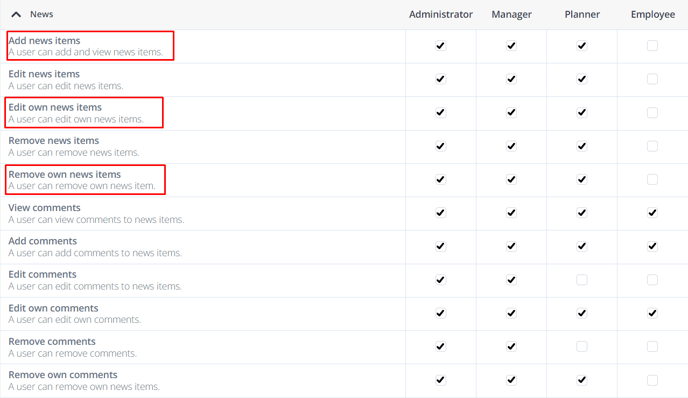
Adding news items
To add a news item go to the News tab. Here you click on the blue button + Add news message in the top right corner.
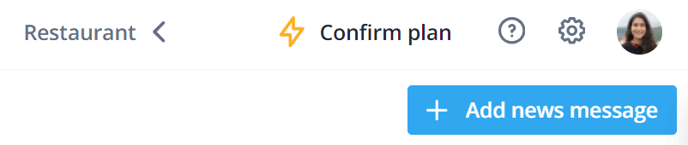
You will be taken to a new screen. Here you add the following information:
- Title: Title of the message
- Department: Which Departments should receive the message
- Message: Here you can add the Message you'd like to write to your Employees
- Files: If you'd like, you can attach Documents and Files to the News Item. Drag them into the field or select a file from your Device.
- Send message to employees: If this checkbox is checked, the employees will receive a notification about the News Item. If this box is unchecked, no message will be sent, but the employees within the selected department(s) will be able to see this message on the News tab.
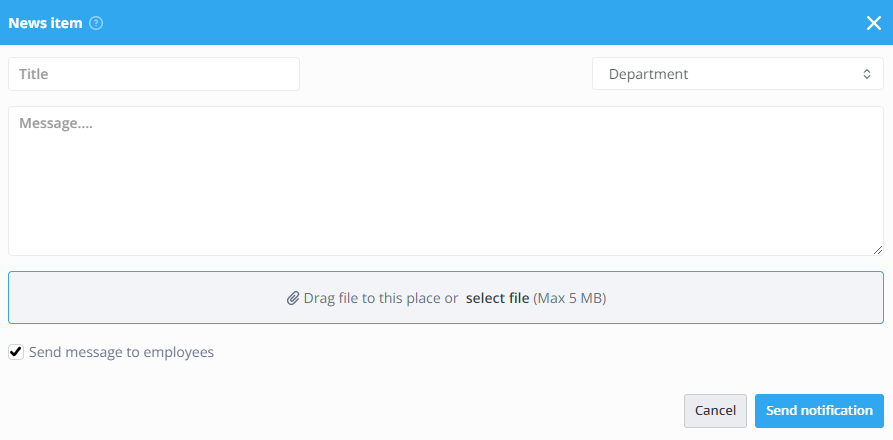
Once all the details have been filled in, the Send notification/Save button (depending on your choice for a notification) can be clicked in the bottom right corner to publish the news item.
Edit and delete news items
To edit a news item, open the desired news item. To do that, you can click on the pencil on the right, make your changes, and click on Save to finalize the changes.

To delete a news item you can click on the Trash can on the right of the desired item. You will first be asked to confirm, if you are sure click Yes.
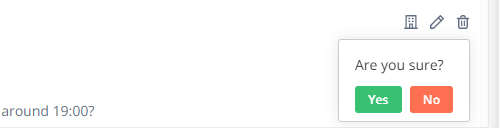
-1.png?width=180&height=60&name=shiftbase-text-logo-transparent-dark%20(3)-1.png)
