Adding a forecast
In this article you can find out how to set the expected turnover.

You can add the expected turnover to the schedule in Shiftbase. This allows you to see at a glance what the percentage of labor costs is in relation to the expected turnover.
Contents
Permissions
Through the permissions, you determine who is allowed to view and modify the expected revenue in the schedule.
Adding a forecast
To make the expected forevast visible in the Schedule, go to the Schedule tab and click on the Filters button at the top right. In this list, Show totals and Show forecast must be checked.
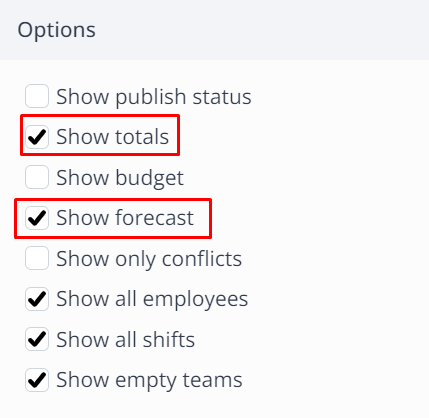
When this is enabled you will see a Forecast bar and Totals bar appear in the work schedule. By clicking on the pencil at the bottom left of the Schedule behind expected revenue you can enter the Forecast.
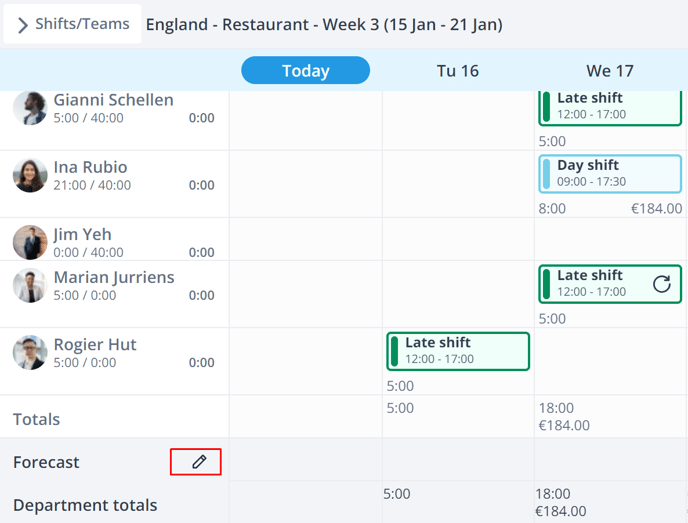
Enter the expected revenue per day for the selected period.
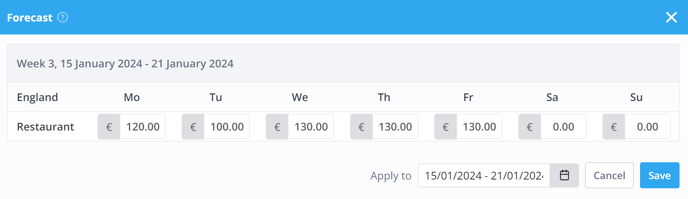
Once you have saved the expected Forecast you will see it at the bottom of the schedule. Within the expected turnover you will also see the percentage spent on salary costs in the current schedule.
On the right side of the schedule you will find a complete overview of the total costs in salary and hours per employee. This way you can also see the percentages of salary costs per week (via the weekly schedule) and per month (via the monthly schedule).
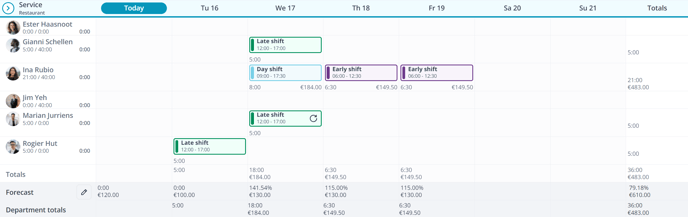
-1.png?width=180&height=60&name=shiftbase-text-logo-transparent-dark%20(3)-1.png)

