Team notes
In this article you can find out how to create and view team notes.

You can add team notes to the schedule in Shiftbase. These are shared notes that contain relevant information per team and per day.
Contents
Permissions
Through permissions, you control who can view and add team notes.

⚠️ Warning: The permission to view team notes is on by default for employees.
Adding team notes
To make team notes visible in the schedule, go to the Schedule tab and click on the Filters button in the top right corner. In this list, Show team notes should be checked.
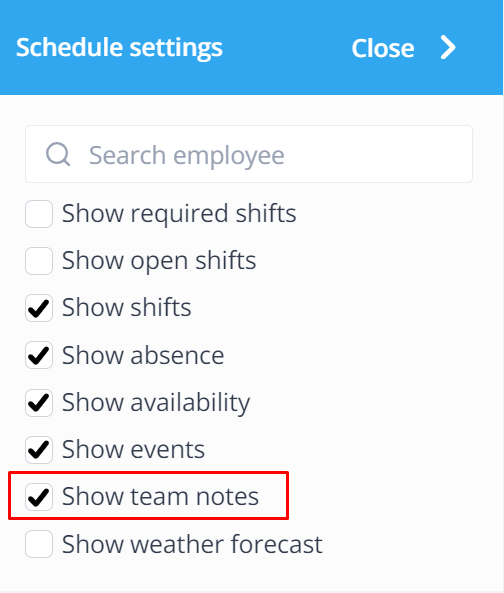
When this is turned on you will see the team notes bar appear in the schedule.
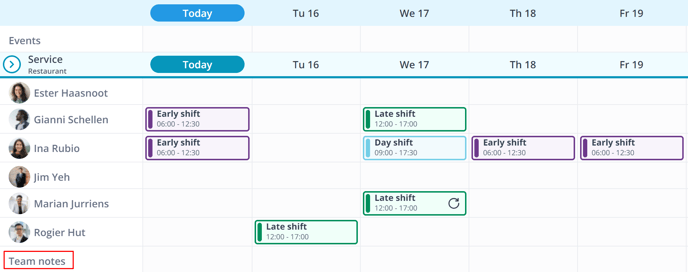
If you want to add a team note, hover your mouse over the desired box. Once the Plus icon appears click on it. This will open a text field where you can fill in the note. After this you can save the note by clicking the Save button.
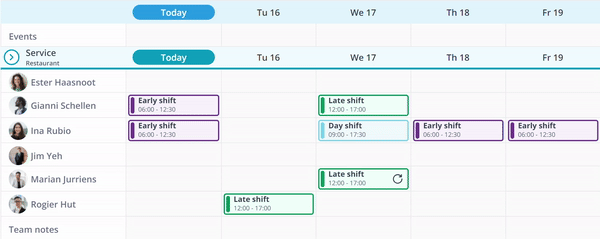
-1.png?width=180&height=60&name=shiftbase-text-logo-transparent-dark%20(3)-1.png)
