Setting the budget
In this article you can find out how to set a budget in the schedule.

You can add budgets to the schedule in Shiftbase. This allows you to see at a glance if the labor costs of the current schedule are exceeding your budget.
Contents
Permissions
Through permissions, you determine who may view and modify budgets.
Adding budgets
To make the budget visible in the schedule, go to the Schedule tab and click on the Filters button in the upper right. In this list, Show totals and Show budget must be checked. When this is on you will see a budget bar and totals bar appear in the work schedule.
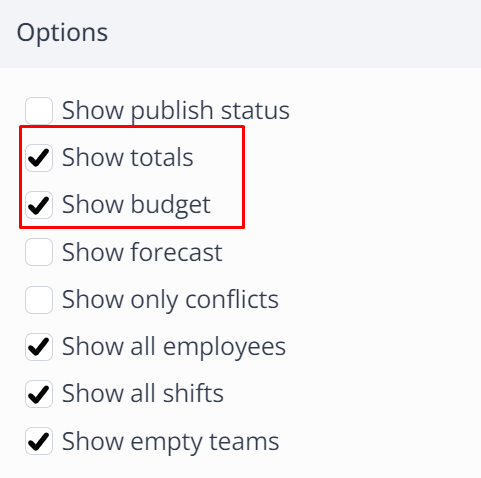
In the schedule this will make the options visible, and by clicking on the pencil on the left side under a team behind Budget you can enter the data.
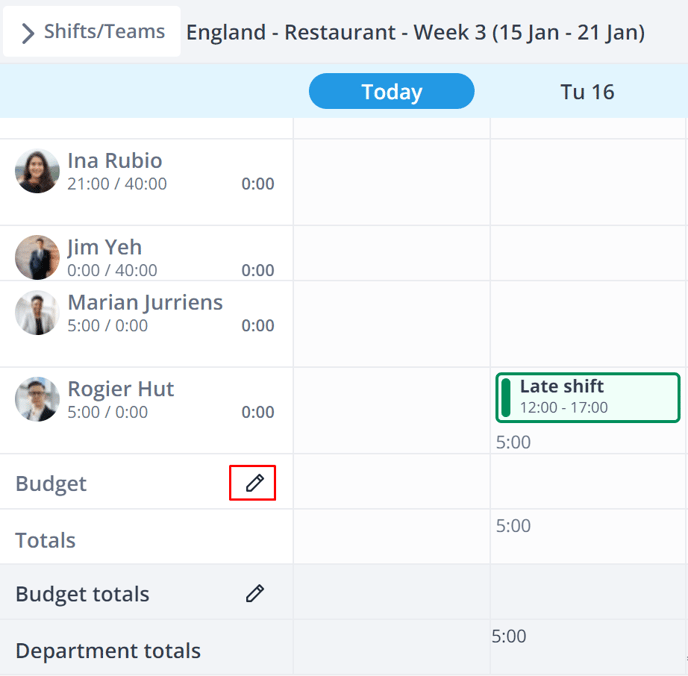
Budgets can be set per department and are divided into two types:
-
Budget for salary: This is where the salary costs of a team per Day are compared to the set salary budget.
-
Budget for hours: Here the hours of a team are daily compared to the set budget for hours.
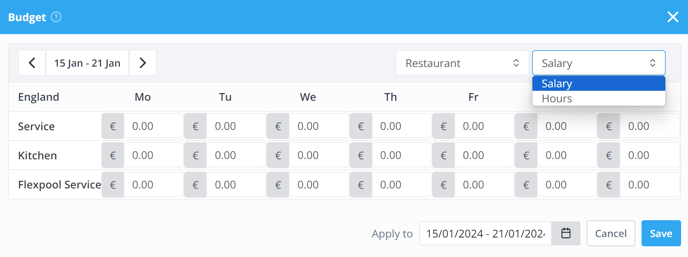
Once you have saved the budget, you will see at the bottom of the schedule per team and department the set budget and the scheduled total costs per day.
On the right side of the schedule you will find a complete overview of the total costs in salary and hours per employee. If these costs are outside the budget, this will be shown immediately.
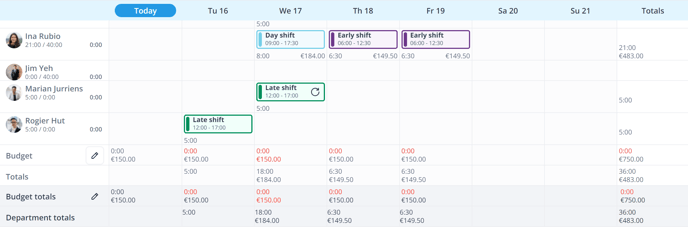
-1.png?width=180&height=60&name=shiftbase-text-logo-transparent-dark%20(3)-1.png)

