Piggy integration
In this article you can find out how to create an integration with Piggy.
If you are using the online saving system Piggy you can choose to add an integration with your Piggy account from your Shiftbase account.
What can this integration do for you? Read more here.
Content
Requirements
To configure your Piggy integration, an OAuth Client is necessary.
This can be created via your account at Piggy.
For more information about how you can create an OAuth Client in Piggy can be found here.
Adding the integration
Creating the Piggy integration can easily be done by heading to Settings > App center > Piggy. Here, you can create the integration by clicking on the Install button.
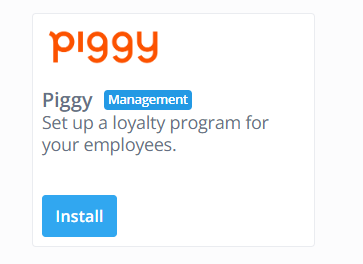
Next, you fill in your Client identification and Client secret. These can be created in your Piggy account as mentioned earlier.
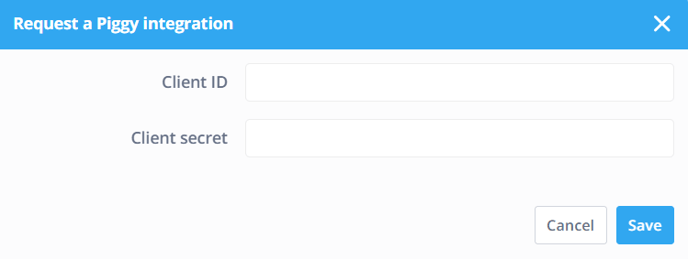
When you successfully made a connection with Piggy the following modal will appear.
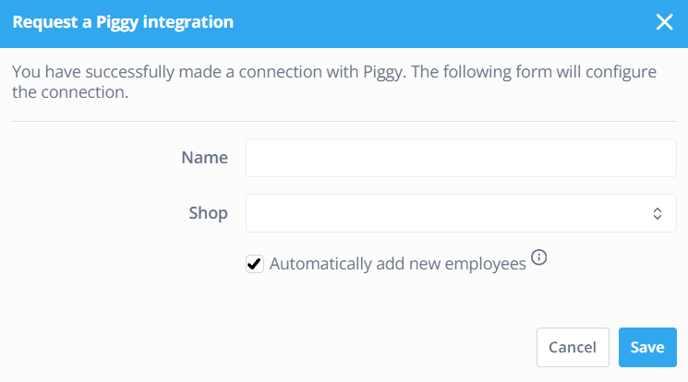
- Name: The name of the integration, which you can define yourself.
- Shop: Here you can select the shop.
- Automatically add new employees: Whether new employees in Shiftbase should automatically be added as Piggy members.
Mapping Employees
When you successfully added the integration, you can go to the mapping page via the ![]() symbol in the Active app overview. Here, you can manually pair the employees of Shiftbase (right) with the employees of Piggy (left).
symbol in the Active app overview. Here, you can manually pair the employees of Shiftbase (right) with the employees of Piggy (left).
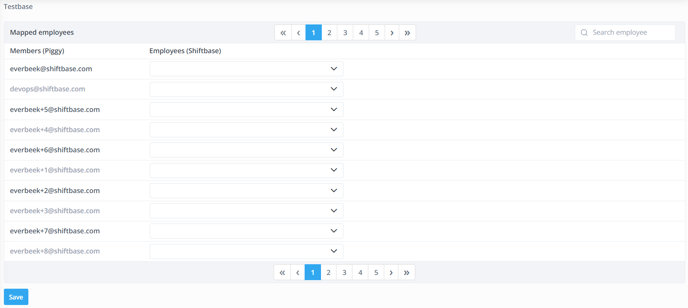
When all employees are paired, click on Save in the lower left corner. The Piggy link is now ready.
⚠️ Warning: Changes in the hours of an employee in Shiftbase are synchronized with Piggy up to 30 days back. This means, that in this period the saving points will be adjusted. Outside this period, there is no synchronization.
Active app overview

If you want to make changes later, you can do so by going to Settings > App center > Piggy.
In the active app overview, you will see 3 symbols. These are as follows:
- Gear wheel: This opens the configuration window.
- Squared arrows: This leads to the mapping of integration.
- Recycle bin icon: This deactivates the integration.
Migration from v1 to v2
A new and improved version of this integration has been made. This means that the old version needs to be deactivated, and a new one has to be setup. This process goes as follows.
- Make sure you have created an OAuth Client in your Piggy environment. This process is unchanged. For more information, check Requirements.
- In Shiftbase deactivate the current Piggy integration by going to Settings > App center > Piggy.

- Then click on App center once again and look for Piggy v2.
- Create a new Piggy integration following the same instructions as mentioned in this article.
Once you have followed these steps, you have successfully added the Piggy v2 integration.
-1.png?width=180&height=60&name=shiftbase-text-logo-transparent-dark%20(3)-1.png)

