Mobile app: Notifications
In this article, we will learn where and how to manage the notifications you receive via the mobile application

You can manage the notifications you receive in the mobile app. We send notifications via email and as a Push notification on your mobile phone. The email notifications will be sent to the same email address you're logging in to Shiftbase.
Contents
Permissions
By default, you can manage the notifications for schedule reminders and clocking reminders. To be able to manage all notifications, you will need to have the permission for it. To be able to edit all notifications, login to Shiftbase on the web app and navigate to Settings > Security. You will find the permission under Account > Edit own notifications.
Editing notification settings
To edit the notification settings in the mobile app, navigate to More > Settings > Notifications. You will find the following notifications.


-
Shift reminder: Here, you can set if and when you will receive a reminder for your next shift. For example, you can receive an e-mail or a push message when your next shift starts.
- Clock-in reminder: Here, you can set if and when you will receive a reminder if you are scheduled but have not yet clocked in. If you have forgotten to do so, you will receive a message via e-mail or a push message when you should have clocked in according to the schedule.
- Clock-out reminder: Here, you can set if and when you will receive a reminder if you are scheduled but have not yet clocked out. If you have forgotten to do so, you will receive a message via e-mail or a push message when you should have clocked out according to the schedule.
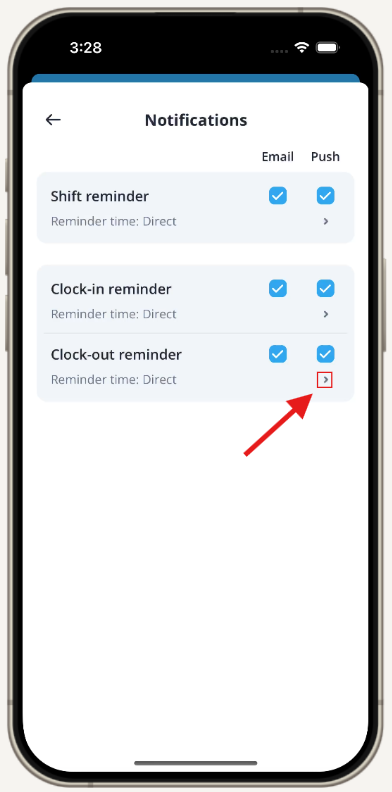

-1.png?width=180&height=60&name=shiftbase-text-logo-transparent-dark%20(3)-1.png)
