Mobile app: News
In this article you can find out how to view and post news items in the Mobile app.

In this article you can find out how to view, post and comment news items on the Mobile app.
Contents
Posting news messages (Planner)
To access the news you can click on More and select News.
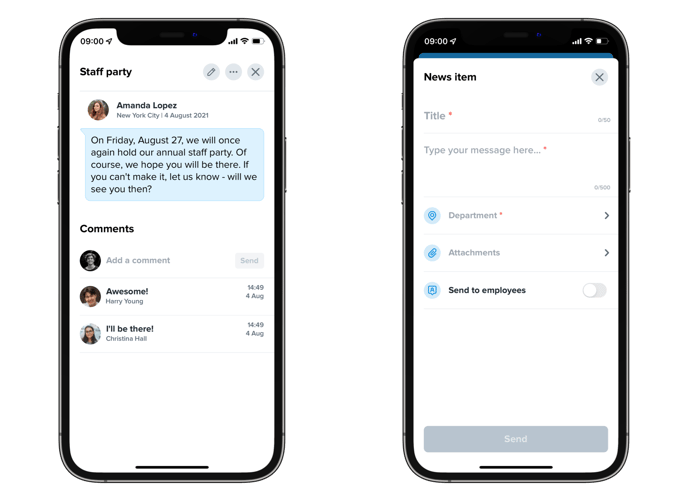
Viewing news messages
The page shows an overview of all posted news items. The overview only shows the first few lines of the news report. By tapping on a news item, you can read the entire news item. Here, you can also view any documents that are attached to the news report. If you are allowed to post reactions to a news report, you can do so here by clicking on the line "Add a comment" below the news report.
Posting news messages (planner)
To add a new news item, choose the blue button with the white plus on the overview page at the top right.
- First of all, enter the title of the message.
- Then you can enter the news item.
- Then select the corresponding department(s).
- After this you can optionally add an attachment (up to a maximum of 5MB in size).
- Finally, you can indicate whether you want to send a notification to the employees of the selected department(s).
Once you have filled in everything, you can post the message by clicking on the Send button.

-1.png?width=180&height=60&name=shiftbase-text-logo-transparent-dark%20(3)-1.png)