Bulk action: Change contract
In this article you can find out how to change contract types via Bulk action for your employees.

With a bulk action, it is possible to change the contract types of selected group of employees. This can be useful if a number of employees have their contracts changed from a flex hour contract, to a fixed hour contract, for instance.
Contents
Bulk action
In order to make Bulk actions, go to the Employees tab. Select the employees that are needed for the Bulk action by checking the boxes on the left side.
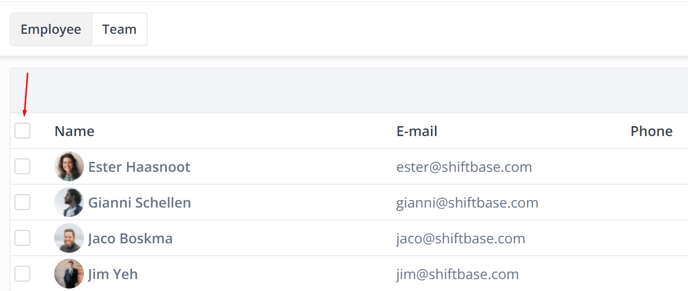
After selecting the employees, click on the Bulk actions button, and select Change contract.
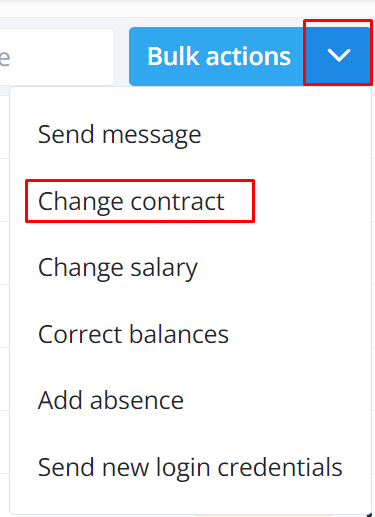
Changing contract types
In the next screen, you will be able to further specify the details of the Bulk action.
- Select the Date on which you want the contract changes to be executed. This date does not have to be today's date; it can also be in the past or in the future.
- Select the From contract type. This is the contract type you wish to change.
In the below example, we have selected the employees with a Flex hours contract type. - Select the To contract type. This is the contract type you wish the employees to receive on the change date.
In the example, the selected employees should have their contract changed to a Fixed hours contract.
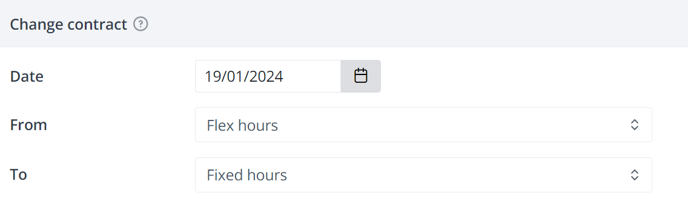
Based on your selection, the results will be displayed in the employee list below the selection fields. Note that in our example, based on our selection criteria, a few employees were excluded from the Bulk action:
- Employees that do not have an active contract on the change date, will be marked in gray and excluded from the bulk action.
In the example below, 1 employee does not have an active contract on the change date. - Employees that do not have the contract type as specified under From, will be marked in gray and excluded from the bulk action.
In the example below, 2 employees do not have a Flex hours contract.
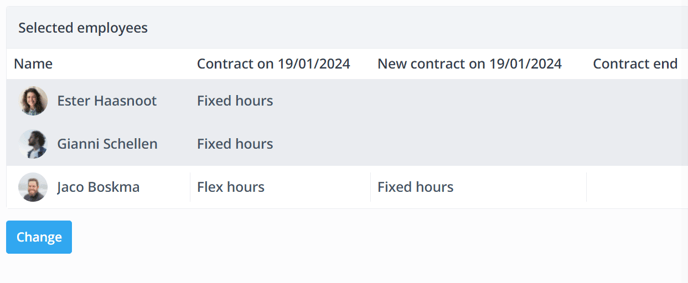
If you are happy with proposed changes in the table, you can click on the button Change at the bottom of your screen to make the requested changes.
💡Note: With this Bulk action, you are not able to change the contract end date.
-1.png?width=180&height=60&name=shiftbase-text-logo-transparent-dark%20(3)-1.png)
