Adding events
In this article you can find out how to add events to the schedule.

You can add events to the schedule in Shiftbase. This can be useful for meetings, for example.
To make the events visible in the Schedule go to the Schedule Tab and click on the Filters button at the top right. In this list, Show events should be checked. When this is turned on you will see the events bar appear above the work schedule.

If you want to add an item to the events, hover your mouse over the desired box. Once the Plus icon appears click on it.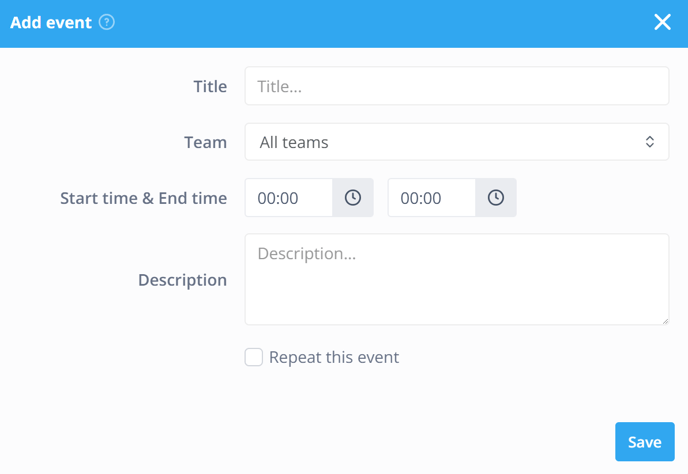
-
Title: Name of the event.
-
Team: Select which team the event is relevant for. Please note, every team under the selected department will see the event.
-
Start time & End time: Start and end time of the event.
-
Description: Description of the event.
- Repeat this event: By ticking this box you can have an agenda item repeated just like a shift. Several options will then appear.
- Repeat every: Here you indicate whether this should be repeated weekly or every few weeks.
- Repeat up to and including: Here you can indicate the date until which the repetition should take place.
- Repeat on: Here you indicate on which days this agenda item is to be repeated.
❗Caution: Repeating Events is only possible in Premium.
Click Save to permanently add the event. Employees within the selected teams can immediately find the event in their schedule. The events are also visible in the Mobile app under Schedule>Team.

-1.png?width=180&height=60&name=shiftbase-text-logo-transparent-dark%20(3)-1.png)