Where can I find my overtime in the web version?
In this article you can find out, where to find your Plus-minus hours in the desktop version of Shiftbase.

In Shiftbase you can see the Plus and minus hours that you have allocated and can plan your coming shifts or leave accordingly.
Overtime on the desktop
When you've logged in to the web version of Shiftbase you can navigate to the left side of your screen to the tab Plus minus
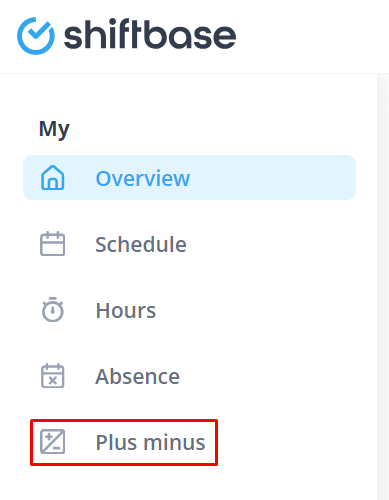
Now you can see a table with different numbers of Plus or minus hours in it. Here you can find an explanation to it:
| Wording | Symbol | Meaning |
| Start balance (year) | 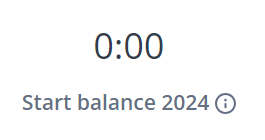 |
This is your starting balance of Plus or minus hours from this year. |
| Plus minus period | 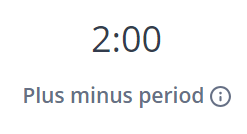 |
This is your current balance of Plus or minus hours |
| Plus minus last week | 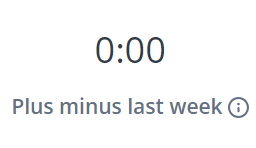 |
This is the end balance that you've ended your last week and started into your current week with. |
Under this table you can see the details of your overtime:
| Wording | Symbol | Meaning |
| Week nr. | 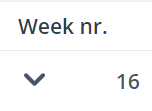 |
The calendar week. |
| Period | 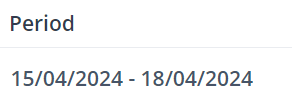 |
Date of the calendar week. |
| Contract hours | 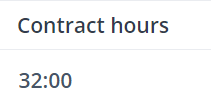 |
Contract hours of the week / day that has been configured for you. |
| Worked (regular) | 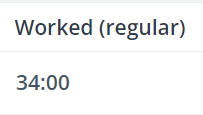 |
The hours that you actually clocked on the week / day. |
| Worked (overtime) | 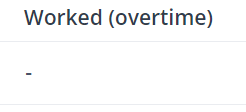 |
The hours that you clocked in an overtime surcharge. |
| Absent | 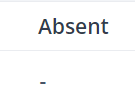 |
Your hours per week / day that you've been absent. |
| Time surcharge | 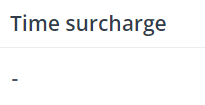 |
The hours per week / day that you've worked in a Time surcharge. |
| Correction | 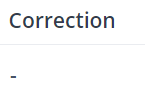 |
All the corrections done per week / day by your manager. |
| Period |  |
The Plus-minus hours per week / day that you've worked. |
| Total | 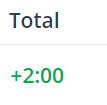 |
The total Plus-minus hours up to this point in time. |

-1.png?width=180&height=60&name=shiftbase-text-logo-transparent-dark%20(3)-1.png)